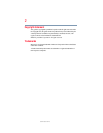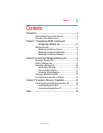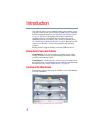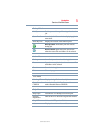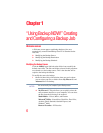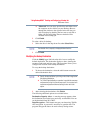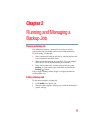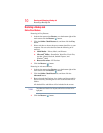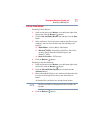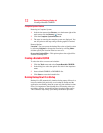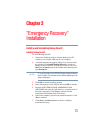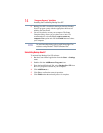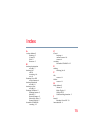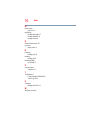8
“Using Backup NOW!” Creating and Configuring a Backup Job
Welcome screen
Modifying the Backup Schedule
Click the Modify hyper link below the clock/calendar icon to
modify the default backup schedule. Backup Now EZ backs up the
source data after the specified amount of time within one of four
predetermined intervals. A calendar to the right displays the backup
schedule.
Hourly—Backup is scheduled on an hourly basis.
Daily—Backup is scheduled on the specified time and day interval
for the backup.
Weekly—Backup is scheduled on the specified day and time of the
week for the backup.
Monthly—Backup is scheduled on the specified day of the month
and time of the backup. You can also schedule your backup on the
last day of the month.
When you have set the backup schedule, click Finish to return to
the main screen.
The Backup Priority—This feature enables the user to adjust the
CPU priority to either speed up the Backup Now EZ process or to
speed up the computer applications. For example, when you select
Faster Computer, it speeds up the computer applications and
slows the backup process.