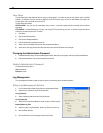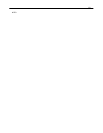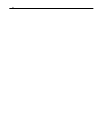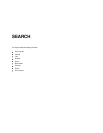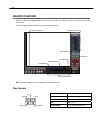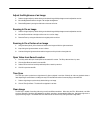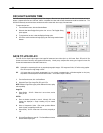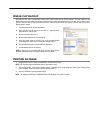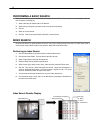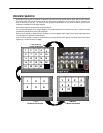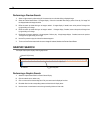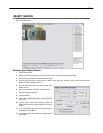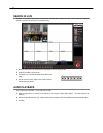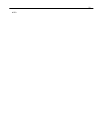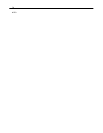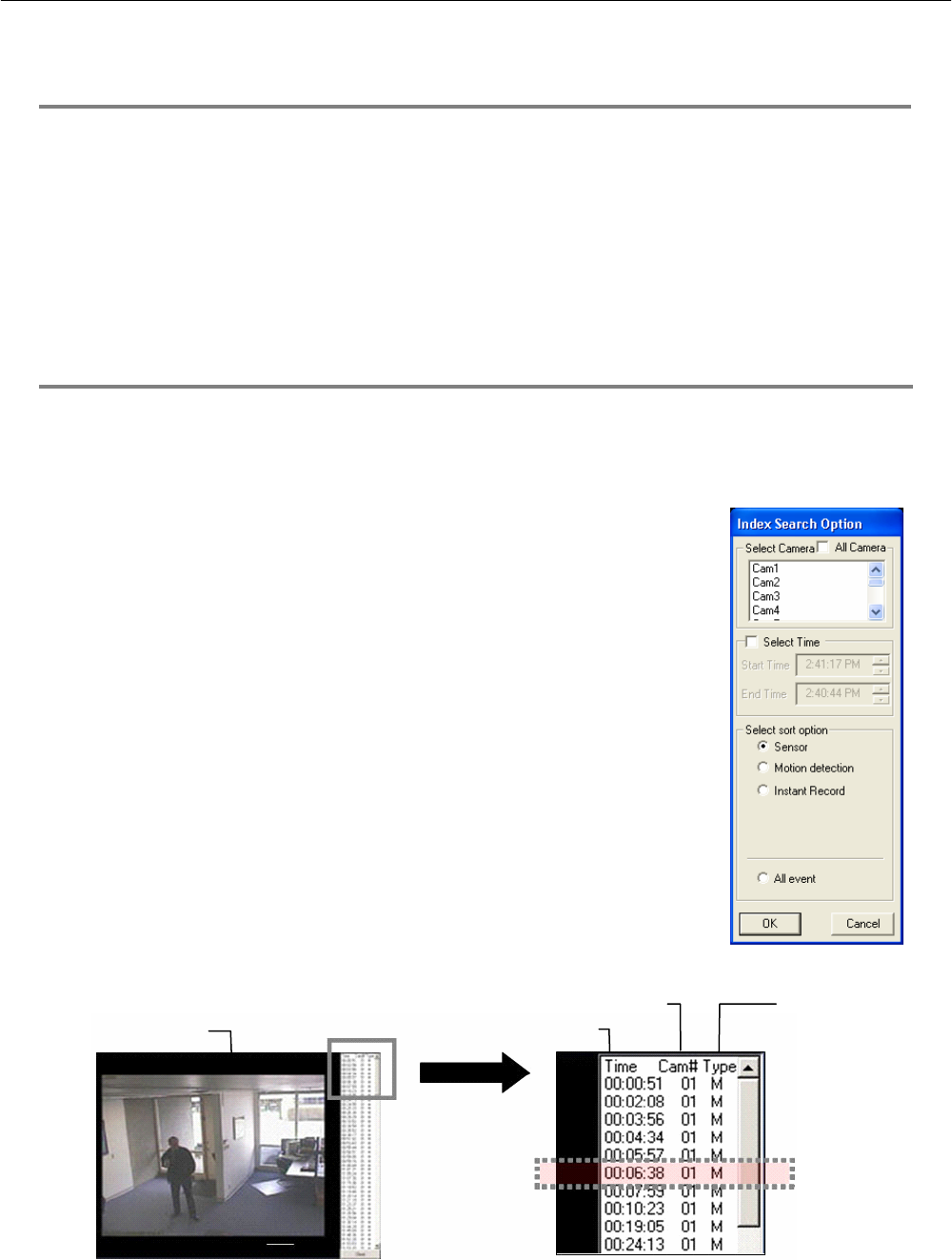
70
PERFORMING A BASIC SEARCH
There are several different types of searches that can be performed on the DVR unit. The most basic involves selecting the date, the
time, the camera, and clicking play.
1. Select a date using the calendar button in the Date Box.
2. Select a time by clicking the up and down arrows to the right of the time display.
3. Click OK.
4. Select one or more cameras.
5. Click Play. Video can be played forwards, backwards, or frame-by-frame.
INDEX SEARCH
Using the Index Search can greatly decrease the amount of time spent searching through saved video. The Index Search allows a
user to perform a search based on criterion such as Sensor, Motion and Instant Record events
Performing an Index Search
1. Click the Calendar Button on the Search Screen to select the date to search.
2. Click the Index Search Button. The Index Search Option Box will open.
3. Select a single camera or select the All Cameras Box.
4. Select the Select Time Box to define a specific period.
5. Select an event type to search (sensor, motion, instant record) or select the All Event option.
6. Click OK. There may be a delay while results are returned. Results will be displayed in a
column on the left side of the screen – Each line represents a segment of video. If no results
are found, “NO IMAGE FOUND” will appear in the column.
7. Once the results are displayed, double-click on any one to search through them.
8. Once the desired image is found, apply it to the Main Search by selecting the Close Button at
the bottom of the results column.
Index Search Results Display
Image Display Area
Time Event Occurred
Event Recorded on Camera #
Event Type:
M – Motion
S – Sensor
IR – Instant Record