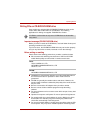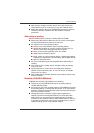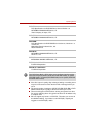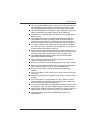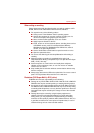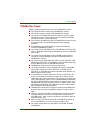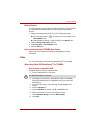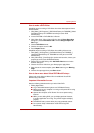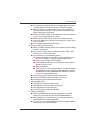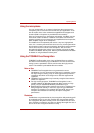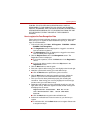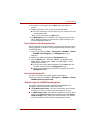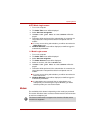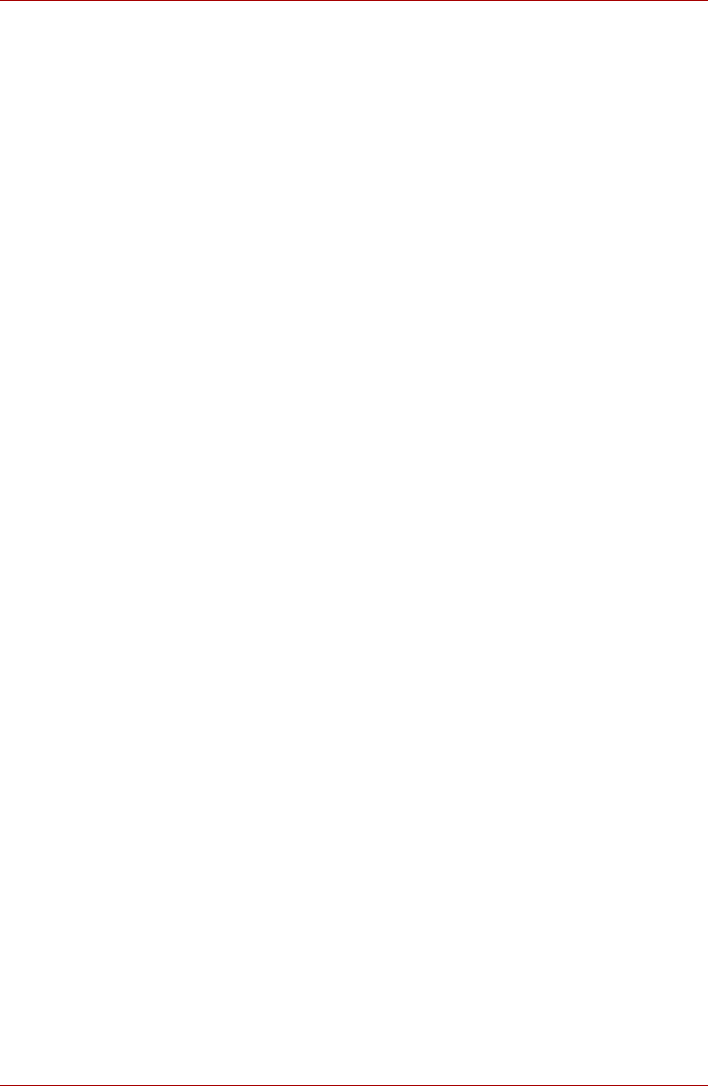
User’s Manual 4-15
Operating Basics
How to make a DVD-Video
Simplified steps for making a DVD-Video from video data captured from a
DV-Camcorder:
1. Click [Start] - [All Programs] - [DVD MovieFactory for TOSHIBA] -[Ulead
DVD MovieFactory for TOSHIBA Launcher] to launch DVD
MovieFactory.
2. Insert a DVD-RW or DVD+RW disc in Burner.
3. Click [Video Disc] - [Burn Video to Disc] to launch Direct Recording
dialog box ,choose DVD-Video/+VR to invoke Straight Capture to
Disc Page.
4. Choose DVD-Video format.
5. Choose the capture source is DV.
6. Press Capture button.
Simplified steps for making a DVD-Video from adding video source:
1. Click [Start] - [All Programs] - [DVD MovieFactory for TOSHIBA] - [
Ulead DVD MovieFactory for TOSHIBA Launcher] to launch DVD
MovieFactory.
2. Click [Video Disc] - [New Project] to invoke 2nd Launcher, choose your
project type, then invoke DVD MovieFactory.
3. Add source from HD Disk by click Add Video files button to invoke
browser dialog box.
4. Choose the source video then go to Next page to apply Menu.
5. After choose the menu template, press Next button to go to Burning
Page.
6. Choose the output type then press Burn button.
How to learn more about Ulead DVD MovieFactory
®
Please refer to the Help and Manual files for additional Ulead DVD
MovieFactory information.
Important information for use
Note the following limitations when you write Video DVD:
1. Editing digital video
■ Log in with Administrator rights to use DVD MovieFactory.
■ Make sure that your computer is running on AC power when using
DVD MovieFactory.
■ Operate the computer at Full Power. Do not use power-saving
features.
■ While you are editing DVD, you can display preview. However,
if another application is running. The preview might not display
properly.
■ DVD MovieFactory cannot edit or play copy protected content.
■ Do not enter sleep or hibernation mode while using DVD
MovieFactory.