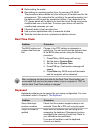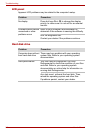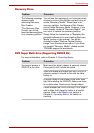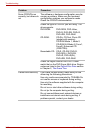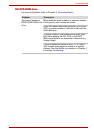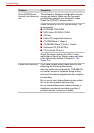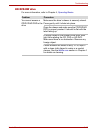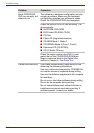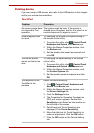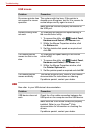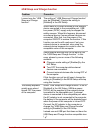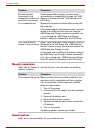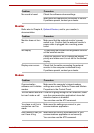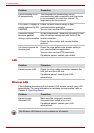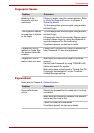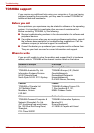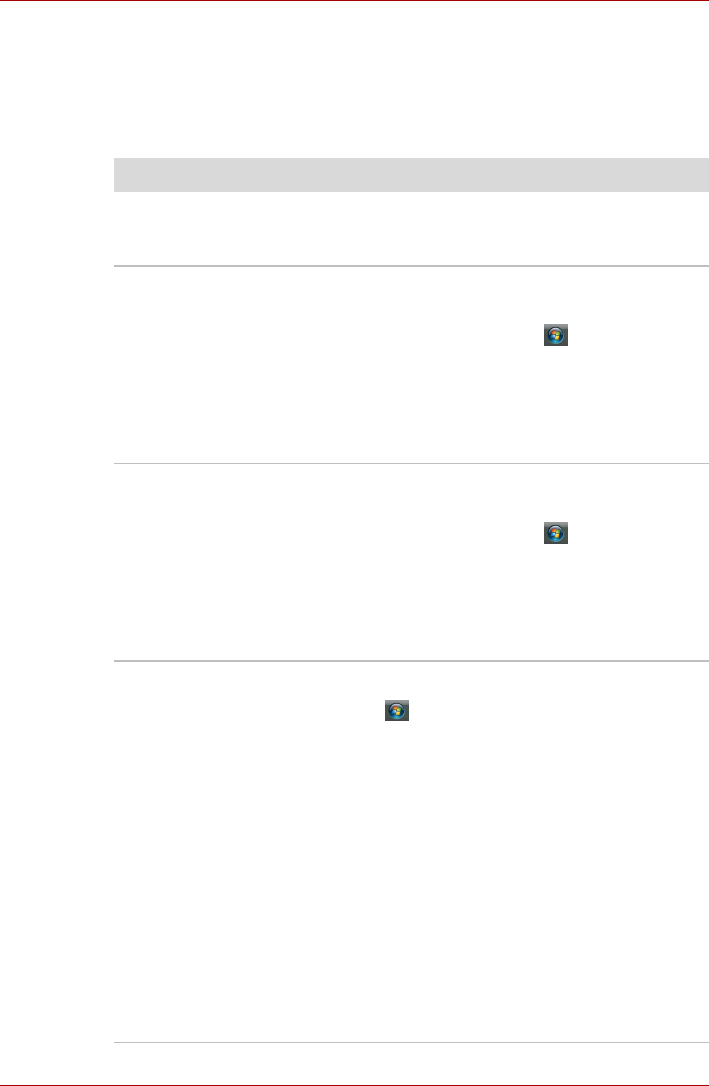
User’s Manual 9-15
Troubleshooting
Pointing device
If you are using a USB mouse, also refer to the USB section in this chapter
and to your mouse documentation.
TouchPad
Problem Procedure
On-screen pointer does
not respond to Pad
operation
The system might be busy. If the pointer is
shaped as an hourglass, wait for it to return to its
normal shape and try again to move it.
Double-tapping does
not work
Try changing the double-click speed setting in
the mouse control utility.
1. To access this utility, click , Control Panel,
Hardware and Sound, then Mouse icon.
2. Wihtin the Mouse Properties window, click
the Buttons tab.
3. Set the double-click speed as required and
click OK.
The mouse pointer
moves too fast or too
slow
Try changing the speed setting in the mouse
control utility.
1. To access this utility, click , Control Panel,
Hardware and Sound, then Mouse icon.
2. Within the Mouse Properties window, click
the Pointer Options tab.
3. Set the pointer speed as required and click
OK.
The response of the
TouchPad is too
sensitive
Adjust the touch sensitivity.
1. Click , Control Panel, Hardware and
Sound, then Mouse icon.
2. Wihtin the Mouse Properties window, click
the Device Settings tab.
3. Click the Settings button.
4. The Properties for Synaptics Touchpad on
PS/2 port screen appears. Double-click
Sensitivity in the Select an item section on
the left side of the screen.
5. PalmCheck and Touch Sensitivity are
displayed. Click Touch Sensitivity.
6. Move the slide bar for Touch Sensitivity to
make an adjustment. Click the OK button.
7. Click the OK button on the Device Setting
tab.