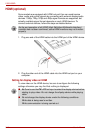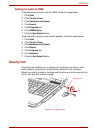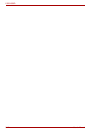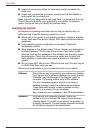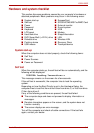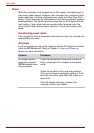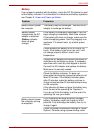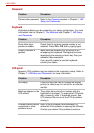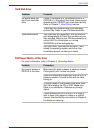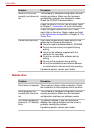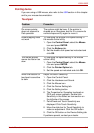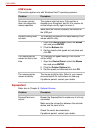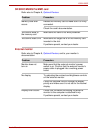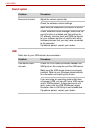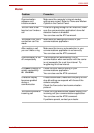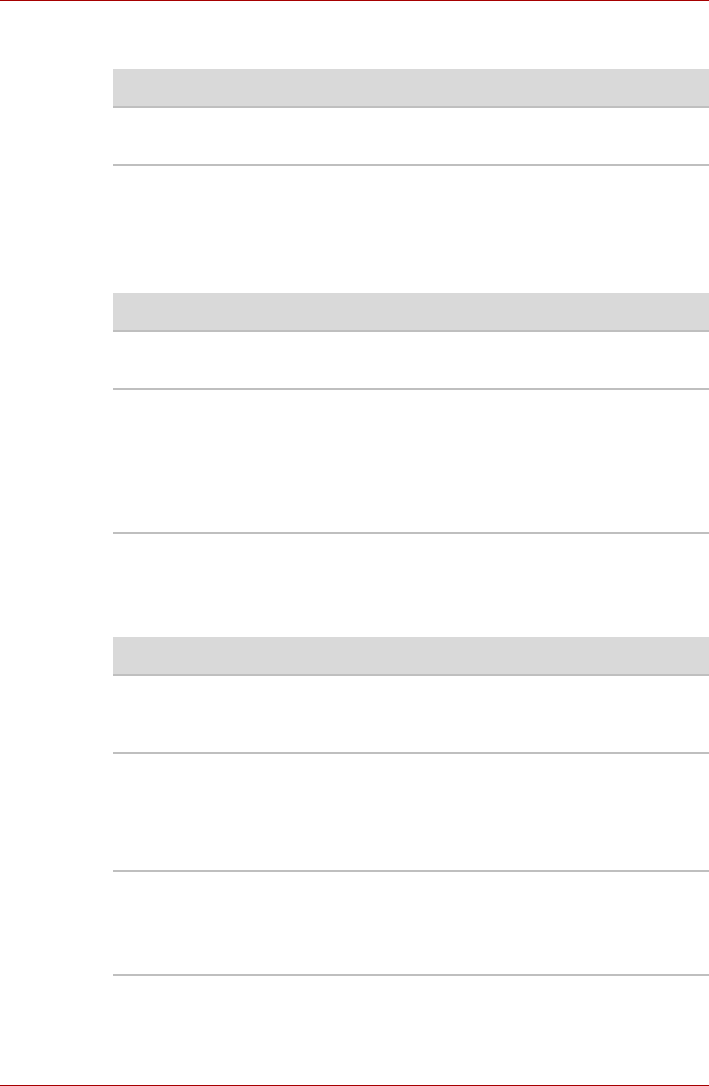
9-6 User’s Manual
L350/L350D
Password
Keyboard
Keyboard problems can be caused by your setup configuration. For more
information refer to Chapter 5, The Keyboard and Chapter 7, HW Setup
and Passwords.
LCD panel
Apparent LCD problems may be related to the computer’s setup. Refer to
Chapter 7, HW Setup and Passwords, for more information.
Problem Procedure
Cannot enter password Refer to the Password section in Chapter 7,
HW
Setup and Passwords
.
Problem Procedure
Some letter keys
produce numbers
Check that the numeric keypad overlay is not
selected. Press FN + F10 and try typing again.
Output to screen is
garbled
Make sure the software you are using is not
remapping the keyboard. Remapping involves
reassigning the meaning of each key. See your
software’s documentation.
If you are still unable to use the keyboard,
consult your dealer
Problem Procedure
No display Press hot keys FN + F5 to change the display
priority, to make sure it is not set for an external
monitor.
Markings appear on the
LCD screen.
They might have come from contact with the
keyboard or touchpad. Try wiping the LCD gently
with a clean dry cloth. If markings remain, use
LCD cleaner. Be sure to let the LCD dry before
closing it.
Problems above remain
unresolved or other
problems occur
Refer to your software’s documentation to
determine if the software is causing the difficulty.
Contact your dealer if the problems continue.