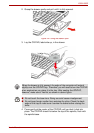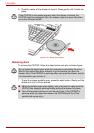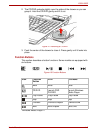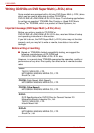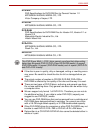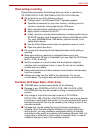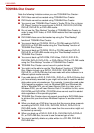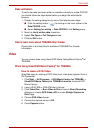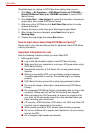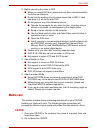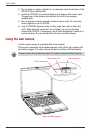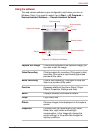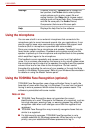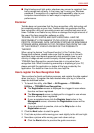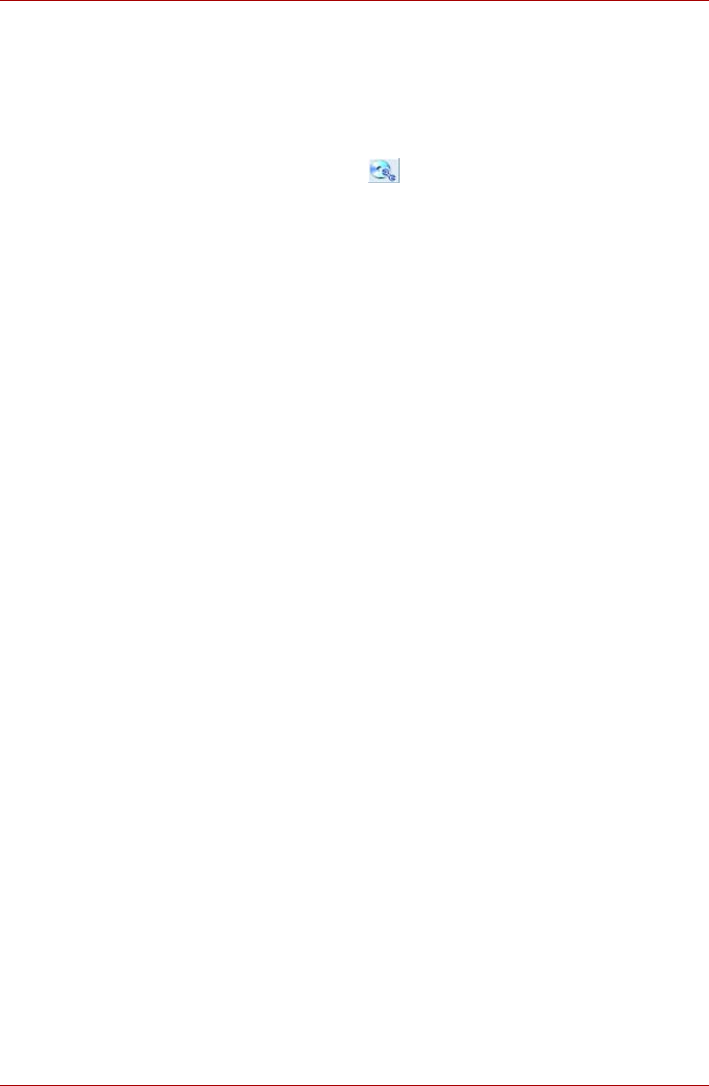
User’s Manual 4-11
L350/L350D
Data verification
To verify that data has been written or rewritten correctly to a data CD/DVD
you should follow the steps below before you begin the write/rewrite
process:
1. Display the setting dialog box by one of the following two steps:
■ Click the setting button ( ) for writing on the main toolbar in the
Data CD/DVD mode.
■ Select Setting for writing -> Data CD/DVD in the Setting menu.
2. Mark the Verify written data check box.
3. Select File Open or Full Compare mode.
4. Click the OK button.
How to learn more about TOSHIBA Disc Creator
Please refer to the Help files for additional TOSHIBA Disc Creator
information.
Video
You can record video using Ulead DVD Movie FactoryMovie Factory
®
for
TOSHIBA.
When Using Ulead DVD Movie Factory
®
for TOSHIBA
How to make a DVD-Video
Simplified steps for making a DVD-Video from video data captured from a
DV-Camcorder:
1. Click Start -> All Programs -> DVD Movie Factory for TOSHIBA ->
Ulead DVD Movie Factory for TOSHIBA Launcher to launch DVD
Movie Factory.
2. Insert a DVD-RW or DVD+RW disc in Burner.
3. Click Video Disc -> Burn Video to Disc to launch Direct Recording
dialog box ,choose DVD-Video/+VR to invoke Straight Capture to
Disc Page.
4. Choose DVD-Video format.
5. Choose the capture source is DV.
6. Press Capture button.