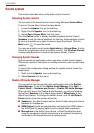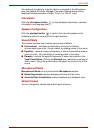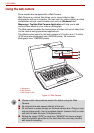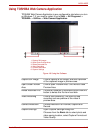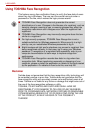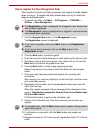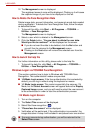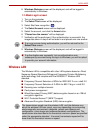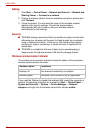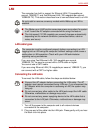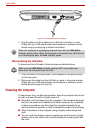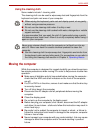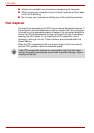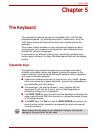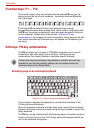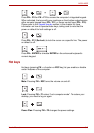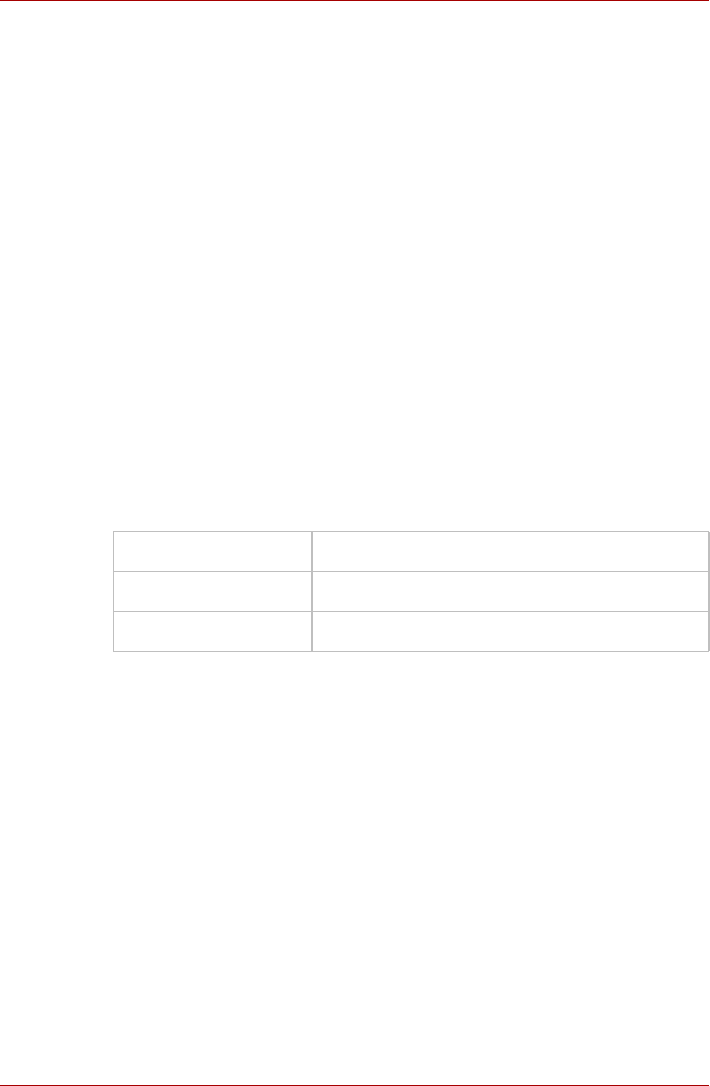
4-24 User’s Manual
L450/L450D
Setting
1. Click Start -> Control Panel -> Network and Internet -> Network and
Sharing Center -> Connect to a network.
2. Choose a wireless network from the available connection window and
click Connect.
3. Follow the wizard. You will need the name of the wireless network
together with security settings. Consult the documentation
accompanied with your router or ask your wireless network
administrator for the settings.
Security
■ TOSHIBA strongly recommend that you enable encryption functionality,
otherwise your computer will be open to illegal access by an outsider
using a wireless connection. If this occurs, the outsider may illegally
access your system, eavesdrop, or cause the loss or destruction of
stored data.
■ TOSHIBA is not liable for the loss of data due to eavesdropping or
illegal access through the wireless LAN and the damage thereof.
Wireless communication indicator
The wireless communication indicator shows the status of the computer’s
wireless communication functions.
If you used the Taskbar to disable the wireless LAN, restart the computer or
perform the following procedure to re-enable it: Start -> Control Panel ->
System and Security -> System -> Device Manager -> Network
adapters and right click the wireless device then choose enable.
Indicator status Indication
Indicator off No wireless functionality is available.
Indicator glows Wireless LAN is turned on by an application.