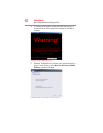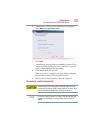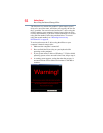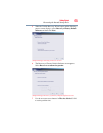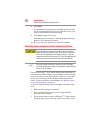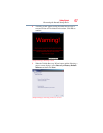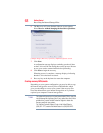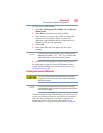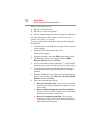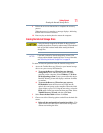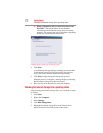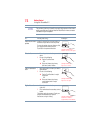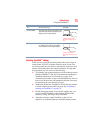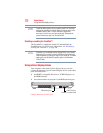70
Getting Started
Recovering the Internal Storage Drive
With recovery media, you can:
❖ Recover to out-of-box state
❖ Recover to a custom size partition
❖ Recover without changing the internal storage drive partitions
For more information on these options, see “Recovering the
Internal Storage Drive” on page 60.
To recover your internal storage drive using the utilities burned to
DVDs/media:
1 Insert the first recovery DVD into your optical drive and power
on the computer.
2 When the initial screen displays, press
F12.
The boot menu appears.
3 Using the arrow keys, select the DVD option and press
Enter.
4 The Selecting a Process screen appears. Select Toshiba
Recovery Wizard and then click Next.
5 If your system offers a choice of Windows
®
7 32-bit or 64-bit
operating system, select one at this time. If not, skip to step 6.
6 A warning screen appears, stating that when the recovery is
executed all data will be deleted and rewritten. Click Ye s to
continue.
7 When the Toshiba Recovery Wizard opens and the Selecting a
Process screen displays, select Recovery of Factory Default
Software and then click Next.
8 Select one of the following options:
❖ Recover to out-of-box state—If you want to recover the
original factory image (returning the computer to its out-
of-box state).
❖ Recover without changing the hard drive partitions—
If you want to recover the C: partition only, leaving other
partitions you may have created intact.
❖ Recover to a custom size partition—If you want to
recover the C: drive to its out-of-box state and specify a
custom size for the C: drive. Note: This option deletes all
other partitions from the drive.