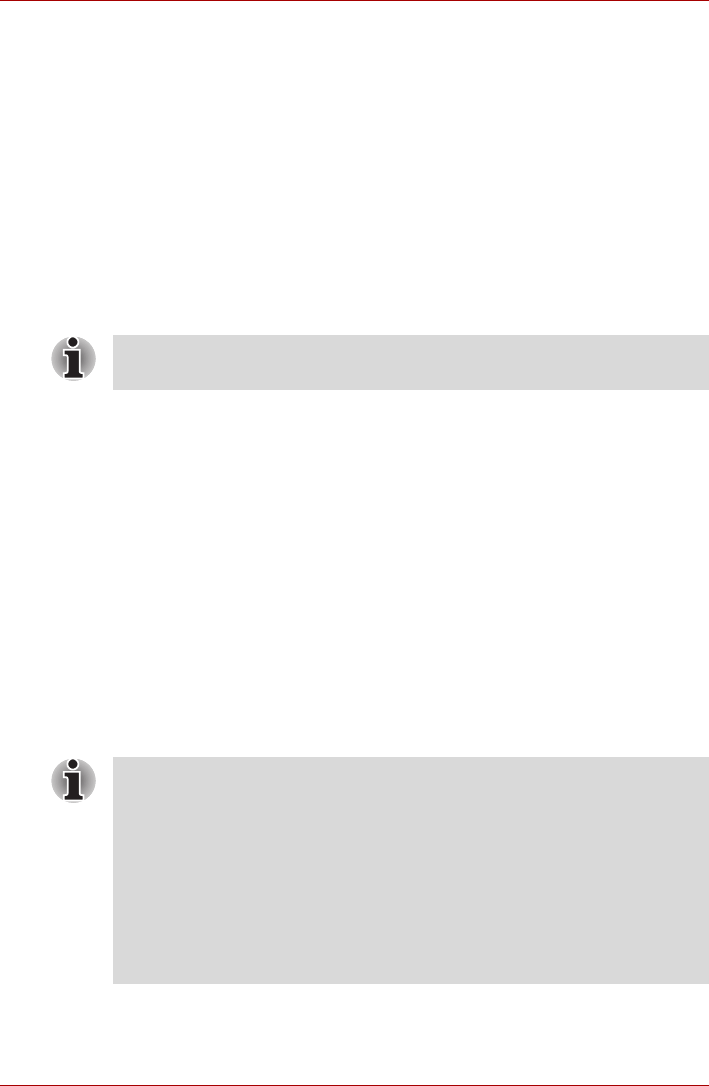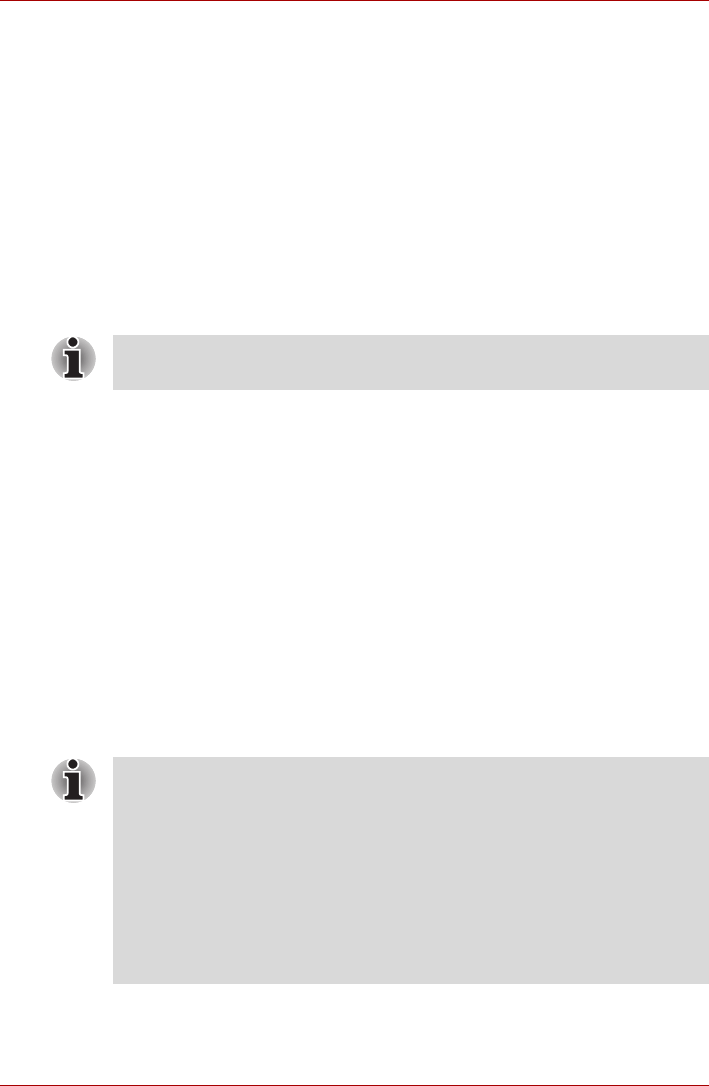
8-12 User’s Manual
L500/L505/L500D/L505D
When you turn on the power, the computer will automatically recognize the
monitor and determine whether it is a color or monochrome device. If you
have problems on getting an image displayed on the correct monitor, you
should use the FN + F5 hot key to change the display settings (if you then
disconnect the external monitor before you turn the computer’s power off,
be sure to press FN + F5 hot key again to switch to the internal display).
Please refer to Chapter 5, The Keyboard, for further details on using hot
keys to change the display setting.
You can use the HW Setup to select between Auto-Selected and System
LCD Only displays. Refer to Chapter 7, HW Setup and Passwords.
If you have selected System LCD Only under the Display options of the HW
Setup, the internal LCD will be active when you turn on the computer, even
if the external monitor is connected. If Auto-Selected is selected, only the
external monitor will be active.
Television via HDMI
A television can be connected to the HDMI out port on the computer.
To connect a television, follow the steps below.
1. Turn the computer off.
2. Use a video cable (not supplied) to connect the television to the HDMI
out port.
3. Turn the television on.
4. Turn the computer on.
You can use the hotkeys Fn + F5 to change the display device. Refer to
Chapter 5, The Keyboard.
If a television is connected to the computer, set the TV type in Display
Properties. Follow the steps below, based on the configuration of your
computer.
Do not disconnect the external monitor while in Sleep or Hibernation Mode.
Turn off the computer before disconnecting the external monitor.
■ As the port operation of all HDMI (High-Definition Multimedia Interface)
monitors have not been confirmed, some HDMI monitors may not
function properly.
■ When the display output device is set to HDMI and you disconnect a
television or external monitor from the HDMI port, please wait at least 5
seconds before you connect the HDMI cable again.
■ When a display device is connected to the HDMI port and a sound
device to another port and you change the display output or unplug/
re-plug the HDMI cable, the sound output device and the display output
device may be changed automatically by the system.