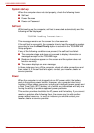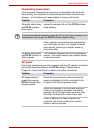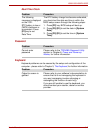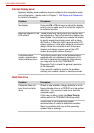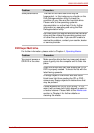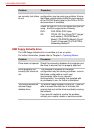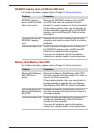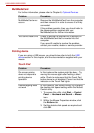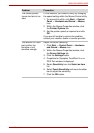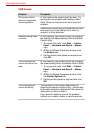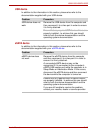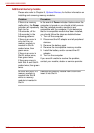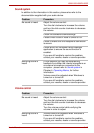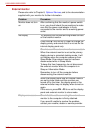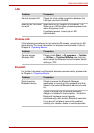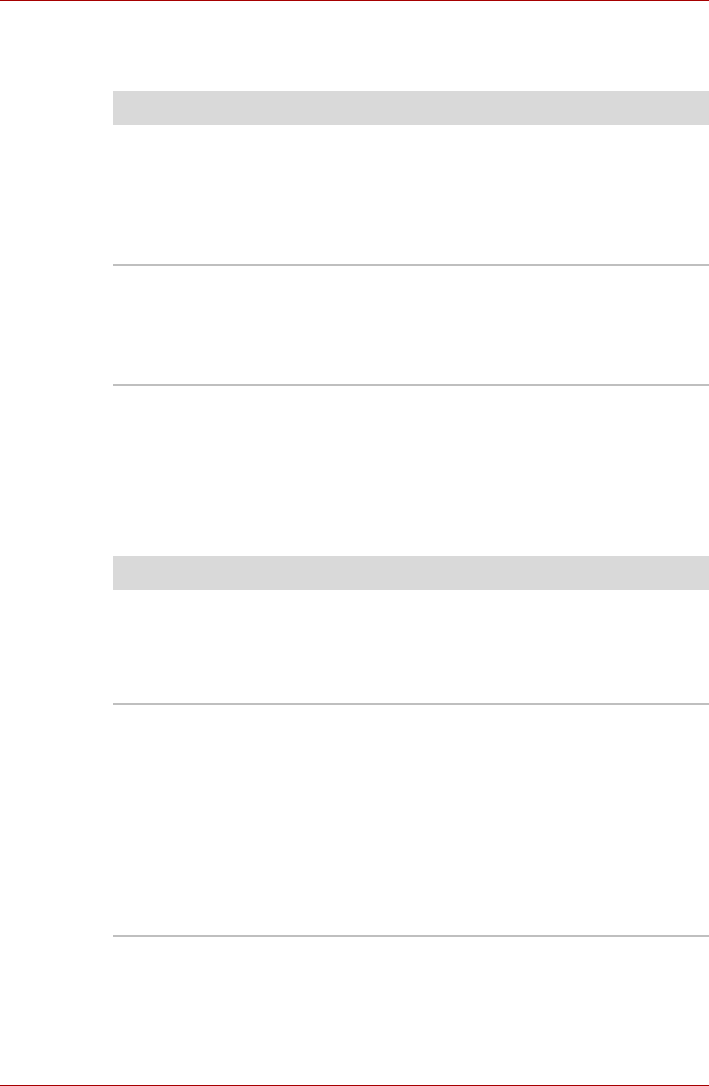
9-12 User’s Manual
L500/L505/L500D/L505D
MultiMediaCard
For further information, please refer to Chapter 8, Optional Devices.
Pointing device
If you are using a USB mouse, you should also refer to both the USB
device section in this chapter, and the documentation supplied with your
mouse.
Touch Pad
Problem Procedure
MultiMediaCard error
occurs
Remove the MultiMediaCard from the computer
and then reinsert it in order to ensure it is firmly
connected.
If the problem persists, then you should refer to
the documentation supplied with your
MultiMediaCard for further information.
You cannot read a file Check to ensure the required file is actually on
the MultiMediaCard that is inserted into the
computer.
If you are still unable to resolve the problem,
contact your reseller, dealer or service provider.
Problem Procedure
On-screen pointer
does not respond to
pointing device
operation
In this instance the system might be busy - Try
moving the mouse again after waiting a short
while. Check to make sure that the Touch Pad
button above is not disabled. Press it so that the
indicator on the Touch Pad lights.
Double-tapping does
not work
In this instance, you should initially try changing
the double-click speed setting within the Mouse
Control utility.
1. To access this utility, click Start -> Control
Panel -> Hardware and Sound -> Mouse
icon.
2. Within the Mouse Properties window, click
the Buttons tab.
3. Set the double-click speed as required and
click OK.