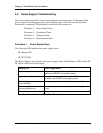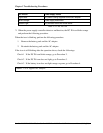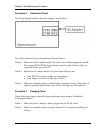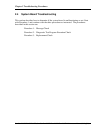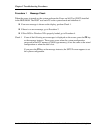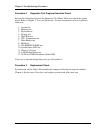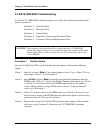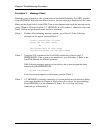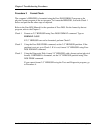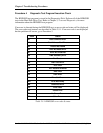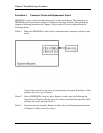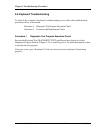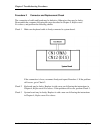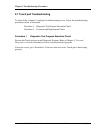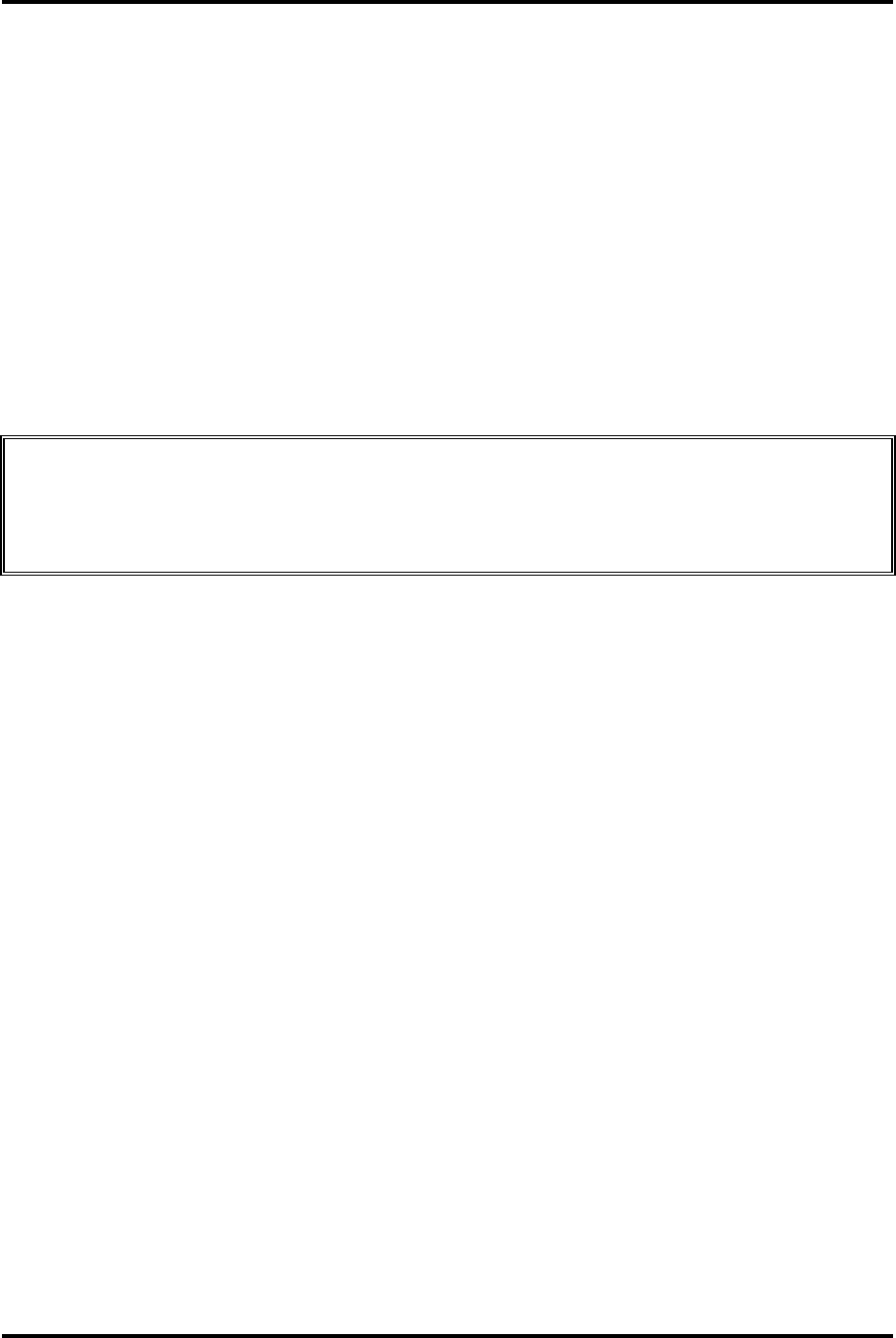
Chapter 2 Troubleshooting Procedures
Satellite L600D/L640D/L645D, Satellite Pro L600D/Pro L640D/Pro L645D Maintenance Manual (960-Q08)
2.5 SATA HDD/SSD Troubleshooting
To check if 2.5” HDD/SSD is malfunctioning or not, follow the troubleshooting procedures
below as instructed.
Procedure 1: Partition Check
Procedure 2: Message Check
Procedure 3: Format Check
Procedure 4: Diagnostic Test Program Execution Check
Procedure 5: Connector Check and Replacement Check
CAUTION: The contents of the hard disk will be erased when the 2.5” HDD/SSD
troubleshooting procedures are executed. Transfer the contents of the hard
disk to floppy disks or other storage drive(s). For the backup, refer to the
User’s Manual.
Procedure 1 Partition Check
Insert the Toshiba Free-DOS system disk and start the computer. Perform the following
checks:
Check 1 Input C: and press Enter. If you cannot change to drive C, go to Check 2. If you
can change to drive C, go to Procedure 2.
Check 2 Input FDISK and press Enter. Choose Display Partition Information from the
FDISK menu. If drive C is listed in the Display Partition Information, go to Check
3. If drive C is not listed, return to the FDISK menu and choose the option to
create a DOS partition or a logical DOS drive on drive C. If the problem still
occurs, go to Procedure 2.
Check 3 If drive C is listed as active in the FDISK menu, go to Check 4. If drive C is not
listed as active, return to the FDISK menu and choose the option to set the active
partition for drive C. Then go to Procedure 2.
Check 4 Remove the system disk from the FDD and reboot the computer. If the problem
still occurs, go to Procedure 2. Otherwise, the 2.5” HDD/SSD is operating
normally.