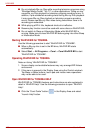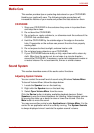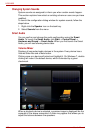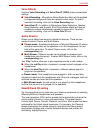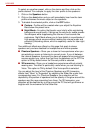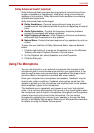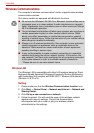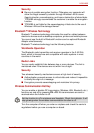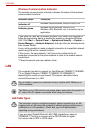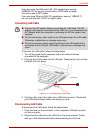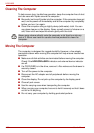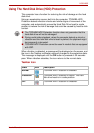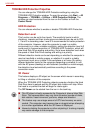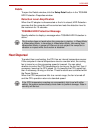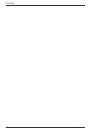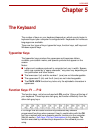4-34 User’s Manual
L630/L635
Wireless Communication Indicator
The wireless communication indicator indicates the status of the wireless
communication functions.
If you used the Task Bar to disable Wireless LAN, restart the computer or
follow the procedures below to enable the system to recognize Wireless
LAN. Click Start -> Control Panel -> System and Security -> System ->
Device Manager -> Network Adaptors, and right click the wireless device
then choose Enable.
It may not be possible to make a network connection to a specified network
name using the ad hoc network function.
If this occurs, the new network(*) will have to be configured for all
computers connected to the same network in order to re-enable network
connections.
* Please be sure to use new network name.
LAN
The computer has built-in support for Fast Ethernet (10BASE-T/100BASE-
TX) or Gigabit Ethernet (10BASE-T/100BASE-TX/1000BASE-T)
depending the model you purchased. This section describes how to
connect/disconnect to a LAN.
LAN Cable Types
If you are using Gigabit Ethernet LAN (1000 megabits per second,
1000BASE-T), be sure to connect with a CAT5E cable or higher.
You cannot use a CAT3 or CAT5 cable.
Indicator status Indication
Indicator off
Wireless communication function is set to off.
Indicator glows
Wireless communication function is on.
Wireless LAN, Bluetooth, etc. is turned on by an
application.
Do not install or remove an optional memory module while Wake-up on
LAN is enabled.
The Wake-up on LAN function consumes power even when the system is
off. Leave the AC adaptor connected while using this feature.
The computer must be configured properly before connecting to a LAN.
Logging onto a LAN using the computer’s default settings could cause a
malfunction in LAN operation. Check with your LAN administrator
regarding set-up procedures.