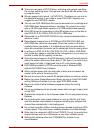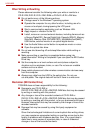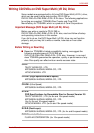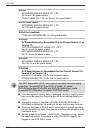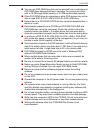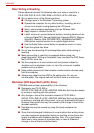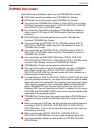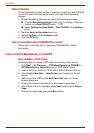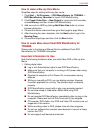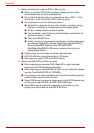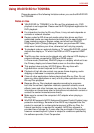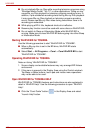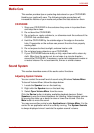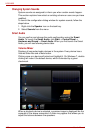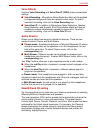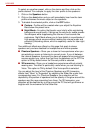User’s Manual 4-23
L630/L635
How to make a Blu-ray Disc Movie
Simplified steps for making a Blu-ray disc movie:
1. Click Start -> All Programs -> DVD MovieFactory for TOSHIBA ->
DVD MovieFactory Launcher to launch DVD MovieFactory.
2. Click Create Video Disc -> New Project to invoke the 2nd Launcher,
choose Blu-ray, and then invoke DVD MovieFactory.
3. Add source from HDD by clicking Add Video files button to invoke
browser dialog box.
4. Choose the source video and then go to Next page to apply Menu.
5. After choosing the menu template, click the Next button to go to the
Burning Page.
6. Choose the output type and then click the Burn button.
How to Learn More about
Corel DVD MovieFactory for
TOSHIBA
Please refer to the Help and Manual files for additional Corel DVD
MovieFactory for TOSHIBA information.
Important Information for Use
Note the following limitations when you write Video DVD or Blu-ray disc
Movie:
1. Editing digital video
■ Log in with Administrator rights to use DVD MovieFactory.
■ Make sure that your computer is running on AC power when using
DVD MovieFactory.
■ Operate the computer at Full Power. Do not use power-saving
features
■ While you are editing DVD, you can display preview. However,
if another application is running. The preview might not display
properly.
■ DVD MovieFactory cannot edit or play copy protected content.
■ Do not enter sleep or Hibernation Mode while using DVD
MovieFactory.
■ Do not operate DVD MovieFactory immediately after turning on the
computer. Please wait until all Disc Drive activity has stopped.
■ CD recorder, DVD-Audio, mini DVD and Video CD functions are not
supported in this version.
■ While recording video to DVD, please close all other programs.
■ Do not run software like a screen saver because it can put a heavy
load on the CPU.
■ Do not support mp3 decode and encode.