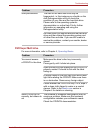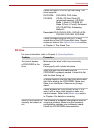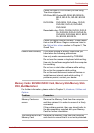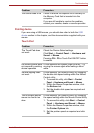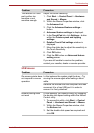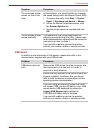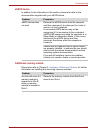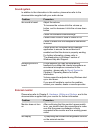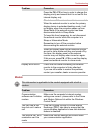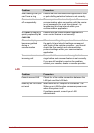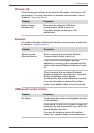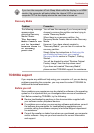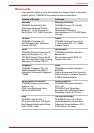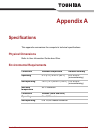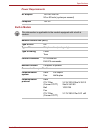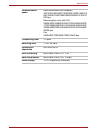User’s Manual 8-17
Troubleshooting
Modem
Press the FN + F5 hot key in order to change the
display priority and ensure that it is not set for the
internal display only.
Check to see if the external monitor is connected.
When the external monitor is set as the primary
display device in extended desktop mode, it will
not display when the computer wakes up from
Sleep Mode if the external monitor has been
disconnected while in Sleep Mode.
To keep this from happening, do not disconnect
the external monitor while the computer is in
Sleep or Hibernation Mode.
Remember to turn off the computer before
disconnecting the external monitor.
When the display panel and an external monitor
are set to clone mode and they are turned off by
the timer, the display panel or the external
monitor may not display when turned on again.
If this occurs, press FN + F5 to re-set the display
panel and external monitor to clone mode.
Display error occurs Check that the cable connecting the external
monitor to the computer is firmly attached.
If you are still unable to resolve the problem,
contact your reseller, dealer or service provider.
Problem Procedure
This information is applicable to the models equipped with a built-in
modem.
Problem Procedure
Communication
software can’t initialize
modem
Make sure the computer's internal modem
settings are correct - please refer to the Phone
and Modem Options link within the Windows
Control Panel.
You can hear a dial
tone but can’t make a
call
If the call is going through a Private Branch
Exchange (PBX), take care to ensure that the
communication application's tone dial detection
feature is disabled.
You place a call, but a
connection can’t be
made
Make sure that the settings are correct within
your communication application.