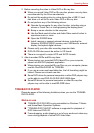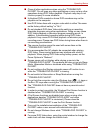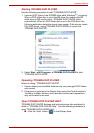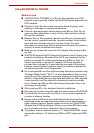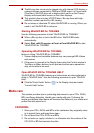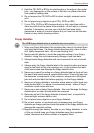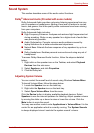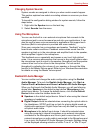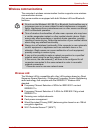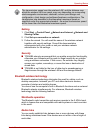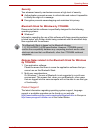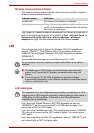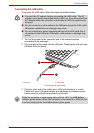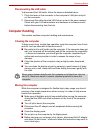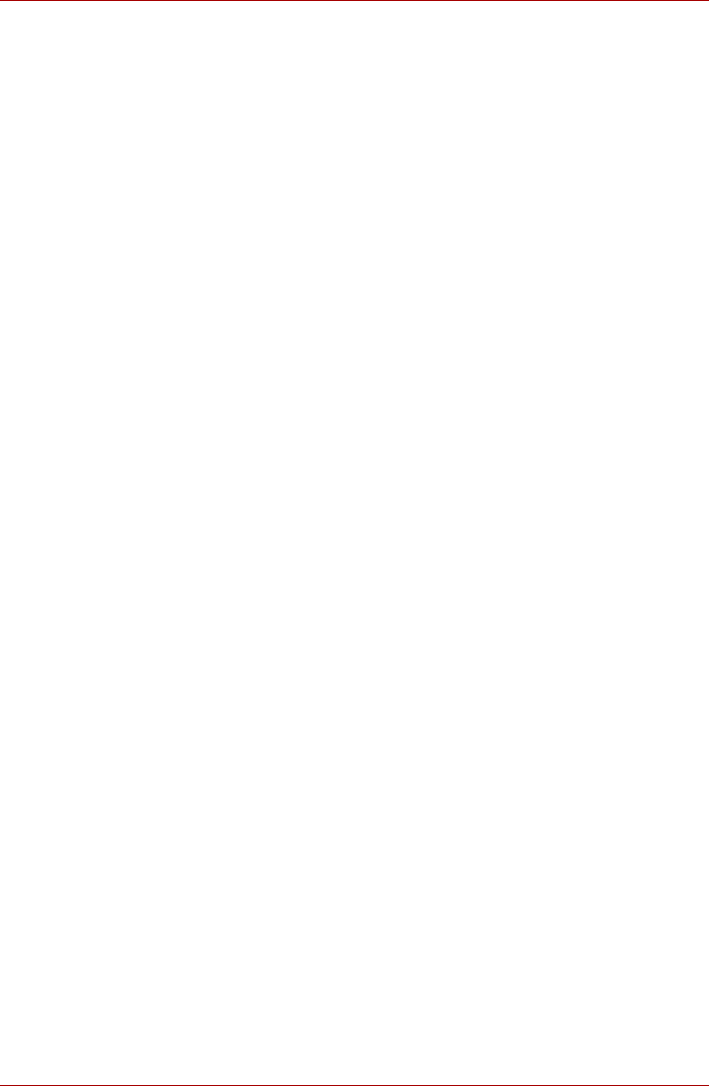
User’s Manual 4-30
Operating Basics
Changing System Sounds
System sounds are assigned to inform you when certain events happen.
This section explains how select an existing scheme or save one you have
modified.
To launch the configuration dialog window for system sounds, follow the
steps below.
1. Right-click the Speaker icon on the task tray.
2. Select Sounds from the menu.
Using The Microphone
You can use the built-in or an external microphone that connects to the
microphone jack to record monaural sounds into your applications. It can
also be used to issue voice commands to applications that support such
functions.(Built-in microphone is provided with some models)
Since your computer has a microphone and speaker, "feedback" may be
heard under certain conditions. Feedback occurs when sound from the
speaker is picked up in the microphone and amplified back to the speaker,
which amplifies it again to the microphone.
This feedback occurs repeatedly and causes a very loud, high-pitched
noise. It is a common phenomenon that occurs in any sound system when
the microphone input is output to the speaker (throughput) and the speaker
volume is too loud or too close to the microphone. You can control
throughput by adjusting the volume of your speaker or through the Mute
function in the Master Volume panel. Refer to your Windows documentation
for details on using the Master Volume panel.
Realtek HD Audio Manager
You can confirm and change the audio configuration using the Realtek
Audio Manager. To launch the Realtek Audio Manager, click Start
Control Panel Hardware and Sound Realtek HD Audio Manager.
When you first launch the Realtek Audio Manager, you will see following
device tabs. Speakers is the default output device. Microphone is the
default input device. To change the default device, click the Set Default
Device button under the chosen device tab.
■ Speakers is the default output device. Select it when using the internal
speakers or headphones.
■ Digital Output should be selected when connecting the optical cable to
the Headphone, S/PDIF and Line out jack for playing digital sound on
digital audio equipment. Digital Output can only be used by connecting
an optical audio cable.
■ Microphone is the default input device. It should be selected when
using the computer’s internal microphone or an external microphone
connected to the Microphone and Line in jack to record sound. If an
external microphone or audio cable is connected to the Microphone and
Line in jack, the Realtek HD Audio Manager Connector Settings dialog
will be displayed allowing selection of either "Line In" or "Mic In" input.