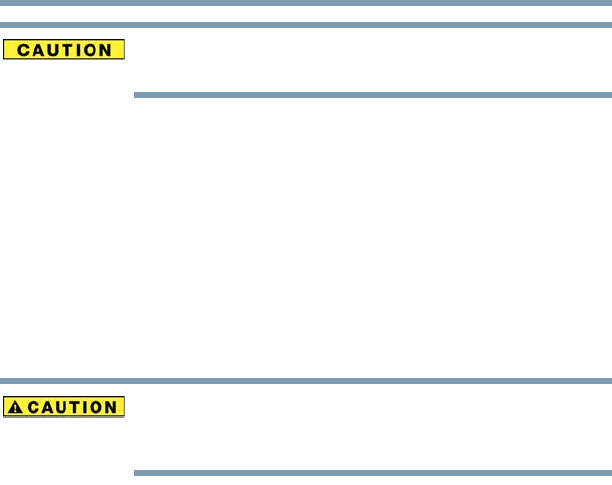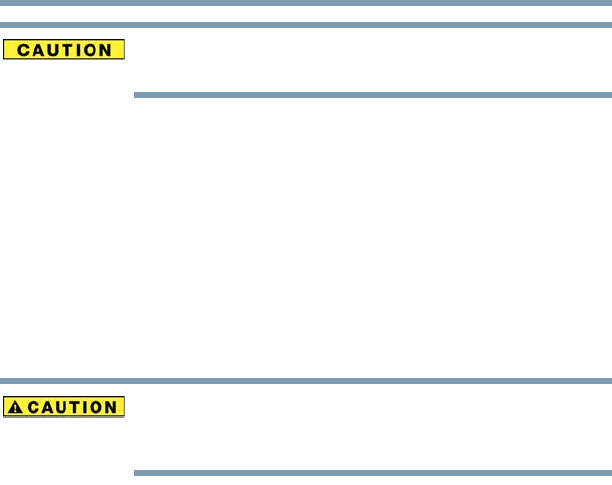
117
Learning the Basics
Using the optical disc drive
If you insert the disc incorrectly, it may jam the drive. If this happens,
contact Toshiba support for assistance.
9 Push the disc tray in by pressing gently on the center of the tray
until it clicks into place.
You are ready to use the disc.
Playing an audio CD
Insert an audio CD and close the disc tray.
If the computer is turned on, the default player opens.
❖ To play the CD or to pause, click the Play/pause button.
❖ To stop the CD, click the Stop button.
Before putting on headphones to listen, turn the volume down. Do
not set the volume too high when using headphones. Continuous
exposure to loud sound can harm your hearing.
Playing optical media
If you insert an optical disc into the optical disc drive and the
Auto-Run feature does not automatically start your disc, try
launching the optical disc manually. To do this, follow these steps:
1 Click Start, and then Computer.
2 Double-click the optical disc drive icon.
The drive will run the optical disc.
If your disc does not run using this method, try using an application
that is associated with the media on the disc. For example, if it is a
music CD, open Windows Media
®
Player and use it to select and
then play the CD. For other types of media, use the associated
software to open the files on the disc.
Recording optical media
Depending on the configuration, your computer may come with an
optical disc drive that allows you to:
❖ Play pre-recorded and recorded optical media.
❖ Read/write data and multi-media files to recordable optical
media.