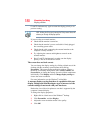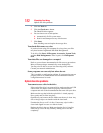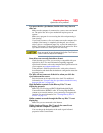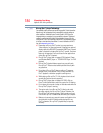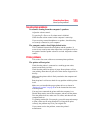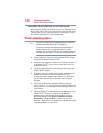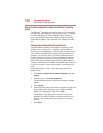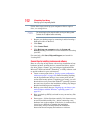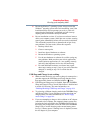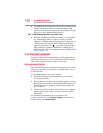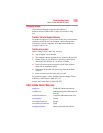188
If Something Goes Wrong
DVD and Blu-ray Disc™ operating problems
DVD and Blu-ray Disc™ operating problems
If you experience a problem playing DVDs or Blu-ray™ Discs, you
may be able to fix the problem yourself.
For general problems playing a DVD or Blu-ray Disc™ title, try the
following steps:
1 Verify that the disc is in a format that the drive supports.
2 Ensure that the disc is properly inserted in the drive tray.
3 Use the DVD or Blu-ray Disc™ player software that came with
your computer to view DVD or Blu-ray Disc™ movies.
4 Clean the disc and try again.
A dirty drive can also cause audio problems. If you have tried
several discs and all fail, consider sending your drive to an
authorized service provider to get it cleaned.
5 Verify that your computer recognizes your optical disc drive by
clicking Start, and then Computer. The optical disc drive
should appear in the list.
6 See “Checking device properties” on page 176 for instructions
on using Device Manager to view the optical disc drive
properties.
7 Check the Toshiba Web site for new information on optical
disc drives and their operation.
A blank screen appears while watching a DVD-ROM or
BD-ROM movie or title.
Change the setting for when to turn off the display using the
following steps:
1 Click Start, Control Panel, System and Security, and then
Power Options.
2 Click Choose when to turn off the display in the left pane.
3 To turn off the display, select Never in the drop-down lists.
4 Click Save changes.
The screen saver runs while you are watching a movie or title.
If the screen saver is enabled, it runs on top of any movie or title
you are watching. To disable the screen saver:
1 Right-click on the desktop and click Personalize in the menu.
2 Click Screen Saver in the lower-right corner of the window.