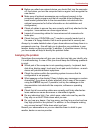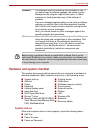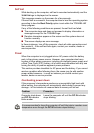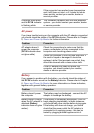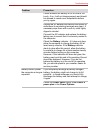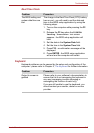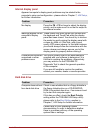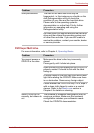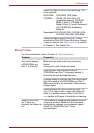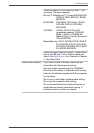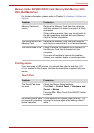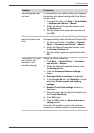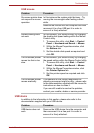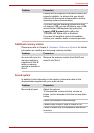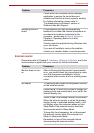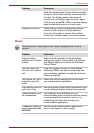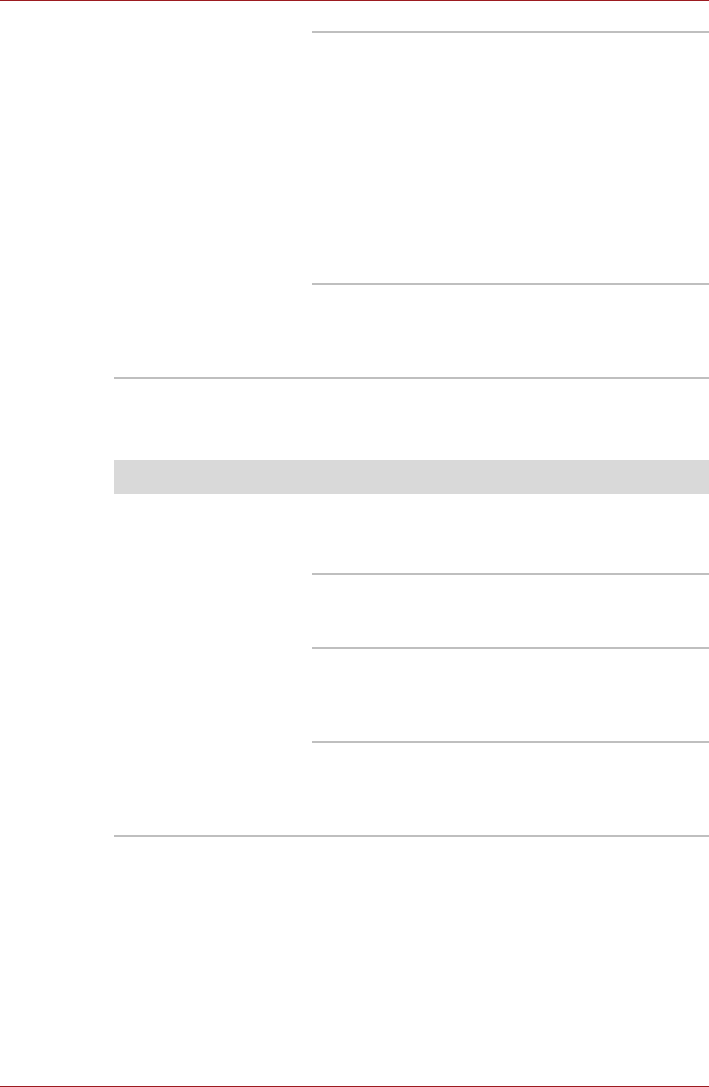
User’s Manual 8-10
Troubleshooting
Blu-ray™ drive
For more information, refer to Chapter 4, Operating Basics.
Check the type of CD/DVD you are using. The
drive supports:
DVD-ROM: DVD-ROM, DVD-Video
CD-ROM: CD-DA, CD-Text, Photo CD
(single/multi-session), CD-ROM
Mode 1, Mode 2, CD-ROM XA
Mode 2 (Form1, Form2), Enhanced
CD (CD-EXTRA), Addressing
Method 2
Recordable DVD: DVD-R/-R DL, DVD+R/+R DL,
DVD-RW, DVD+RW, DVD-RAM
Check the region code on the DVD. It must
match that on the DVD Super Multi drive. Region
codes are listed in the Optical disc drives section
in Chapter 2, The Grand Tour.
Problem Procedure
You cannot access
a CD/DVD/Blu-ray
Disc™ in the drive
Make sure the drive’s disc tray is securely
closed.
Press gently until it clicks into place.
Open the disc tray and make sure the
CD/DVD/Blu-ray Disc™ is properly seated. It
should lie flat with the label facing up.
A foreign object in the disc tray could block laser
light from reading the CD/DVD/Blu-ray Disc™.
Make sure there is no obstruction. Remove any
foreign object.
Check whether the CD/DVD/Blu-ray Disc™ is
dirty. If it is, wipe it with a clean cloth dipped in
water or a neutral cleaner. Refer to the Media
care section in Chapter 4 for details on cleaning.
Some CD/DVD/Blu-
ray™ discs run
correctly, but others do
not
The software or hardware configuration may be
causing a problem. Make sure the hardware
configuration matches your software’s needs.
Check the CD/DVD/Blu-ray™ discs
documentation.