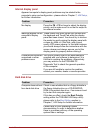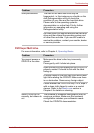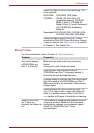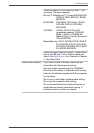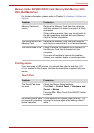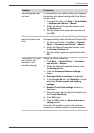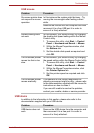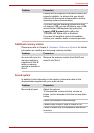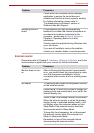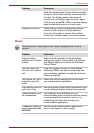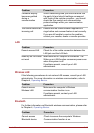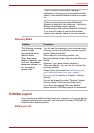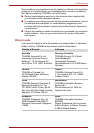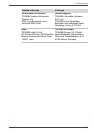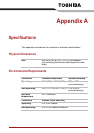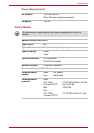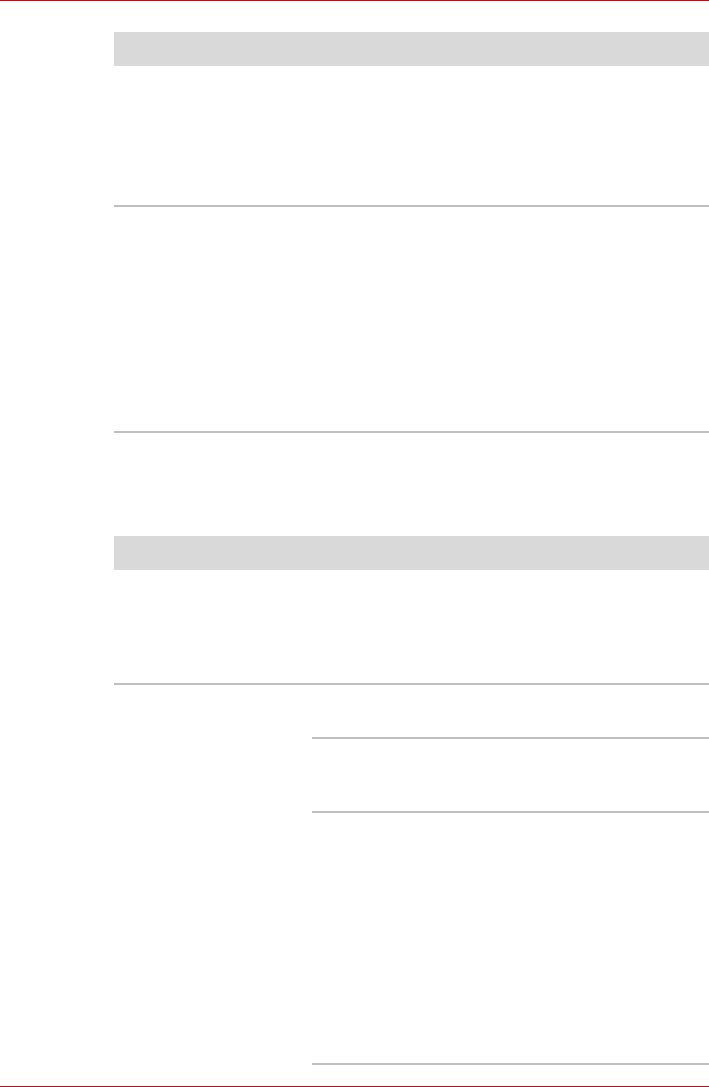
User’s Manual 8-16
Troubleshooting
External monitor
Please also refer to Chapter 3, Hardware, Utilities and Options, and to the
documentation supplied with your monitor for further information.
Check within the Windows Device Manager
application to ensure the sound device is
enabled and that the device is properly working.
For further information, please refer to
"Troubleshooting in Windows" section of
Windows Help and Support.
Annoying sound is
heard
In this instance you may be experiencing
feedback from either the internal microphone or
an external microphone connected to the
computer - please refer to Sound System in
Chapter 4, Operating Basics for further
information.
Volume cannot be adjusted during Windows start
up or shut down.
If you are still unable to resolve the problem,
contact your reseller, dealer or service provider.
Problem Procedure
Problem Procedure
Monitor does not turn
on
After confirming that the monitor's power switch
is on, you should check the connections to make
sure that the power cord/adaptor is firmly
connected to the monitor and to a working power
outlet.
No display Try adjusting the contrast and brightness controls
on the external monitor.
Press the FN + F5 hot key in order to change the
display priority and ensure that it is not set for the
internal display only.
Check to see if the external monitor is connected.
When the external monitor is set as the primary
display device in extended desktop mode, it will
not display when the computer wakes up from
Sleep Mode if the external monitor has been
disconnected while in Sleep Mode.
To keep this from happening, do not disconnect
the external monitor while the computer is in
Sleep or Hibernation Mode.
Remember to turn off the computer before
disconnecting the external monitor.