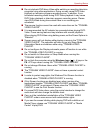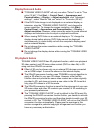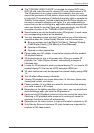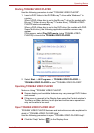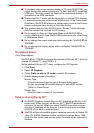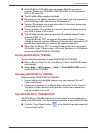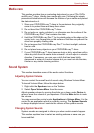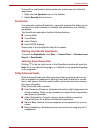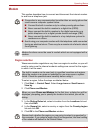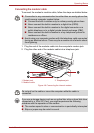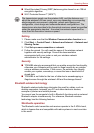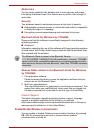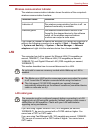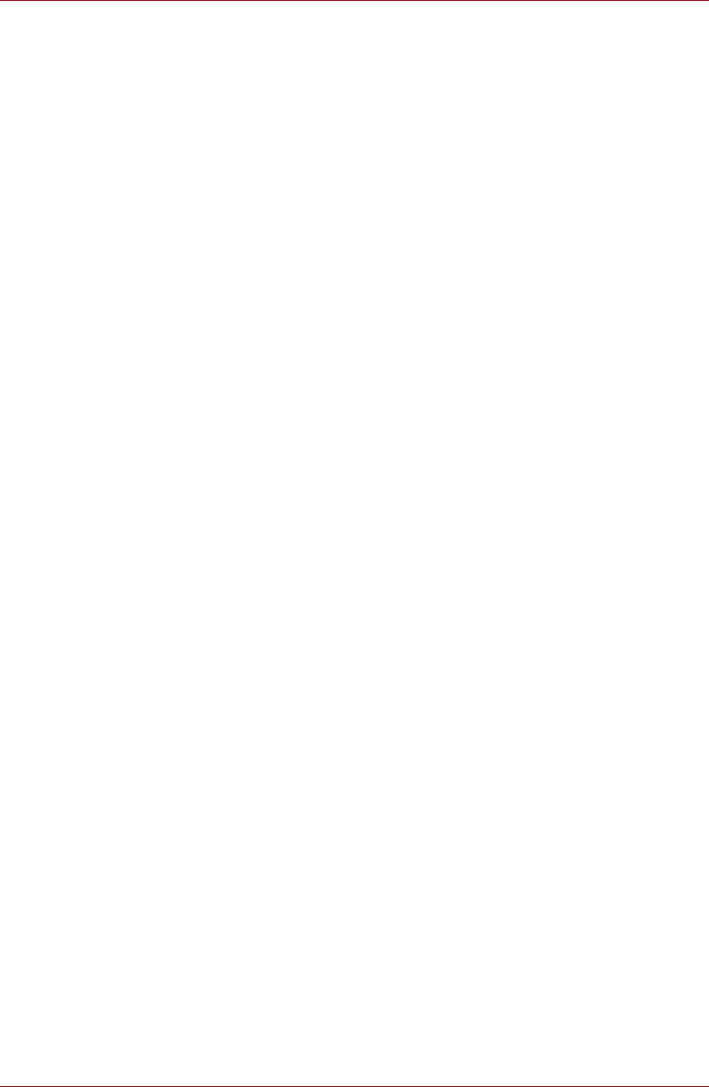
User’s Manual 4-28
Operating Basics
To launch the configuration dialog window for system sounds, follow the
steps below.
1. Right-click the Speakers icon on the Taskbar.
2. Select Sounds from the menu.
SmartAudio
Your computer contains SmartAudio, a powerful program that allows you to
configure your audio software to enhance and personalize your listening
experience.
The SmartAudio application has the following features:
■ Volume Mixer
■ Voice Effects
■ Audio Director
■ Smart EQ/3D Settings
Please refer to the SmartAudio Help file for details.
Starting SmartAudio Application
To launch the SmartAudio, click Start -> Control Panel -> Hardware and
Sound -> SmartAudio.
Opening SmartAudio Help
Clicking "?" in the top right corner of the SmartAudio window will open the
Help file in your selected language, or in English if your selected language
is not supported.
Dolby Advanced Audio
Dolby Advanced Audio provides a stunning listening experience from any
pair of speakers or headphones. Adding a new level of realism to movies,
music, and games, this is the quality audio customers have been missing
from your computers.
Dolby Advanced Audio includes:
■ High-Frequency Enhancer: Analyzes and restores high frequencies lost
during encoding. Works on any speaker for a higher level of audio than
was previously possible.
■ Audio Optimization: Corrects common audio problems caused by
laptop limitations for a better entertainment experience.
■ Natural Bass: Extends the bass response of any speakers by up to an
octave.
■ Dolby Headphone: Enables personal surround sound using any set of
headphones.