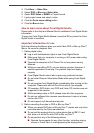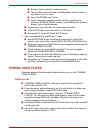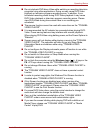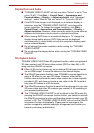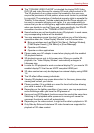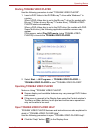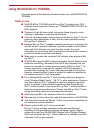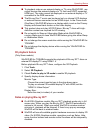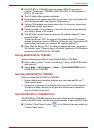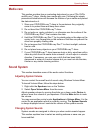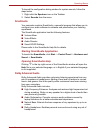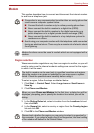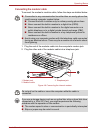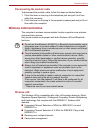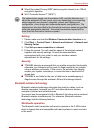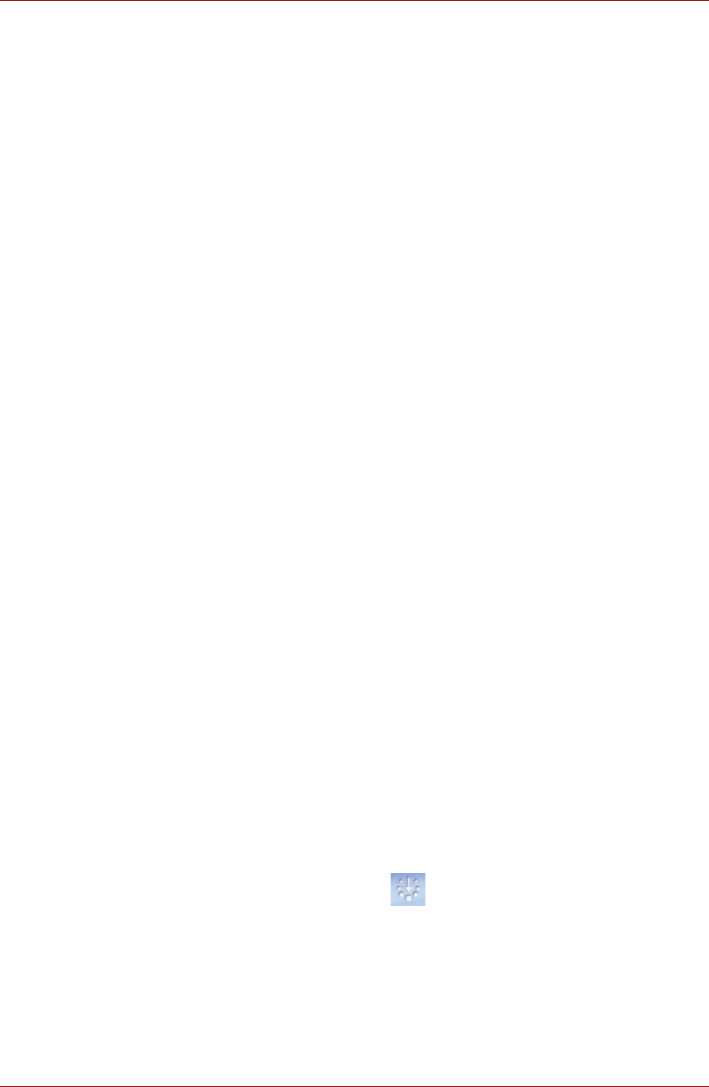
User’s Manual 4-26
Operating Basics
■ WinDVD BD for TOSHIBA does not support 2Dto3D conversion
function. Please use “TOSHIBA VIDEO PLAYER” for 3D playback of
DVD or 3D video file.
■ The 3D effect differs among individuals.
■ Depending on the lighting condition of your room, you may experience
some flickerings when you have the 3D glasses on.
■ Viewing 3D playback may cause discomfort. In this case, please stop
viewing and consult your doctor.
■ Please consider if it is suitable or a need for time limit before allowing
your child to watch a 3D content.
■ The 3D effect can be shown on external 3D enabled display/TV that
supports HDMI 1.4.
To play the Blu-ray 3D™ on external 3D enabled display/TV, please
change the display mode to HDMI only (Projector only), and use the 3D
glasses that come with your external 3D enabled display/TV.
■ When play the Blu-ray 3D™ on external display that does not support
3D function, clear “Prefer to play in 3D mode” checkbox in 3D Playback
properties of WinDVD BD for TOSHIBA.
Starting WinDVD BD for TOSHIBA
Use the following procedure to start WinDVD BD for TOSHIBA.
■ When a Blu-ray Disc™ is set in the Blu-ray™ drive, WinDVD BD starts
automatically.
■ Select Start -> All Programs -> Corel -> Corel WinDVD BD to start
WinDVD BD for TOSHIBA.
Operating WinDVD BD for TOSHIBA
Notes on Using WinDVD BD for TOSHIBA.
1. Screen display and available features may vary amongst Blu-ray™
Videos and scenes.
2. If the menu is opened in the Display Area using the Control window's
Top Menu or Menu buttons, touch pad and mouse menu operations
may not be able to be used.
Open WinDVD BD for TOSHIBA HELP
WinDVD BD for TOSHIBA features and instructions are also explained in
detail in WinDVD Help. Use the following procedure to open WinDVD Help.
■ Click the "Corel Guide" button ( ) in the Display Area and select the
"Launch Help" button.