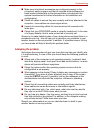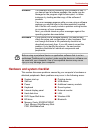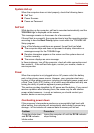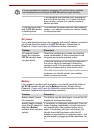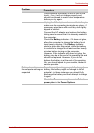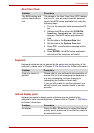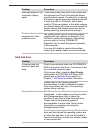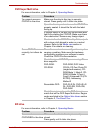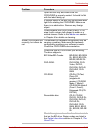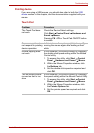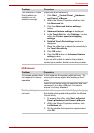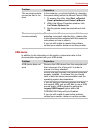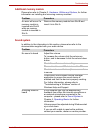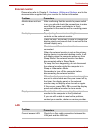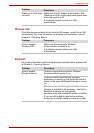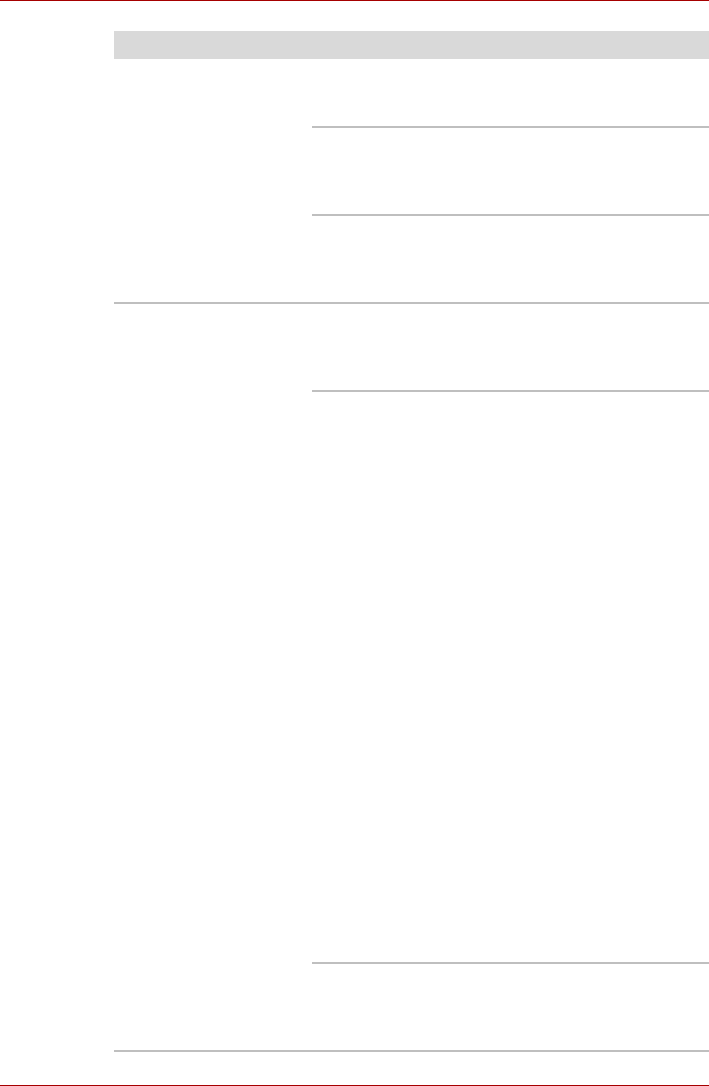
User’s Manual 8-10
Troubleshooting
Open the disc tray and make sure the
CD/DVD/BD is properly seated. It should lie flat
with the label facing up.
A foreign object in the disc tray could block laser
light from reading the CD/DVD/BD. Make sure
there is no obstruction. Remove any foreign
object.
Check whether the CD/DVD/BD is dirty. If it is,
wipe it with a clean cloth dipped in water or a
neutral cleaner. Refer to the Media care section
in Chapter 4 for details on cleaning.
Some CD/DVD/BDs run
correctly, but others do
not
The software or hardware configuration may be
causing a problem. Make sure the hardware
configuration matches your software’s needs.
Check the CD/DVD/BDs documentation.
Check the type of CD/DVD/BD you are using.
The drive supports:
BD Writer/BD-Combo: BD-ROM, BD-ROM
DL, BD-R, BD-R DL,
BD-RE, BD-RE DL
DVD-ROM: DVD-ROM, DVD-
Video, DVD-R,
DVD-RW, DVD+R,
DVD+RW, DVD-
RAM
CD-ROM: CD-DA, CD-Text,
Photo CD
(single/multi-
session), CD-ROM
Mode 1, Mode 2,
CD-ROM XA Mode 2
(Form1, Form2),
Enhanced CD (CD-
EXTRA),
Recordable disc: CD-R, CD-RW,
DVD-R, DVD-R DL,
DVD-RW, DVD+R,
DVD+R DL,
DVD+RW, DVD-
RAM, BD-R, BD-R
DL, BD-RE, BD-RE
DL
Check the region code on the disc. It must match
that on the BD drive. Region codes are listed in
the Optical disc drives section in Chapter 2, The
Grand Tour.
Problem Procedure