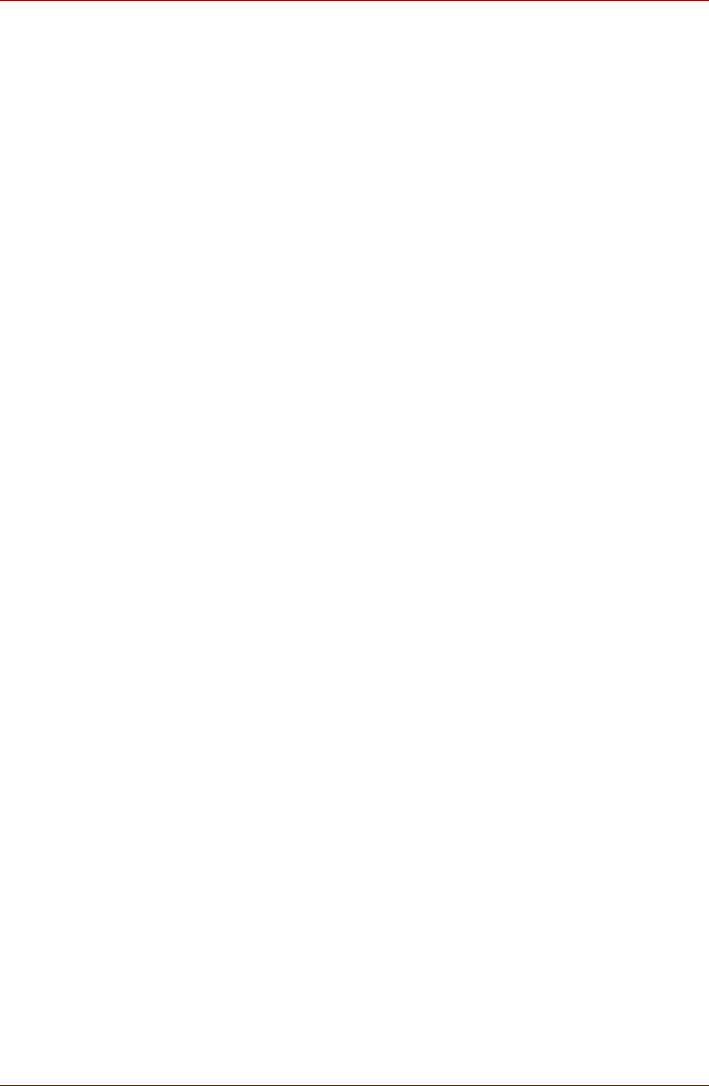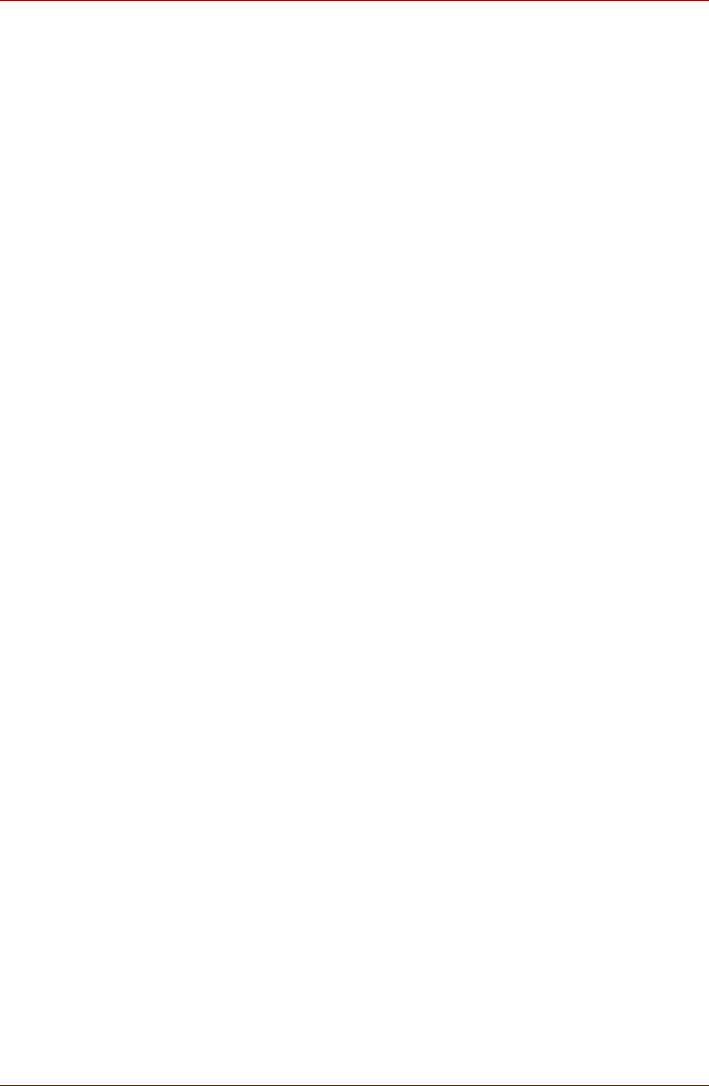
User’s Manual 4-18
Operating Basics
When Using Corel Digital Studio for TOSHIBA
How to make a DVD-Video or a Blu-ray Disc Movie
Simplified steps for making a DVD-Video or a Blu-ray disc movie from
adding video source:
1. Click Start All Programs Corel Digital Studio for TOSHIBA
Corel Digital Studio for TOSHIBA to launch Corel Digital Studio.
2. Insert a DVD-R, DVD+R, DVD-RW, DVD+RW, BD-R or BD-RE disc in
the optical disc drive.
3. Find a source video and drag it into Media Tray.
4. Click Burn Video Disc.
5. Select DVD or Blu-ray in Select disc.
6. Select DVD-Video or BDMV in Project format.
7. Input project name and select a style.
8. Click the Go to menu editing button.
9. Click the Burn button.
How to learn more about Corel Digital Studio
Please refer to the Help and Manual files for additional Corel Digital Studio
information.
To open the Corel Digital Studio Manual, press the F1 key when the
program is launched.
Important information for use
Note the following limitations when you write Video DVD or Blu-ray disc
Movie, file convert or playback files:
1. Editing digital video
■ Log in with Administrator rights to use Corel Digital Studio.
■ Make sure that your computer is running on AC power when using
Corel Digital Studio.
■ Operate the computer at Full Power. Do not use power-saving
features.
■ While you are editing DVD, you can display preview. However, if
another application is running. The preview might not display
properly.
■ Corel Digital Studio cannot edit or play copy protected content.
■ Do not enter Sleep or Hibernation Mode while using Corel Digital
Studio.
■ Do not operate Corel Digital Studio immediately after turning on the
computer. Please wait until all Disc Drive activity has stopped.
■ CD recorder, DVD-Audio, mini DVD and Video CD functions are not
supported in this version.