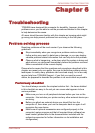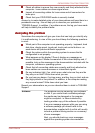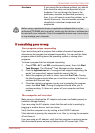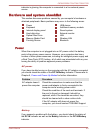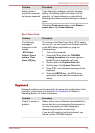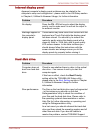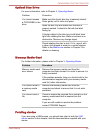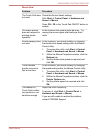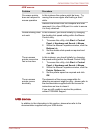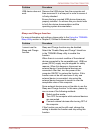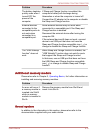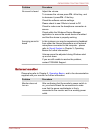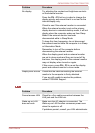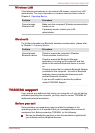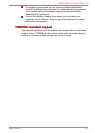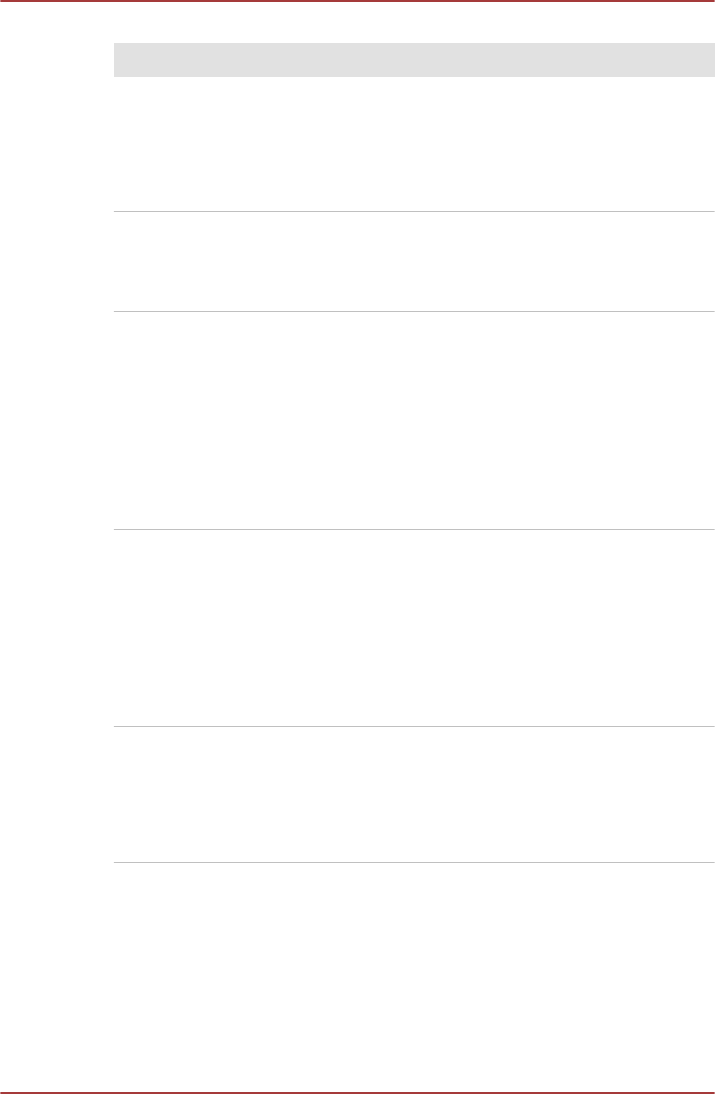
Touch Pad
Problem Procedure
The Touch Pad does
not work.
Check the Device Select settings.
Click Start -> Control Panel -> Hardware and
Sound -> Mouse.
Press FN + F9 or the Touch Pad ON/OFF button to
enable.
On-screen pointer
does not respond to
pointing device
operation
In this instance the system might be busy - Try
moving the mouse again after waiting a short
while.
Double-tapping does
not work
In this instance, you should initially try changing
the double-click speed setting within the Mouse
Control utility.
1. To access this utility, click Start -> Control
Panel -> Hardware and Sound -> Mouse.
2. Within the Mouse Properties window, click the
Buttons tab.
3. Set the double-click speed as required and
click OK.
The on-screen
pointer moves too
fast or too slow
In this instance, you should initially try changing
the speed setting within the Mouse Control utility.
1. To access this utility, click Start -> Control
Panel -> Hardware and Sound -> Mouse.
2. Within the Mouse Properties window, click the
Pointer Options tab.
3. Set the pointer speed as required and click
OK.
The reaction of
Touch Pad is either
too sensitive or not
sensitive enough.
Adjust the touch Sensitivity.
To access it, click Start -> Control Panel ->
Hardware and Sound -> Mouse.
If you are still unable to resolve the problem,
contact TOSHIBA Support.
C670/C670D/L770/L775/L770D/L775D
User's Manual 6-9