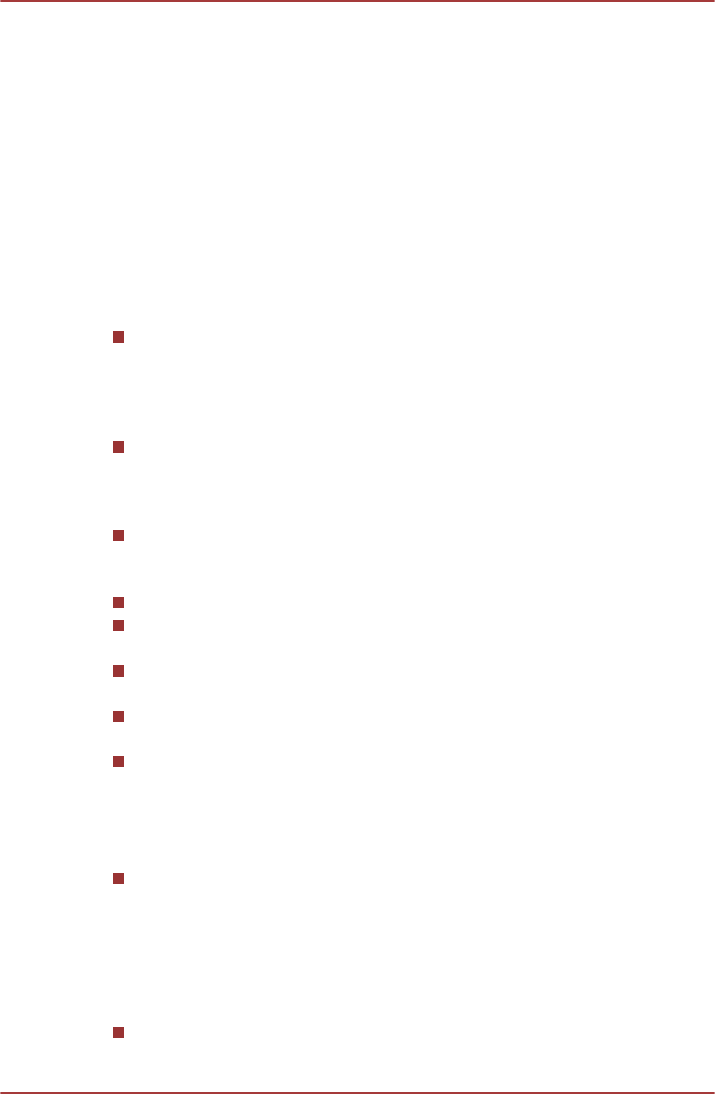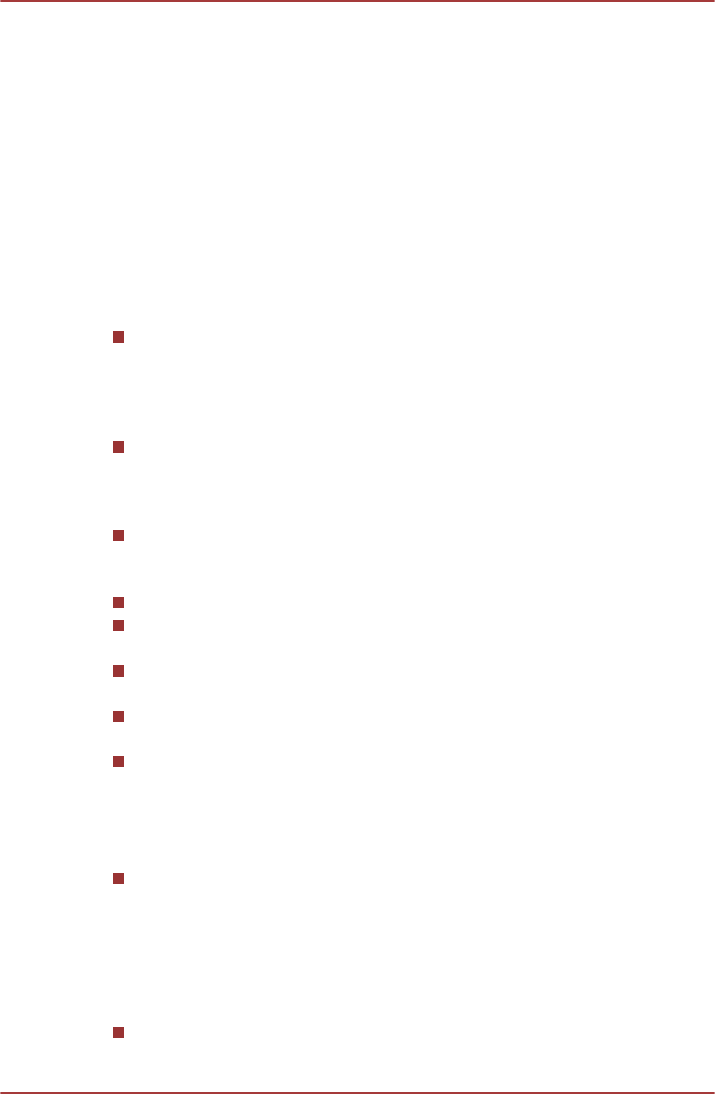
1. Click Tools.
2. Select 3D Playback.
3. Check Prefer to play in 3D mode to enable 3D playback.
4. Specify display device information.
Monitor Type:
Choose the correct monitor type in the drop-down menu.
To play on external 3D enabled display/TV with HDMI, set the "HDMI
1.4 Video Output".
Display size:
Enter the size (in inches) of your computer.
Notes on playing Blu-ray 3D
For NVIDIA graphics models, Blu-ray 3D playback works only in full
screen size. When you play the Blu-ray 3D, WinDVD automatically
resizes to full screen. When you switch back to window mode or
minimize WinDVD, playback will be stopped. If any message pops up,
WinDVD will switch back to window mode.
WinDVD will use all available graphic hardware resources to display
3D videos. For NVIDIA graphics models, operations such as Setup,
Help, some function buttons and remote control functions will be
temporarily disabled.
WinDVD BD for TOSHIBA does not support 2Dto3D conversion
function. Please use “TOSHIBA VIDEO PLAYER” for 3D playback of
DVD or 3D video file.
The 3D effect differs among individuals.
Depending on the lighting condition of your room, you may experience
some flickerings when you have the 3D glasses on.
Viewing 3D playback may cause discomfort. In this case, please stop
viewing and consult your doctor.
Please consider if it is suitable or a need for time limit before allowing
your child to watch a 3D content.
The 3D effect can be shown on external 3D enabled display/TV that
supports HDMI 1.4.
To play the Blu-ray 3D on external 3D enabled display/TV, please
change the display mode to HDMI only (Projector only), and use the
3D glasses that come with your external 3D enabled display/TV.
When play the Blu-ray 3D on external display that does not support 3D
function, clear “Prefer to play in 3D mode” checkbox in 3D Playback
properties of WinDVD BD for TOSHIBA.
Starting WinDVD BD for TOSHIBA
Use the following procedure to start WinDVD BD for TOSHIBA.
When a Blu-ray disc is set in the BD drive, WinDVD BD starts
automatically.
C670/C670D/L770/L775/L770D/L775D
User's Manual 3-21