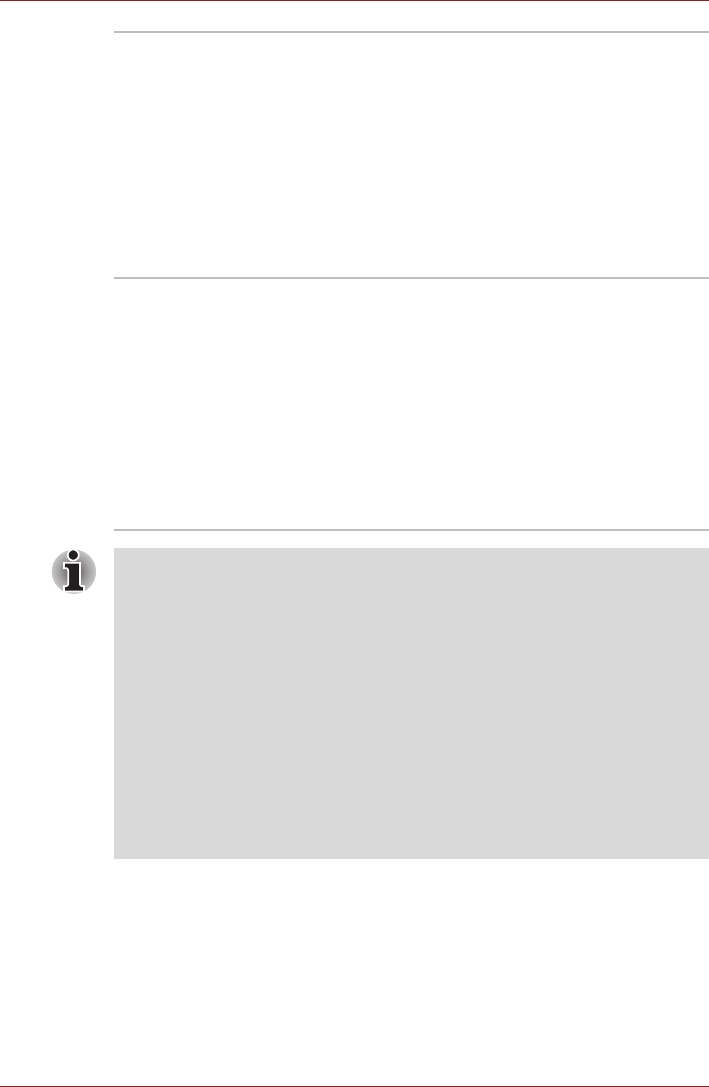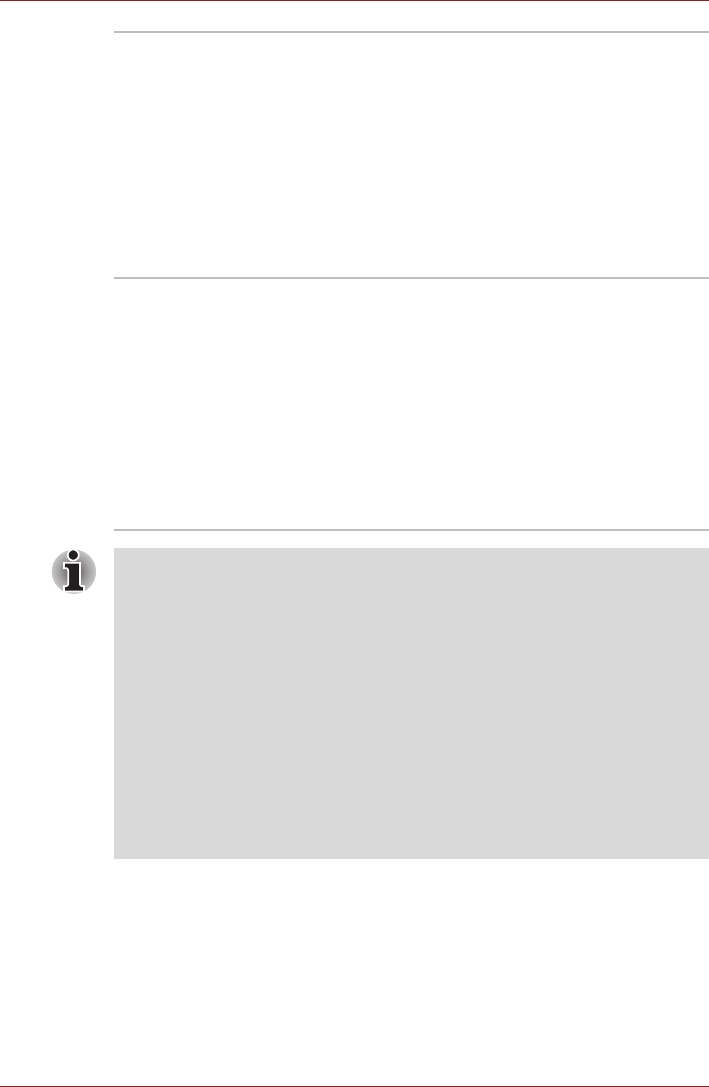
User’s Manual 3-13
Hardware, Utilities and Options
Corel Digital Studio
for TOSHIBA
Corel Digital Studio for TOSHIBA allows users to
instantly create Blu-ray Disc™ movie, DVD video
or slideshow discs via a user-friendly wizard
interface with specific task oriented features.
The Labelflash™ feature is also supported which
allows text and images to be printed on the label
surface of Labelflash compatible media without
using a printer.
For more information, please refer to the When
Using Corel Digital Studio for TOSHIBA section
in Chapter 4, Operating Basics.
Corel Label@Once Label@Once allows users to design and print the
label of discs.
The Labelflash feature is also supported which
allows text and images to be printed on the label
surface of Labelflash compatible media without
using a printer.
This application is the feature of Corel Digital
Studio in some models.
For more information, please refer to the When
Using Corel Digital Studio for TOSHIBA section
in Chapter 4, Operating Basics.
Labelflash features cannot be used in models that do not have a DVD
Super Multi/Blu-ray™ Combo/Blu-ray™ Writer drive with Labelflash.
In order to determine if the optical disc drive installed in your computer
supports Labelflash follow the steps as detailed below:
1. Launch Corel Label@Once (the operation varies depending on the
models you purchased):
■ Click Start -> All Programs -> Corel Digital Studio for TOSHIBA ->
Corel Digital Studio for TOSHIBA -> Create. Click Create Disc
Label.
2. Click the General tab.
3. Choose optical disc drive for Printer.
If the drive name is displayed in Step 3, your computer's optical disc drive
supports Labelflash.