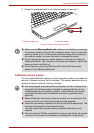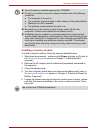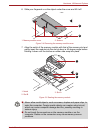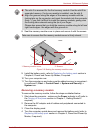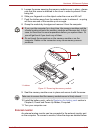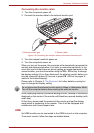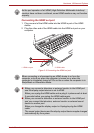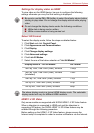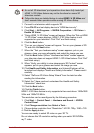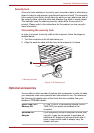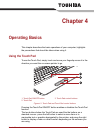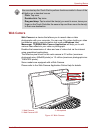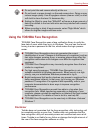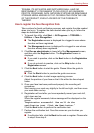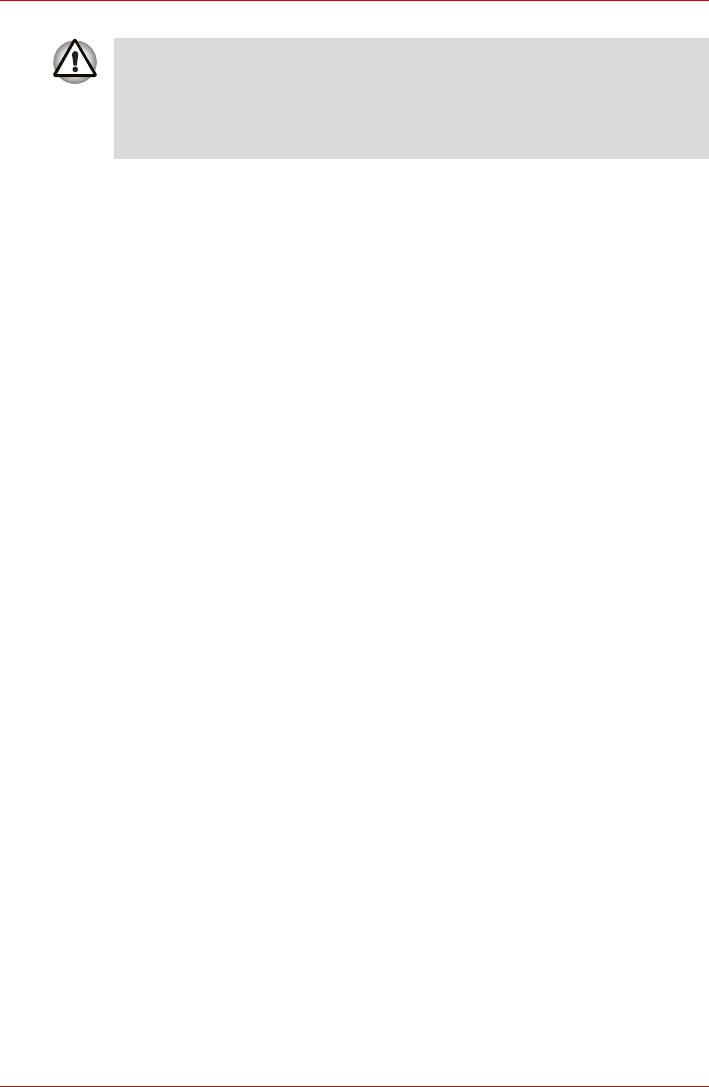
User’s Manual 3-28
Hardware, Utilities and Options
1. Connect to a television which supports 3D.
2. Press FN+F5 and set display device to "HDMI device only".
3. Click Start -> All Programs -> NVIDIA Corporation -> 3D Vision ->
Enable 3D Vision.
4. "Setup HDMI 1.4 3D Video" screen will appear (When the "Set up HDMI
1.4 3D Video" screen displays, HDMI 1.4 3D Video feature is not
supported on your television. Click "Exit" and finish setup).
5. Click the Next button.
6. "Turn on your glasses" screen will appear. Turn on your glasses of 3D
TV and click the Next button.
7. When the "Test your hardware setup" screen appears, put on your
glasses, close your eyes alternately and select the image you see.
8. Click the Next button (When "Hardware test failed" screen appears,
your television does not support HDMI 1.4 3D Video feature. Click "Exit"
and finish setup).
9. When "Verify your ability to view stereoscopic 3D Content" screen
appears, put on your glasses and select the image you see.
10. Click Health and Safety Information, and Internet Explorer will be
launched and displays "Health and Safety Information". Please read it
carefully.
11. Select "GeForce 3D Vision Setup Wizard" from the task bar after
reading the information.
12. Select the "I have read and understand the Health and Safety
Information" check box.
13. Click the Next button.
14. Click the Finish button.
HDMI 1.4 3D Video feature is only supported at two resolutions: 1920x1080
24Hz and 1280x720 60Hz.
The resolution can be reconfigured by the following procedure:
1. Click Start -> Control Panel -> Hardware and Sound -> NVIDIA
Control Panel.
2. Click Change resolution from Select a Task....
3. Choose below resolution from "Resolution": HD 3D: 720p, 1280 x 720.
4. Click the Apply button.
You are now ready to watch 3D video on your 3D TV.
Do not choose this 3D resolution setting when you watch 3D DVD/Blu-
ray™ video.
■ As not all 3D televisions' port operations have been fully tested yet,
HDMI 1.4 3D Video feature may not be functional on some 3D
television models.
■ Follow the steps as detailed below to setup HDMI 1.4 3D Video and
don't execute other operation while running 3D Vision Setup.