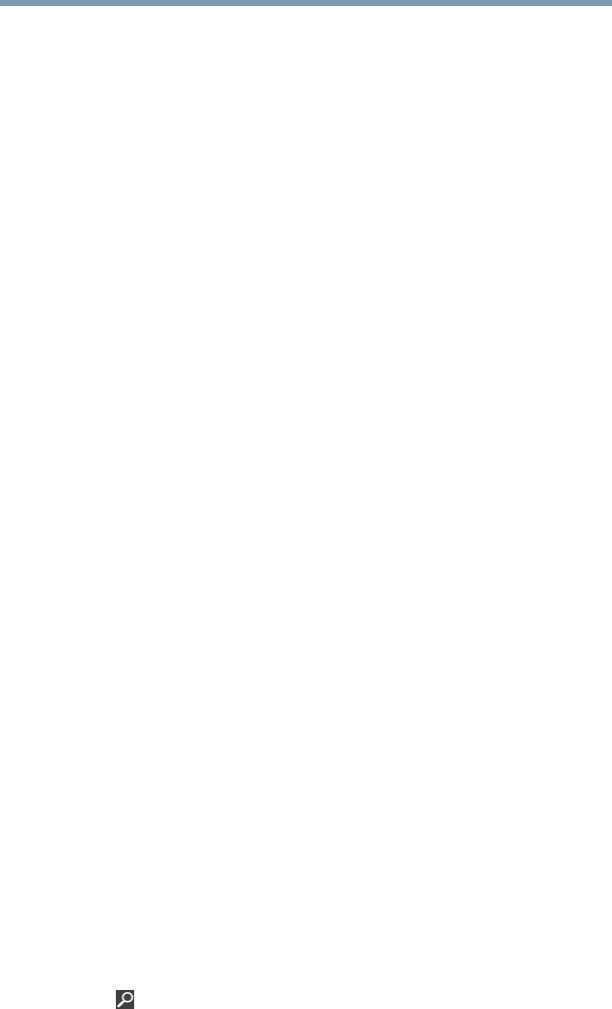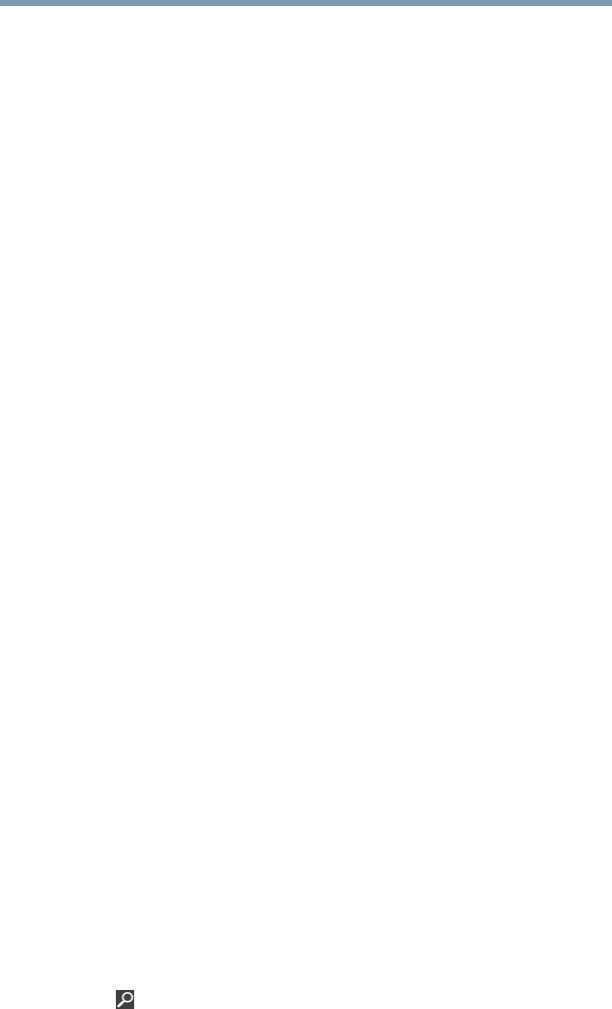
147
If Something Goes Wrong
DVD operating problems
The Windows
®
operating system wireless management utility
does not work.
If you are using an external Wi-Fi
®
adapter (a USB adapter, or other
variety), check if the adapter comes with its own management
utility. If it does, the utility may be disabling the Windows
®
operating system wireless management utility, in which case you
must use the adapter's management utility. If the documentation
that accompanies the adapter does not provide enough information
to determine if this is the case, contact that vendor's support group
for further advice.
DVD operating problems
If you experience a problem playing DVDs, you may be able to fix
the problem yourself.
For general problems playing a DVD title, try the following steps:
1 Verify that the disc is in a format that the drive supports.
2 Ensure that the disc is properly inserted in the drive tray.
3 Use the DVD Player software that came with your computer to view
DVD movies.
4 Clean the disc and try again.
A dirty drive can also cause audio problems. If you have tried
several discs and all fail, consider sending your drive to an
authorized service provider to get it cleaned.
5 From the Start screen, type Computer. Click Computer from
the list that appears.
The optical disc drive should appear in the list.
6 See “Checking device properties” on page 135 for instructions
on using Device Manager to view the optical disc drive
properties.
7 Check the Toshiba Web site for new information on optical
disc drives and their operation.
A blank screen appears while watching a DVD-ROM movie
or title.
Change the setting for when to turn off the display using the
following steps:
1 Move your pointer over the upper or lower right corner of the
screen. When the Windows
®
Charms appear click the Search
( ) Charm, click Settings and, in the Search field, type
Power.