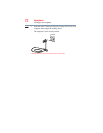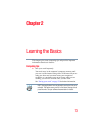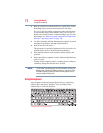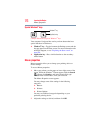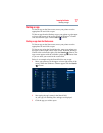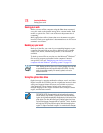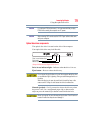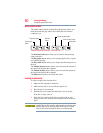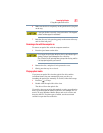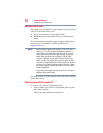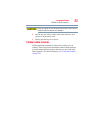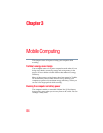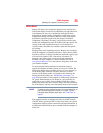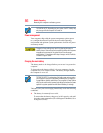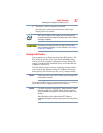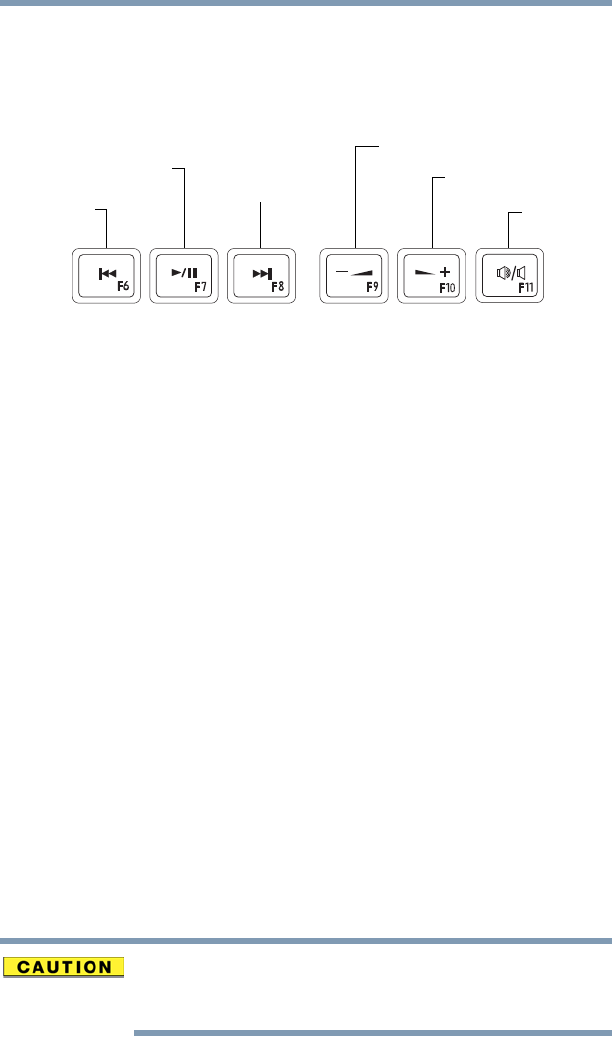
80
Learning the Basics
Using the optical disc drive
Media control buttons
The media control buttons located above the keyboard allow you
mute the sound and play audio CDs or DVD movies when the
computer is on.
(Sample Illustration) Media control buttons
The Previous track button allows you to return to the preceding
track on the disc.
The Play/pause button allows you to start playing the disc, or pause
it if currently playing.
The Next track button allows you to skip to the following track on
the disc.
The Volume decrease button allows you to decrease the volume of
the sound coming from the computer.
The Volume increase button allows you to increase the volume of
the sound coming from the computer.
The Mute button allows you to mute the sound.
Inserting an optical disc
To insert an optical disc into the drive:
1 Make sure the computer is turned on.
2 Make sure the drive’s in-use indicator light is off.
3 Press the drive’s eject button.
4 Hold the disc by its edges and check that it is free of dust.
If the disc is dusty, clean it.
5 Place the disc carefully in the disc tray, label side up, and
gently press the disc onto the center spindle until it clicks into
place.
Handle DVDs and CDs carefully, making contact only with the center
hole and edge. Do not touch the surface of the disc. Do not stack
discs. If you incorrectly handle the discs, you could lose data.
Mute button
Previous track
Next track
Play/pause button
button
button
Volume decrease button
Volume increase button