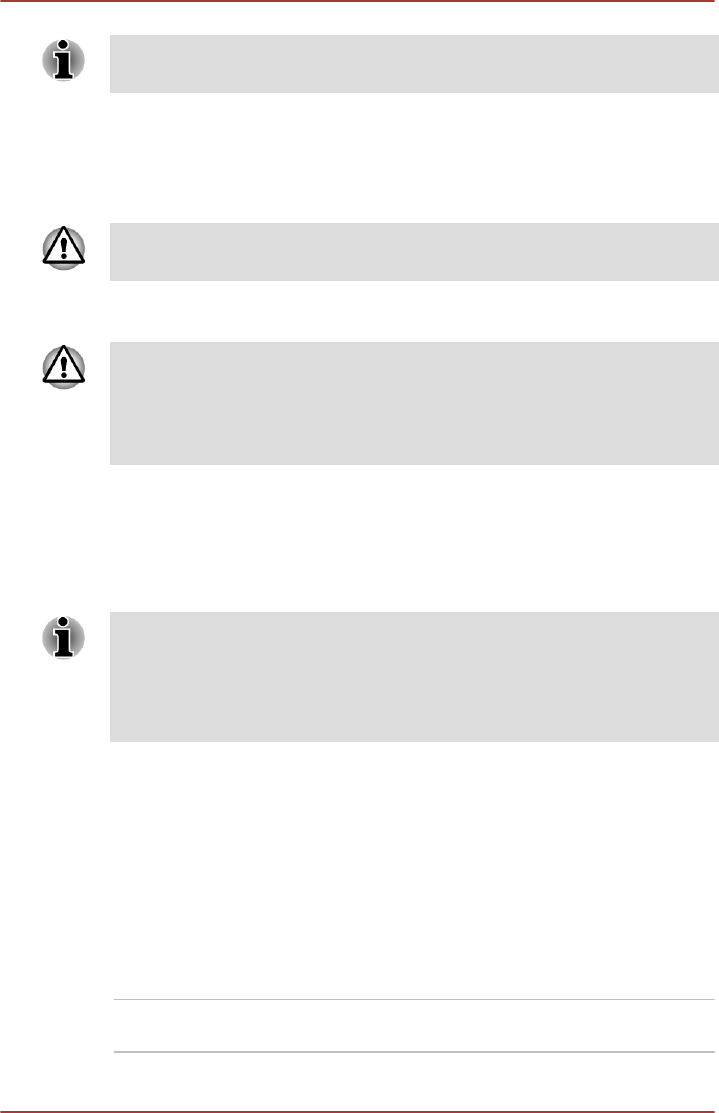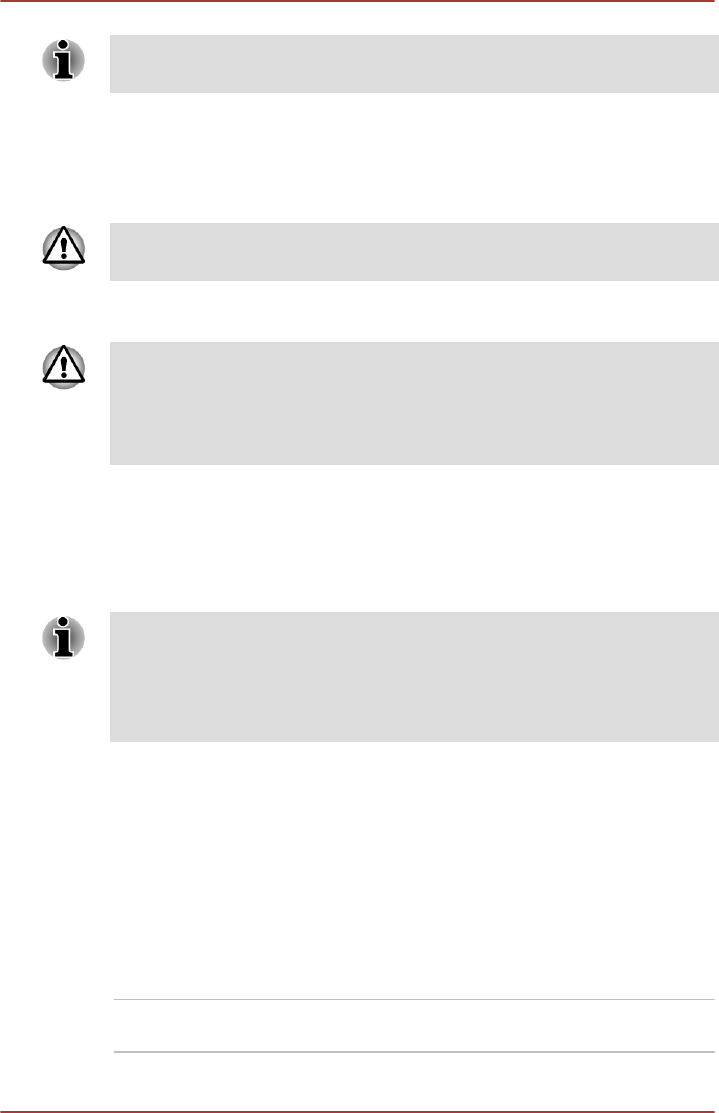
The password is necessary only if the computer was shut down in
Hibernation mode or boot mode, not in Sleep mode and Restart.
To enter a password manually, follow the steps as detailed below:
1.
Turn on the power as described in the Getting Started section. The
following message will appear in the screen:
Enter Password
At this point, the function keys do not work. They will function after you
enter the password.
2. Enter the Password.
3.
Press ENTER.
If you enter the password incorrectly three times in a row, or if you don’t
enter the password within 1 minute, the computer shuts off. In this case,
some features that can power on the computer automatically (Wake-up on
LAN, Task Scheduler, etc) may not work. You must turn the computer back
on to retry password entry.
TOSHIBA System Settings
This section explains how to use the TOSHIBA System Settings to
configure your computer, and provides information on settings for various
functions.
The settings or options explained here may vary depending on the model
you purchased.
After you changed the settings, a dialog box may appear to prompt you that
the changes will take effect after the computer is restarted. Make sure to
restart your computer immediately to apply these changes.
Accessing TOSHIBA System Settings
To run TOSHIBA System Settings, click Desktop -> Desktop Assist ->
Tools & Utilities
-> System Settings.
TOSHIBA System Settings window
The TOSHIBA System Settings window contains a number of tabs to allow
specific functions of the computer to be configured.
In addition there are also three buttons: OK, Cancel and Apply.
OK Accepts your changes and closes the TOSHIBA
System Settings window.
User's Manual 5-8