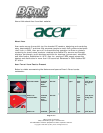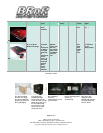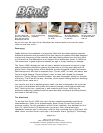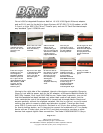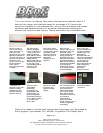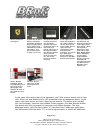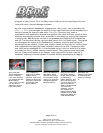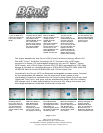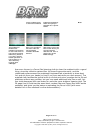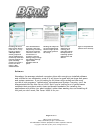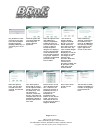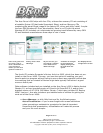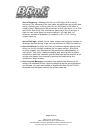Page 9 of 9
Barry’s Rigs ‘n Reviews
http://www.barrys-rigs-n-reviews.com
All trademarks used are properties of their respective owners.
Copyright © 2003-2007 by Barry Little. All Rights Reserved.
Here's the Ferrari
crest again.
A close look at Acer's
89-key FineTouch
ergonomic keyboard.
As you might expect,
it may take a brief
adjustment period to
get used to, and
you'll either love it
or hate it (I love it).
The generous-sized
touchpad is one of
the smoothest,
quickest and most
responsive ones I've
ever used on a
laptop—but that's to
be expected when
the laptop is named
after a premier
exoti-car and race
car. The center
button is used for
scrolling.
At the upper-left,
above the keyboard,
the Power button on
the left fires-up the
Ferrari 4000. On the
right, the more
conventional Num
and Caps Lock
indicators are joined
by a Hard Disk
activity LED that's
filling in for the MIA
Scroll Lock indicator.
Let's get properly
introduced to the
Easy-launch buttons
in the upper-right
hand corner, above
the keyboard.
Working our way
from left to right:
Mail, Web Browser,
Acer's eManager,
and one User-
programmable
button. All can be
modified and
configured through
the Acer Launch
Manager in the
system tray.
Ferrari World's
wallpaper applet
automatically puts a
cool, new Ferrari
photograph and
calendar directly on
your desktop every
month.
The Acer Ferrari
4000 runs as fast
and as good as it
looks.
In the upper left-hand corner of the keyboard, you’ll find a power button and a Caps
Lock, Num Lock and Media Activity LED protected under a transparent dome. In the
upper right-hand corner are Acer’s Easy-launch buttons. The button with the Mail
icon (an envelope), launches your default E-Mail program; the Web Browser button
(the planet with the ring around it) launches your default browser. The Acer
eManager button (with the fancy letter “e”) launches Acer’s eManager application.
The last button (with the letter “P”) is User-programmable, to launch an additional