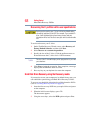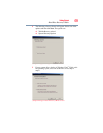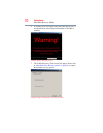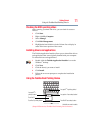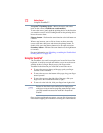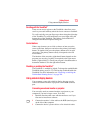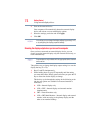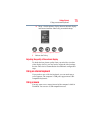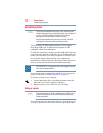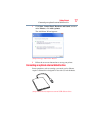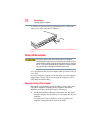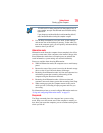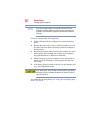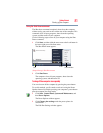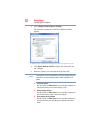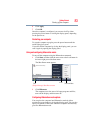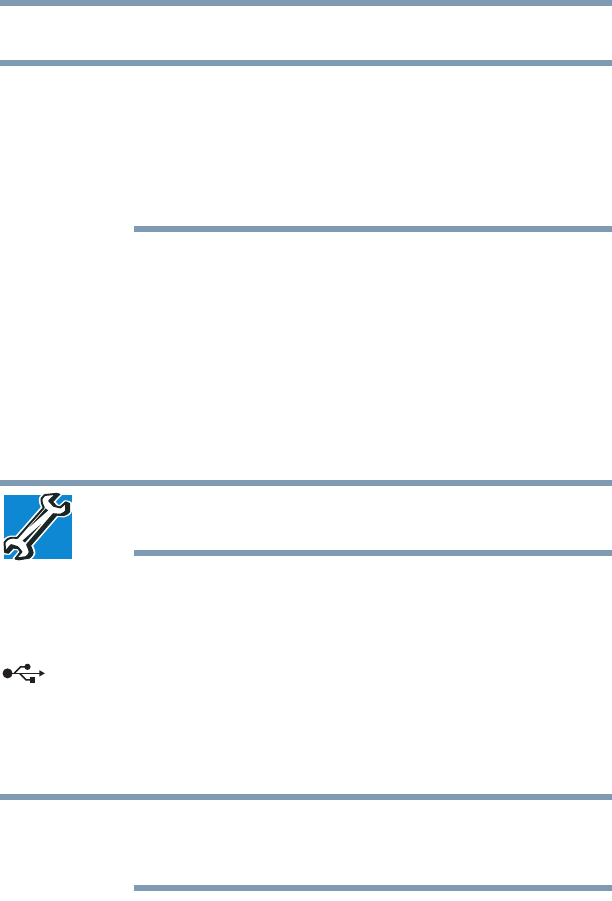
76
Getting Started
Connecting a printer
Connecting a printer
Your printer documentation may require you to install the printer
software before physically connecting the printer to your computer. If
you do not install the software as instructed by the printer
manufacturer, the printer may not function correctly.
Read the documentation that came with your printer. Follow the
manufacturer’s instructions when connecting a printer.
You can connect a USB-compatible printer to your computer
through the USB ports. To determine if the printer is USB-
compatible, check its documentation.
To make the connection, you need a suitable USB cable which may
come with your printer. If a USB cable was not included with your
printer, you can purchase one from a computer or electronics store.
If your printer supports Plug and Play, your computer may
automatically recognize the printer; the printer is then ready for use.
Refer to your printer documentation for further instructions.
TECHNICAL NOTE: To determine if your printer supports Plug and
Play, check its documentation.
If your printer does not support Plug and Play, you can set up the
printer as described in “Setting up a printer” on page 76.
To connect a printer to your computer:
1 Connect the printer cable to the printer and then connect the
other end to one of the computer’s USB ports.
2 Plug the printer’s power cable into a live AC outlet.
Setting up a printer
Some printers require a specific installation process. Refer to your
printer installation guide for instructions before completing the
following procedure.
If your printer does not support Plug and Play, follow these steps to
set it up for the first time. You only need to set up the printer once.
NOTE
NOTE