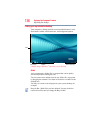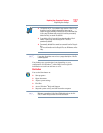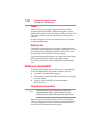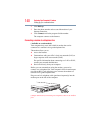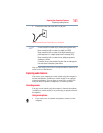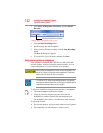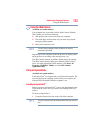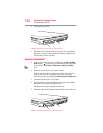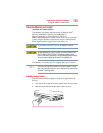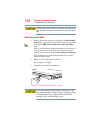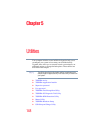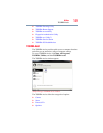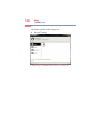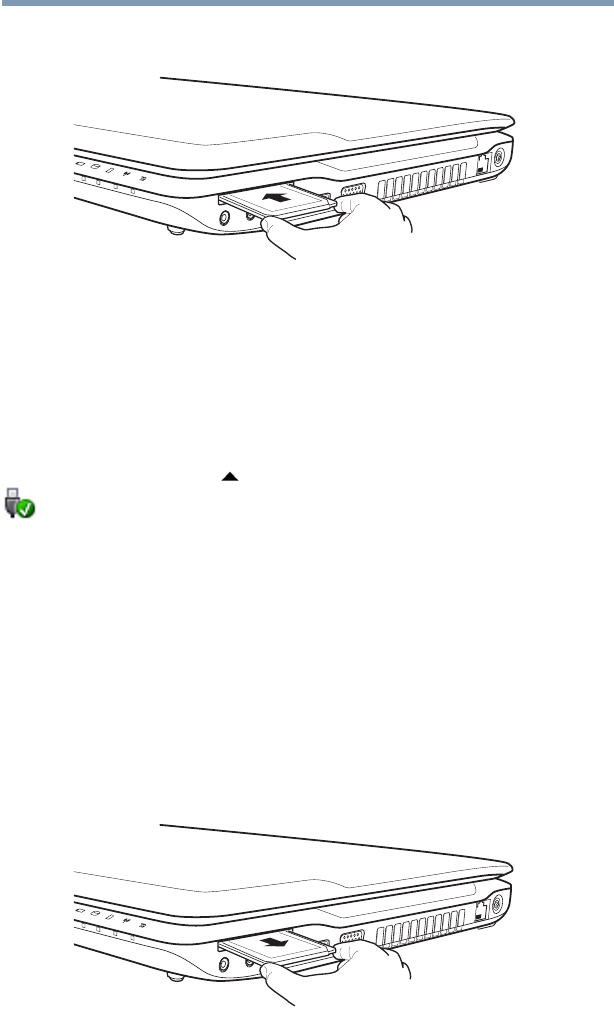
144
Exploring Your Computer’s Features
Using an ExpressCard
®
2 Insert the ExpressCard.
(Sample Illustration) Inserting an ExpressCard
3 When the card is almost all the way into the slot, push firmly
but gently to ensure a firm connection with the computer. Do
not force the card into position.
Removing an ExpressCard
®
1 Prepare the card for removal by clicking on the Show hidden
icons button ( ), if necessary, in the notification area and then
selecting the Safely Remove Hardware and Eject Media
icon.
2 Select the card or device you want to remove.
If the system is unable to prepare the card for safe removal, a
message will tell you to try again later. If the card can be
removed now, the system displays Safe to Remove Hardware.
3 Locate the ExpressCard
®
eject button.
4 Press the ExpressCard eject button once to pop it out slightly,
and push it in to remove the ExpressCard.
The ExpressCard ejects slightly from the slot.
5 Grasp the edges of the ExpressCard and slide it out of the slot.
(Sample Illustration) Removing an ExpressCard