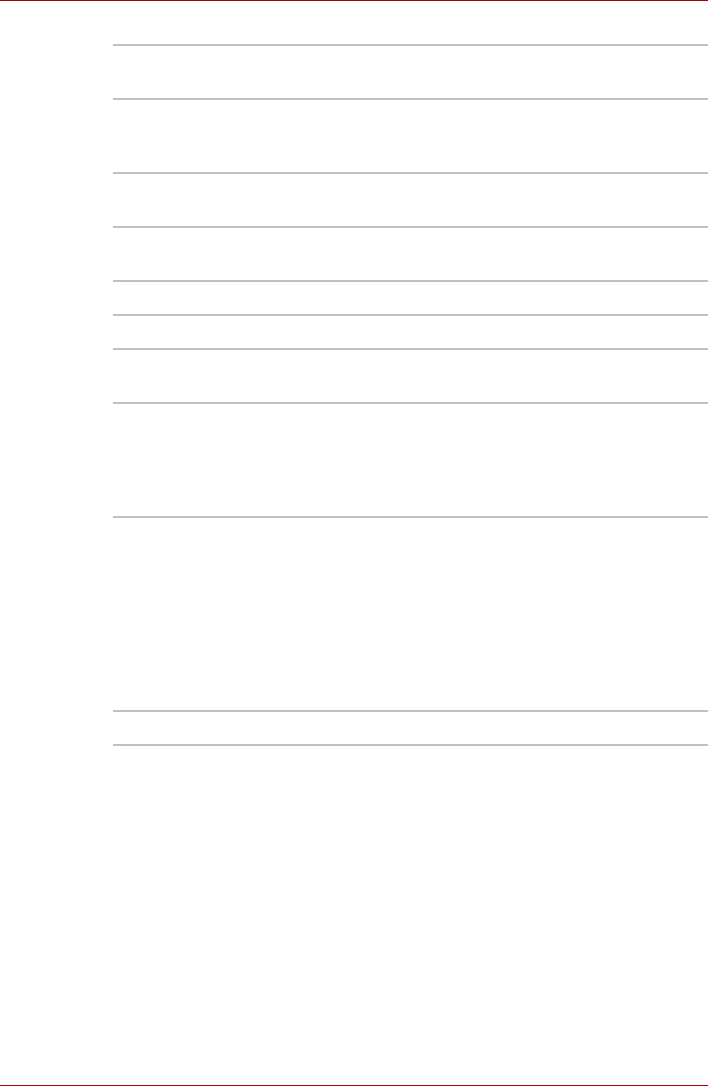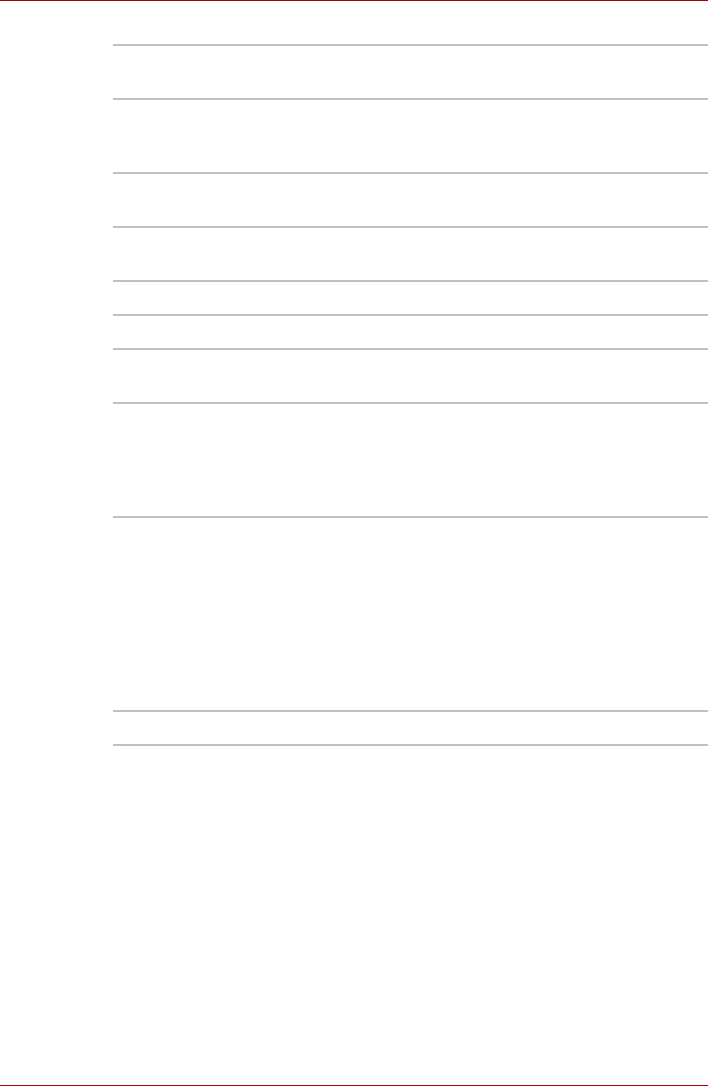
4-12 User’s Manual
Operating Basics
Using the microphone
Your computer has a built-in microphone that can be used to record
monaural sounds into your applications. It can also be used to issue voice
commands to applications that support such functions.(Built-in microphone
is provided with some models)
Since your computer has a built-in microphone and speaker, “feedback”
may be heard under certain conditions. Feedback occurs when sound from
the speaker is picked up in the microphone and amplified back to the
speaker, which amplifies it again to the microphone.
Capture Still Images Click to see a preview of the captured image; you
can also e-mail the image.
Video Recording Click to prepare for recording. Click again to start
recording. One more to stop recording and see
preview of the video.
Audio Recording Click to start recording, click again to stop and
listen to a preview of the audio.
Function Access additional functions: About, Player,
Effects, Properties, Settings and Help.
About Displays software manufacturer details.
Player Play video files.
Effects Choose images to be displayed on the capture
screen.
Properties Choose from the Options tab to flip, zoom,
flicker rate, night mode and backlight
compensation; in the Image tab change the color
settings; in the Profiles tab change the lighting
conditions.
Settings Choose from the: Options tab to change the tool
bar position; the Picture tab to select picture
output options such as size, export file and save
path; the Video tab to choose video output
settings such as Frame Rate, Size, Compression
and the frame rate, size, record compressor, and
save path; the Audio tab to change the audio
device, audio compressor, audio volume and
save path.
Help Displays the help files for the software.