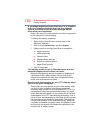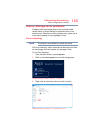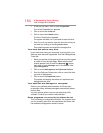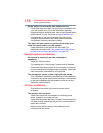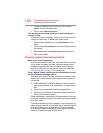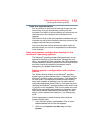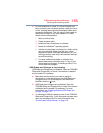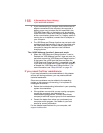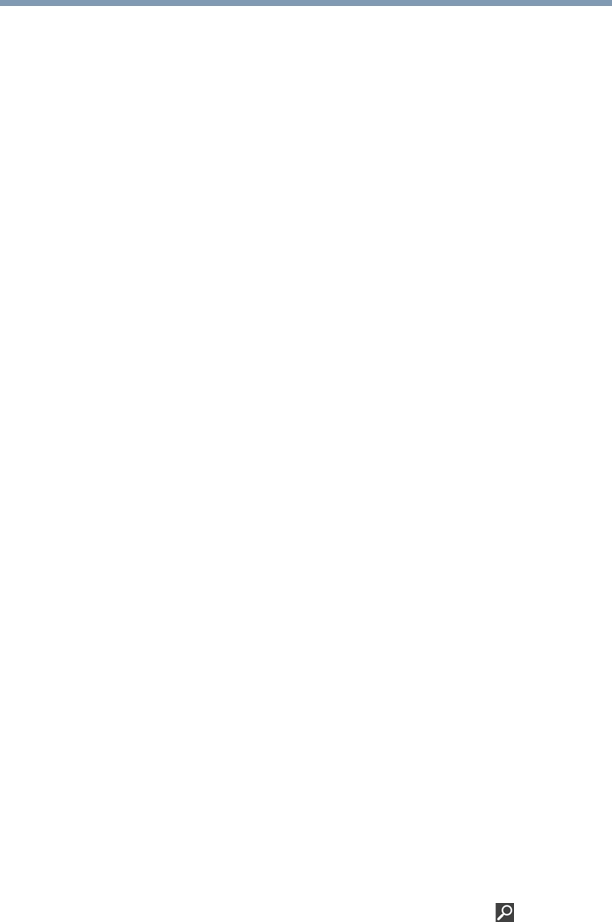
159
If Something Goes Wrong
DVD operating problems
❖ If you have enabled any security provisions (closed
system, MAC address filtering, Wired Equivalent Privacy
[WEP], etc.), check the access point vendor's Web site
for recent firmware upgrades. Problems with WEP keys,
in particular, are frequently addressed in new firmware
releases.
DVD operating problems
If you experience a problem playing DVDs, you may be able
to fix the problem yourself.
For general problems playing a DVD title, try the following
steps:
1 Verify that the disc is in a format that the drive supports.
2 Ensure that the disc is properly inserted in the drive tray.
3 Use the DVD Player software that came with your
computer to view DVD movies.
4 Clean the disc and try again.
A dirty drive can also cause audio problems. If you have
tried several discs and all fail, consider sending your
drive to an authorized service provider to get it cleaned.
5 From the Start screen, type
Computer. Click or touch
Computer from the list that appears.
The optical disc drive should appear in the list.
6 See “Checking device properties” on page 147 for
instructions on using Device Manager to view the optical
disc drive properties.
7 Check the Toshiba Web site for new information on
optical disc drives and their operation.
A blank screen appears while watching a DVD-
ROM movie or title.
Change the setting for when to turn off the display using the
following steps:
1 Move your pointer to the upper-right corner of the screen
or swipe in from the right edge. When the Windows
®
charms appear, click or touch the
Search ( ) charm,
click or touch
Settings and, in the Search field, type
Power.
2 From the search list, click or touch
Choose when to
turn off display.