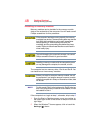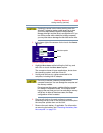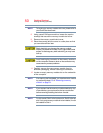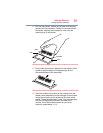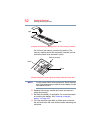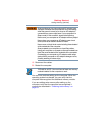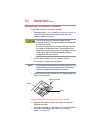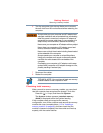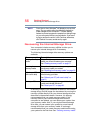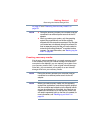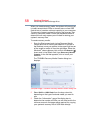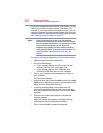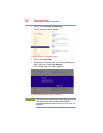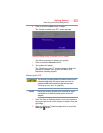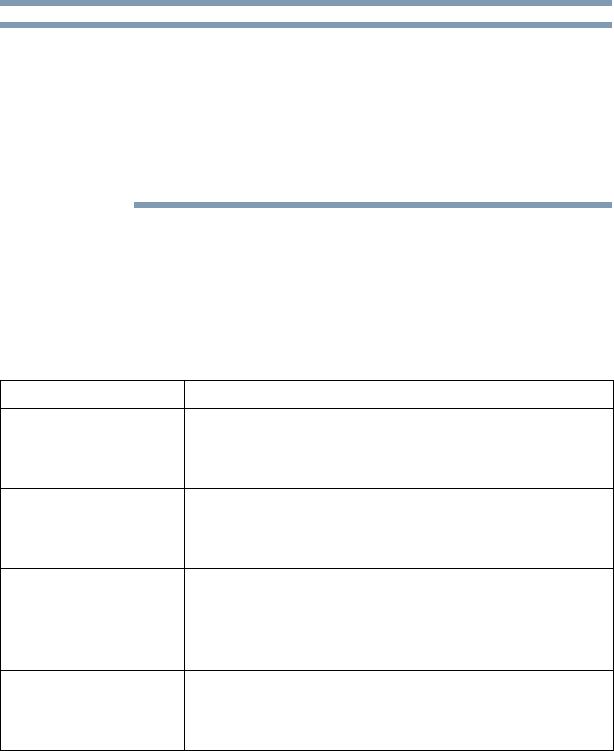
56
Getting Started
Recovering the Internal Storage Drive
From time to time, Windows
®
will display a pop-up that
says, “Do you want to allow the following program to
make changes to this computer?” This is a security
feature to prevent programs or people from doing things
on your computer without your permission. If you were
trying to perform the action, click Continue; otherwise,
click Cancel. If unsure, cancel and try again.
Recovering the Internal Storage Drive
Your computer includes recovery utilities to allow you to
recover your internal storage drive if necessary.
The following internal storage drive recovery options are
available:
A recovery image of your computer is stored on the internal
storage drive, and the image can be restored by running the
recovery utilities directly from your internal storage drive as
described in the sections below. However, it is strongly
recommended that you create recovery media. If the
recovery files on your internal storage drive become
corrupted or are deleted, you can restore your system from
your recovery media. Also, if your original internal storage
drive fails, you can restore your system to a new internal
storage drive from your recovery media. It is strongly
recommended that you create recovery media before using
your system for the first time. See “Creating recovery media”
Recovery option Description
Creating recovery
media
This option allows you to create the recovery
media you will use to restore your computer.
See “Creating recovery media” on page 57.
Restoring from
recovery media
This option allows you to restore your system from
the recovery media you created.
See “Restoring from recovery media” on page 59.
Refresh your PC
(with user’s data)
This option allows you to refresh your system
without losing your data.
See “Refresh your PC (with user’s data)” on
page 61.
Reset your PC This option allows you to remove all data from your
system and reinstall Windows
®
.
See “Reset your PC” on page 63.
NOTE