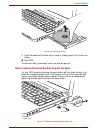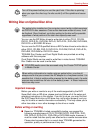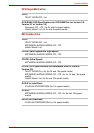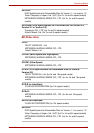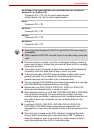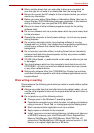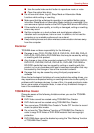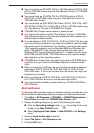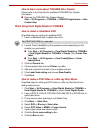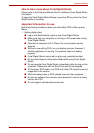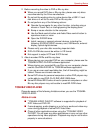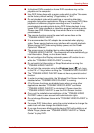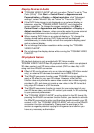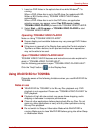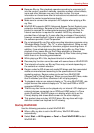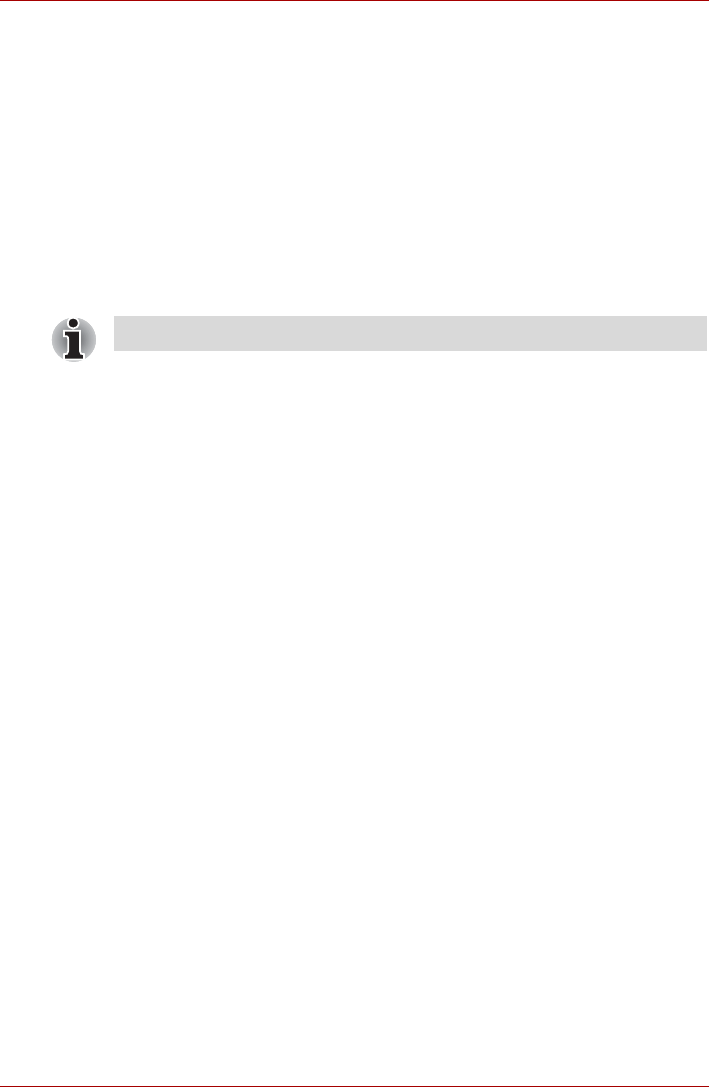
User’s Manual 4-25
Operating Basics
How to learn more about TOSHIBA Disc Creator
Please refer to the Help files for additional TOSHIBA Disc Creator
information.
■ Opening the TOSHIBA Disc Creator Manual
Start -> All Programs -> TOSHIBA -> CD&DVD Applications -> Disc
Creator Help
When Using Corel Digital Studio for TOSHIBA
How to make a Labelflash DVD
Simplified steps for making a Labelflash DVD:
1. Insert a Labelflash disc in optical disc drive.
2. Launch Corel Label@Once (the operation varies depending on the
models you purchased):
■ Click Start -> All Programs -> Corel Digital Studio for TOSHIBA -
> Corel Digital Studio for TOSHIBA -> Create. Click Create Disc
Label.
■ Click Start -> All Programs -> Corel Label@Once -> Corel
Label@Once.
3. Click the General tab.
4. Choose optical disc drive for Printer. e.g.<E:>
5. Add and customize the look of your images and text.
6. Click Label flash setting and choose Draw Quality.
7. Click Print.
How to make a DVD-Video or a Blu-ray Disc Movie
Simplified steps for making a DVD-Video or a Blu-ray Disc Movie from
adding video source:
1. Click Start -> All Programs -> Corel Digital Studio for TOSHIBA ->
Corel Digital Studio for TOSHIBA to launch Corel Digital Studio.
2. Insert a DVD-R, DVD+R, DVD-RW, DVD+RW, BD-R or BD-RE disc in
optical disc drive.
3. Find a source video and drag it onto Media Tray.
4. Click Burn -> Video Disc.
5. Select DVD or Blu-ray in Select disc.
6. Select DVD-Video or BDMV in Project format.
7. Input project name and select a style.
8. Click the Go to menu editing button.
9. Click the Burn button.
Set PRINTING SIDE for underside.