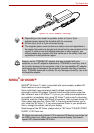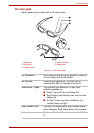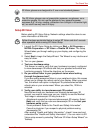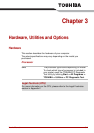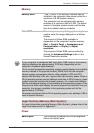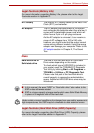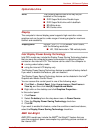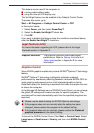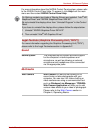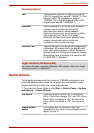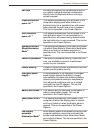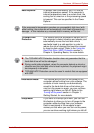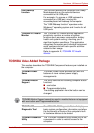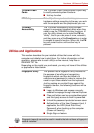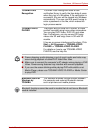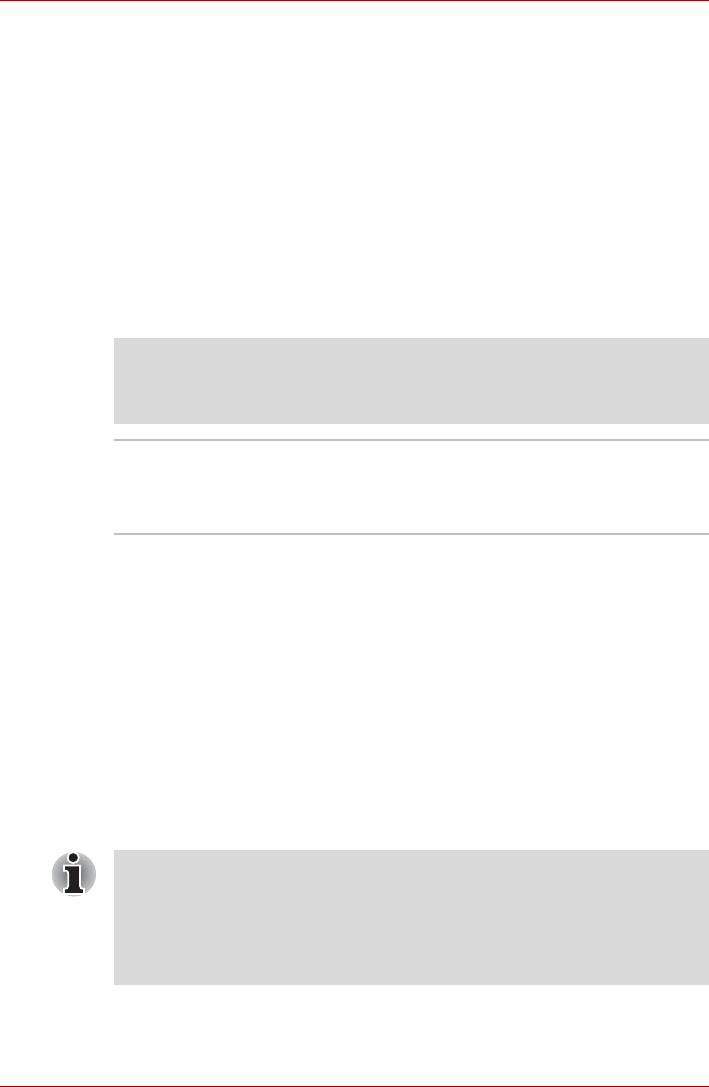
User’s Manual 3-5
Hardware, Utilities and Options
This feature can be used if the computer is:
■ running under battery mode
■ using the internal LCD display only
The Vari-Bright feature can be enabled in the Catalyst Control Center.
To access this center, go to
Start -> All Programs -> Catalyst Control Center -> CCC
In this control center,
1. Select Power, and then select PowerPlay™.
2. Select the Enable Vari-Bright™ check box.
3. Click OK.
If you want to disable this feature under the conditions mentioned above,
clear the Enable Vari-Bright™ check box.
Graphics Control
Some NVIDIA graphics models may include NVIDIA
®
Optimus™ technology
feature.
NVIDIA
®
Optimus™ technology intelligently optimizes notebook
performance by seamlessly switching between a discrete NVIDIA GPU for
great graphics performance and an Intel integrated graphics chip for
sustained battery life. Switching is automatic and does not require the user
to reboot the computer.
In the Manage 3D Settings menu of NVIDIA Control Panel, you can change
the global 3D settings and create overrides for specific programs. The
overrides will be used automatically each time the specified programs are
launched.
To launch the NVIDIA Control Panel, Click Start -> Control Panel. Select
Large icons or Small icons in View by, and then click NVIDIA Control
Panel.
Legal Footnote (LCD)
For more information regarding the LCD, please refer to the Legal
Footnotes section in Appendix F.
Graphics controller The graphics controller maximizes display
performance. Refer to Display Controller and
Video mode section in Appendix B for more
information.
■ Please use the default setting for NVIDIA Optimus technology.
■ If the program does not run normally after the setting has been
changed, please restore the program to the default setting.
■ If the program does not run normally, please restore the Preferred
graphics processor to the default setting.