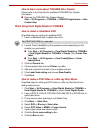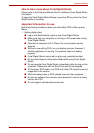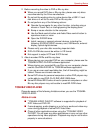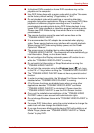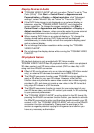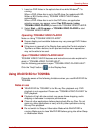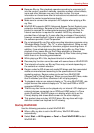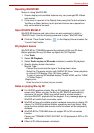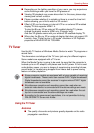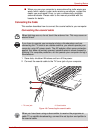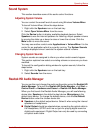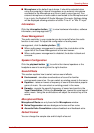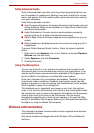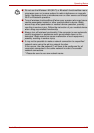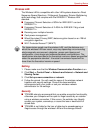User’s Manual 4-33
Operating Basics
Operating WinDVD BD
Notes on Using WinDVD BD.
1. Screen display and available features may vary amongst BD-Videos
and scenes.
2. If the menu is opened in the Display Area using the Control window's
Top Menu or Menu buttons, touch pad and mouse menu operations
may not be able to be used.
Open WinDVD BD HELP
WinDVD BD features and instructions are also explained in detail in
"WinDVD Help". Use the following procedure to open "WinDVD Help".
■ Click the "Corel Guide" button ( ) in the Display Area and select the
"Launch Help" button.
3D playback feature
WinDVD BD for TOSHIBA supports the playback of Blu-ray 3D discs.
Before playback Blu-ray 3D discs, configure the 3D Playback.
1. Click Tools
2. Select 3D Playback.
3. Select Prefer to play in 3D mode checkbox to enable 3D playback.
4. Specify display device information.
Monitor Type:
Choose the correct monitor type in the drop-down menu.
Select the "Computer monitor with NVIDIA 3D Vision" when playback
on internal LCD display (Only 3D Vision model).
To play on external 3D enabled display/TV with HDMI, set the "HDMI
1.4 Video Output."
Display size:
Enter the size (in inches) of your monitor.
Notes on playing Blu-ray 3D
■ For NVIDIA graphics models, Blu-ray 3D playback works only in full
screen size. When you play the Blu-ray 3D, WinDVD automatically
resizes to full screen. When you switch back to window mode or
minimize WinDVD, playback will be stopped. If any message pops up,
WinDVD will switch back to window mode.
■ WinDVD will use all available graphic hardware resources to display 3D
videos. For NVIDIA graphics models, operations such as Setup, Help,
some function buttons and remote control functions will be temporarily
disabled.
■ WinDVD BD for TOSHIBA does not support 2D to 3D conversion
function.
Please use "TOSHIBA VIDEO PLAYER" for 3D playback of DVD or 3D
video file.
■ Effect of 3D differs between individuals.