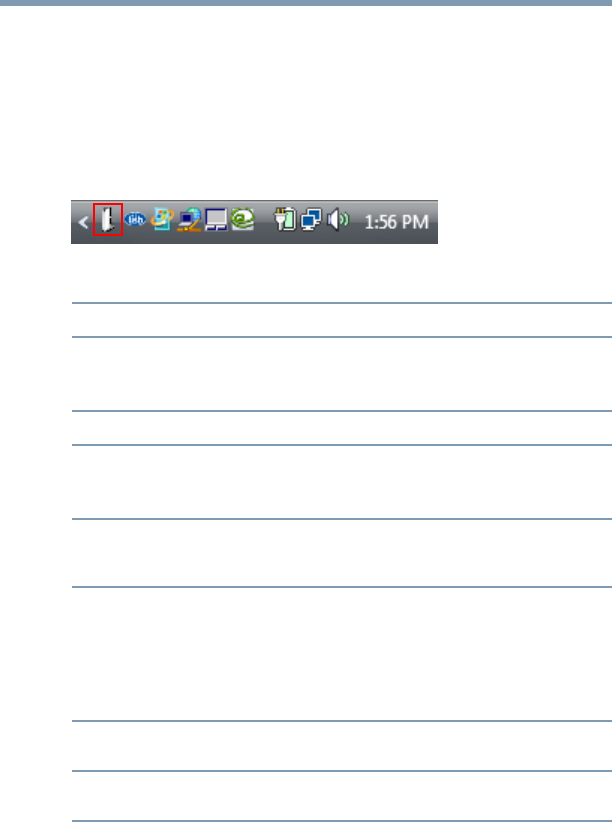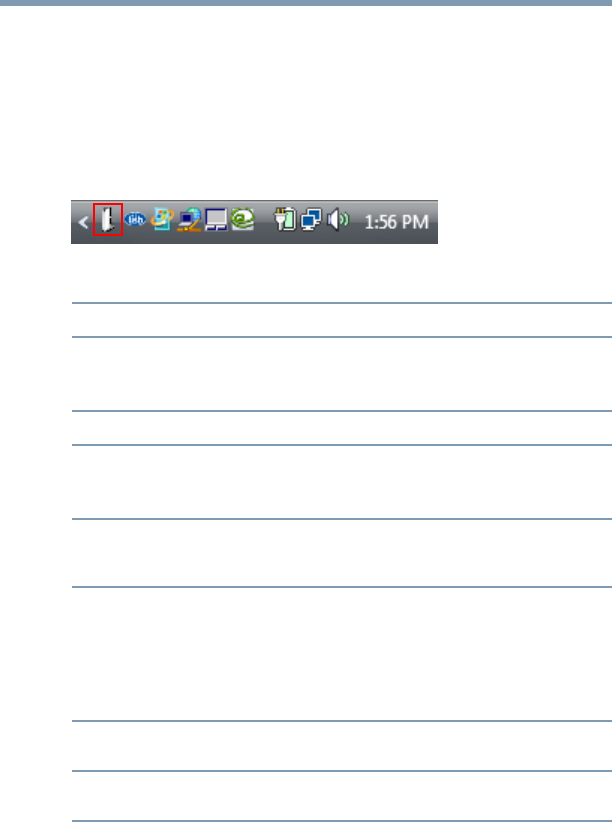
42
Using the dynadock™ and Adjusting Settings
Using the dynadock™ software
Using the TOSHIBA dynadock Utility
The TOSHIBA dynadock Utility provides options for changing
default settings, undocking, configuring audio ports, and more.
Accessing the TOSHIBA dynadock Utility
Click the TOSHIBA dynadock Utility icon for quick access to the
options listed in the table below.
(Sample Image) TOSHIBA dynadock Utility icon
Option Use this option to:
Eject Dock
Undock your computer from the dynadock™.
For more information, see “Undocking your computer” on
page 33.
Eject and Sleep
Undock and place your computer into Sleep mode.
Select Sound
Device…
Configure your audio ports.
For more information, see “Adjusting audio settings” on
page 50.
Update Support
Connect to Toshiba support Web sites to obtain updated
drivers, find answers to frequently asked questions, and
more.
Settings
Turn Eject & Sleep mode and Charge mode on or off;
Turn notification messages on or off.
For more information, see “Undocking and placing the
computer into Sleep mode” on page 35, “Charging USB
devices” on page 56, and “Selecting message options” on
page 44.
User’s Manual
View the dynadock™ wireless U User’s Manual (this
document) on your computer screen.
About
Find the version number for the TOSHIBA dynadock Utility
software.