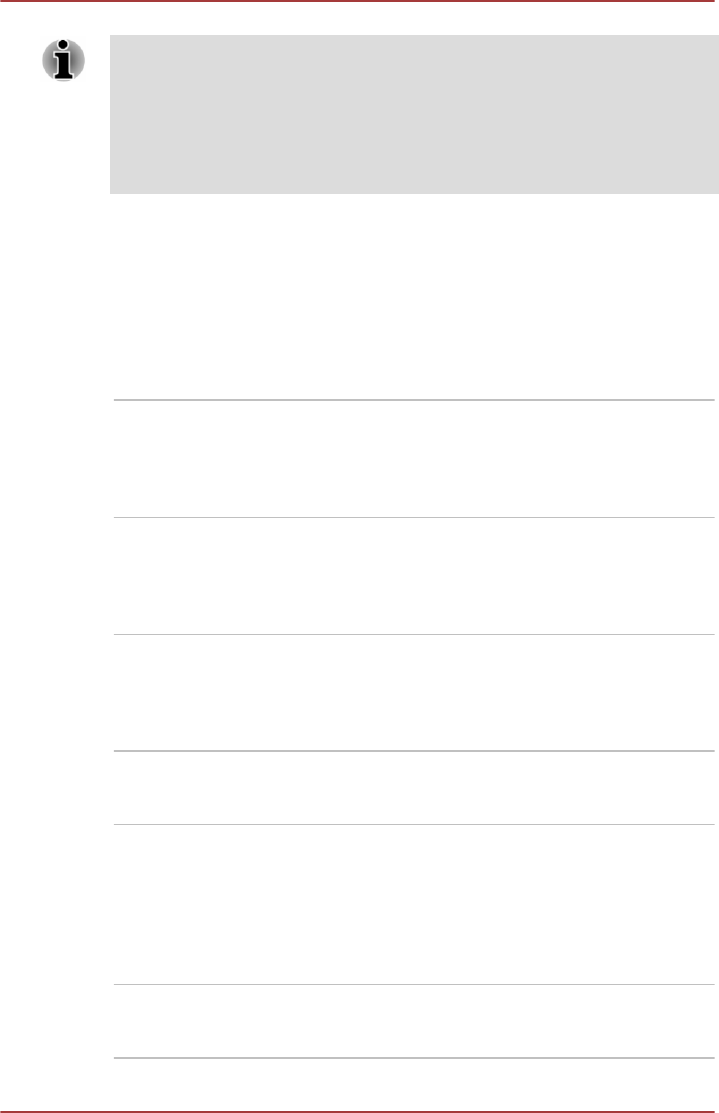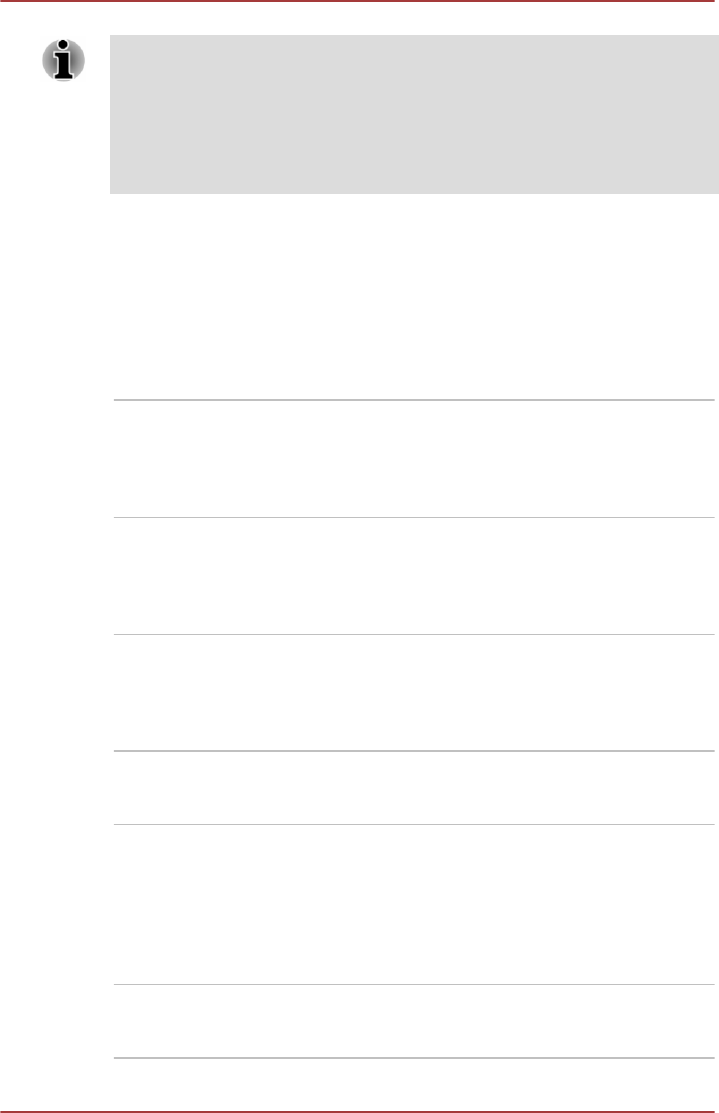
You may not have all the software listed above depending on the model
you purchased.
To access the setup files of the drivers/utilities, click Applications and
Drivers in the Apps view.
TOSHIBA Media Player by sMedio TrueLink+ application is not included in
the setup files above but can be downloaded from Windows Store.
Special features
The following features are either unique to TOSHIBA computers or are
advanced features which make the computer more convenient to use.
Access each function using the following procedures.
*1
To access the Power Options, click Desktop -> Desktop Assist ->
Control Panel -> System and Security -> Power Options.
Display automatic
power off
*1
This feature automatically cuts off power to the
computer's display panel when there is no
keyboard input for a specified time, with power
being restored the next time a key is pressed.
This can be specified in the Power Options.
HDD/SSD automatic
power off
*1
This feature automatically cuts off power to the
HDD/SSD when it is not accessed for a specified
time, with power being restored when the hard
disk drive is next accessed. This can be specified
in the Power Options.
System automatic
Sleep/Hibernation
Mode
*1
This feature automatically shuts down the system
into either Sleep Mode or Hibernation Mode
when there is no input or hardware access for a
specified time. This can be specified in the Power
Options.
Power on password Two levels of password security, supervisor and
user, are available to prevent unauthorized
access to your computer.
Intelligent power
supply
*1
A microprocessor in the computer's intelligent
power supply detects the battery's charge,
automatically calculates the remaining battery
capacity and protects electronic components
from abnormal conditions such as a voltage
overload from the AC adaptor. This can be
specified in the Power Options.
Battery save mode
*1
This feature lets you configure the computer in
order to save battery power. This can be
specified in the Power Options.
User's Manual 5-5