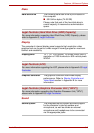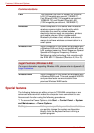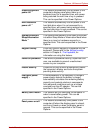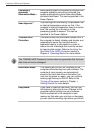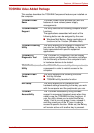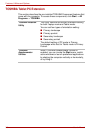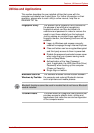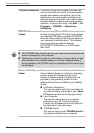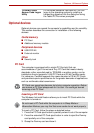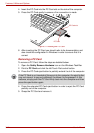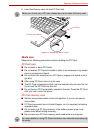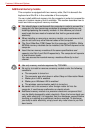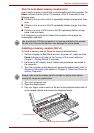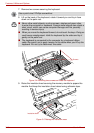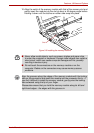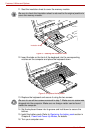User’s Manual 3-11
Features, Utilities and Options
Optional devices
Optional devices can expand the computer’s capabilities and its versatility.
This section describes the connection or installation of the following
devices:
Cards/memory
■ PC Card
■ Additional memory module
Peripheral devices
■ USB FDD Kit
■ External monitor
Other
■ Security lock
PC Card
The computer is equipped with a single PC Card slot that can
accommodate a Type II format card. Any PC Card that meets industry
standards, either manufactured by TOSHIBA or another vendor, can be
installed as the slot supports 16-bit PC Cards and 32-bit CardBus cards.
For reference, CardBus supports the newer standard of 32-bit PC Cards
and provides superior performance for the greater demands of applications
such as multimedia data transmission.
Inserting a PC Card
The Windows hot-install feature allows you to insert PC Cards while the
computer is turned on.
To insert a PC Card, follow the steps as detailed below:
1. Press the PC Card eject button to partially extend it out of the computer.
2. Press the extended PC Card eject button in order to eject the Dummy
card partially out of the computer.
3. Grasp the Dummy card and draw it.
TOSHIBA Tablet
Access Code Logon
Utility
If a Windows password has been set, you can
logon to the operating system by entering a
handwriting signature into the dialog box using
the Tablet PC Pen when prompted.
PC Cards can sometimes become hot during computer operation. Before
you remove a PC Card always wait for it to cool. You could get burned
removing a hot PC Card.
Do not insert a PC Card while the computer is in Sleep Mode or
Hibernation Mode as you may find that some cards do not work properly.