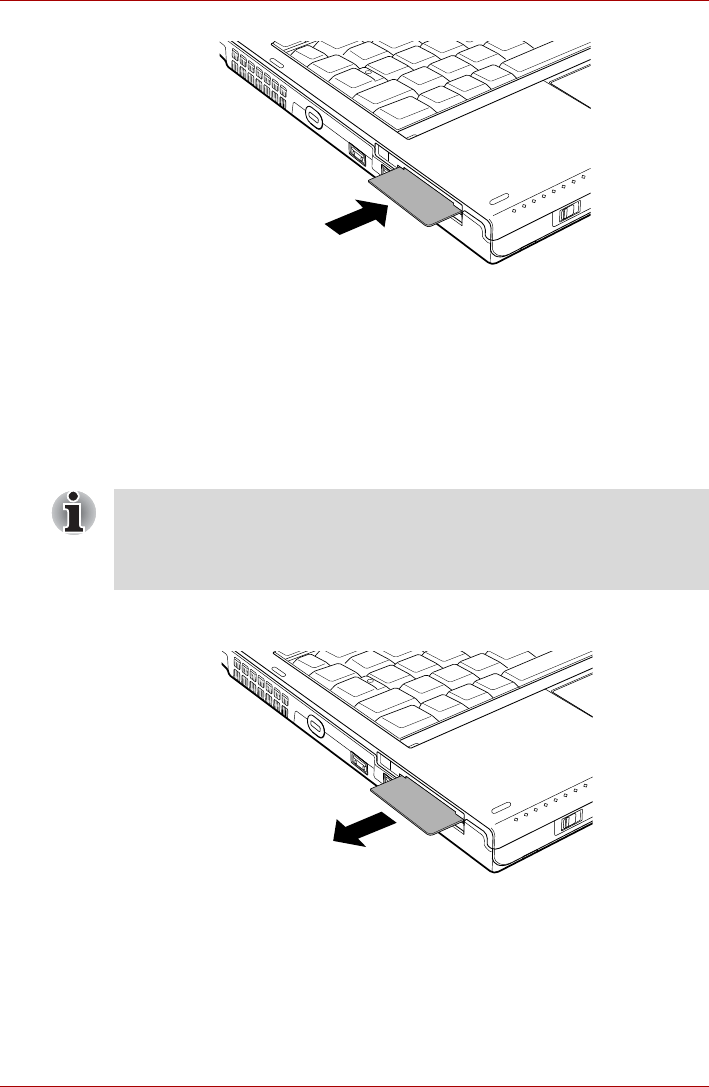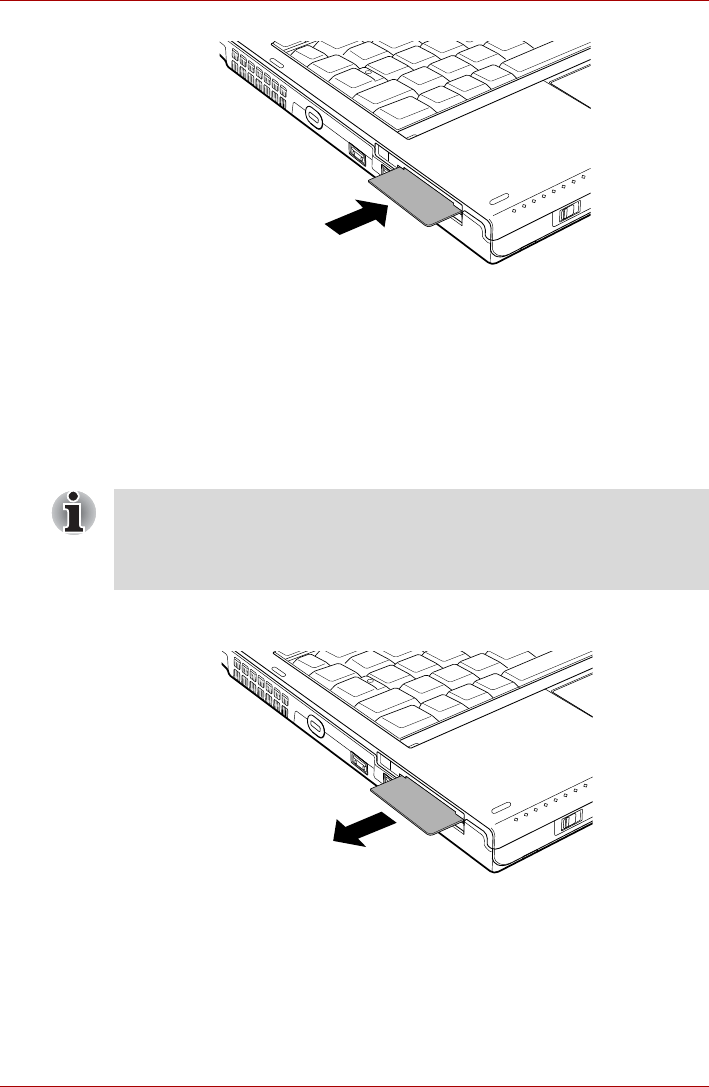
User’s Manual 3-20
Hardware, Utilities and Options
Figure 3-3 Inserting a Smart Card
3. After inserting the Smart Card, you should refer to its documentation
and also check the configuration in Windows in order to ensure that it is
correct.
Removing a Smart Card
To remove a Smart Card, follow the steps as detailed below:
1. Open the Safely Remove Hardware icon on the Windows Taskbar.
2. Point to Smart Card and click the left Touch Pad control button.
3. Grasp the Smart Card and remove it.
Figure 3-4 Removing a Smart Card
Bridge media slot
The computer is equipped with a Bridge media slot that can accommodate
some kinds of memory media with various memory capacities so that you
can easily transfer data from devices, such as digital cameras and
Personal Digital Assistants.
■ Before removing the Smart Card, confirm that the Smart Card is not
working with any program or system.
■ Be careful not to bend the Smart Card while removing it from the
computer.