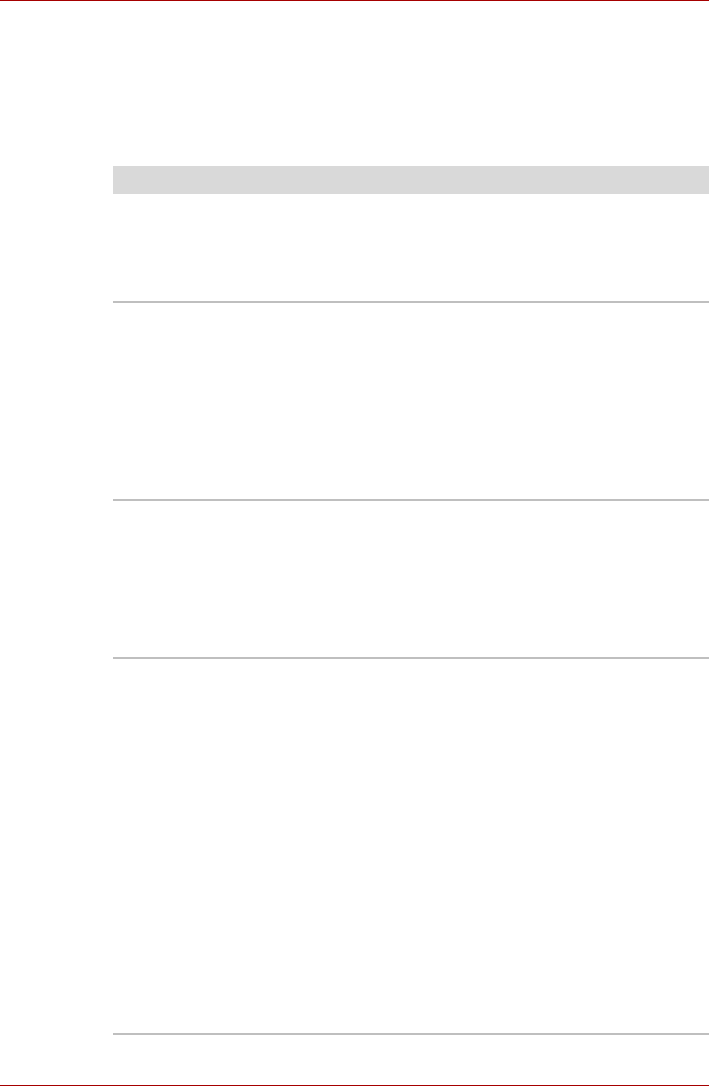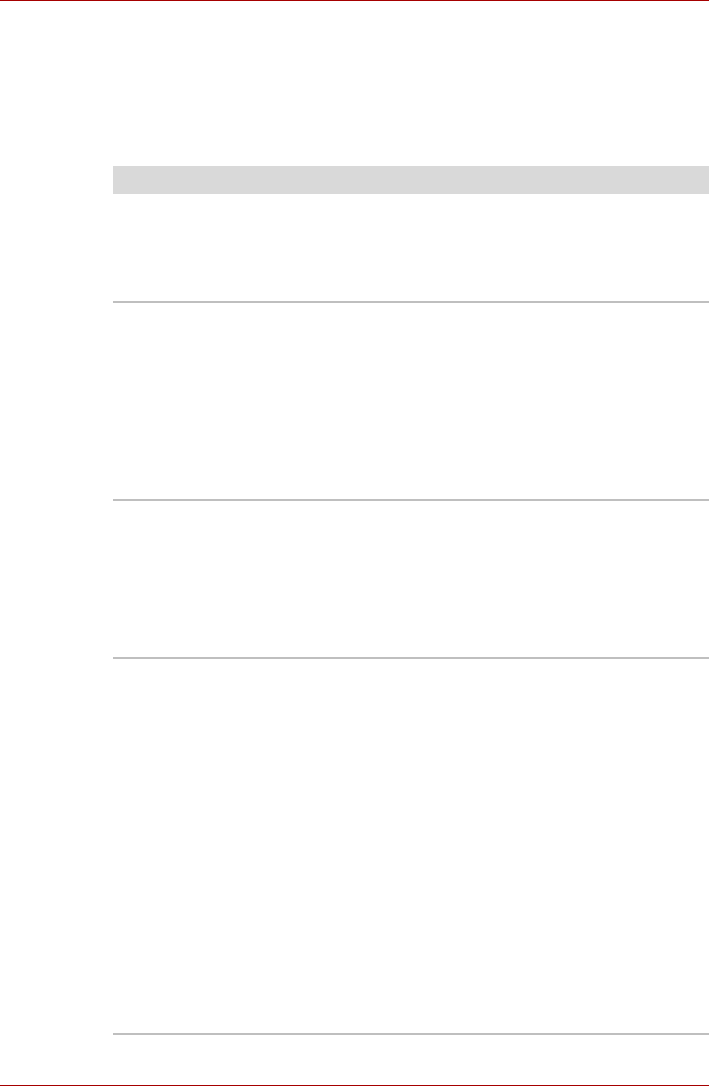
8-14 User’s Manual
PORTÉGÉ M780
Pointing device
If you are using a USB mouse, you should also refer to both the USB
device section in this chapter, and the documentation supplied with your
mouse.
Touch Pad
Problem Procedure
On-screen
pointer does not
respond to
pointing device
operation
In this instance the system might be busy - Try moving
the mouse again after waiting a short while.
Double-tapping
does not work
In this instance, you should initially try changing the
double-click speed setting within the Mouse Control
utility.
1. To access this utility, click Start -> Control Panel
-> Hardware and Sound -> Mouse.
2. Within the Mouse Properties window, click the
Buttons tab.
3. Set the double-click speed as required and
click OK.
The mouse
pointer moves
too fast or too
slow
In this instance, you should initially try changing the
speed setting within the Mouse Control utility.
1. To access this utility, click Start -> Control Panel
-> Hardware and Sound -> Mouse.
2. Within the Mouse Properties window, click the
Pointer Options tab.
3. Set the pointer speed as required and click OK.
The reaction of
Touch pad is
either too
sensitive or not
sensitive
enough.
Adjust the touch Sensitivity.
1. Click Start -> Control Panel -> Hardware and
Sound -> Mouse.
2. Within the Mouse Properties window, click the
Advanced tab.
3. Click the Advanced feature settings... button.
4. Advanced feature settings is displayed.
5. In the Touch Pad tab, click the Settings... button
within the Pointer speed and tapping settings
6. Detailed Touch Pad settings window is displayed.
7. Move the slider bar to adjust the sensitivity in the
Touch Sensitivity.
8. Click OK button.
9. Click the OK button on Advanced feature setting
screen.
If you are still unable to resolve the problem, contact
your reseller, dealer or service provider.