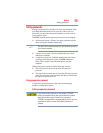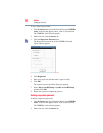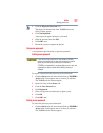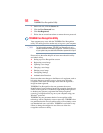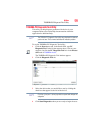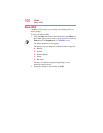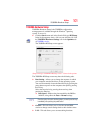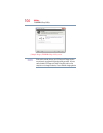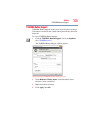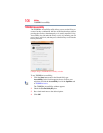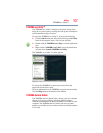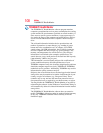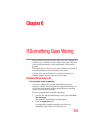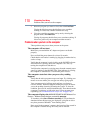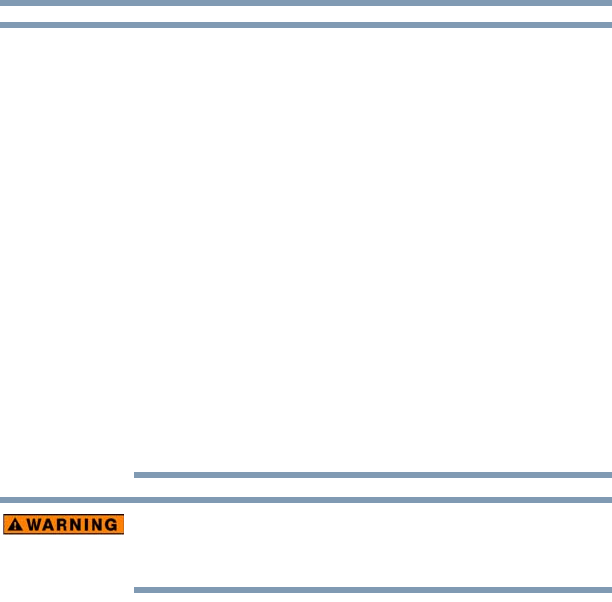
103
Utilities
TOSHIBA Sleep Utility
❖ When “USB Sleep and Charge function” is set to Enabled, USB
bus power (DC 5V) will be supplied to the compatible port even
when the power of the computer is turned OFF.
USB bus power (DC 5V) is similarly supplied to the external
devices which are connected to the compatible ports. However,
some external devices cannot be charged solely by supplying
USB bus power (DC 5V).
As for the specifications of the external devices, please contact
the device manufacturer or check the specifications of the
external devices thoroughly before use.
❖ Using the “USB Sleep and Charge function” to charge external
devices will take longer than charging the devices with their own
chargers.
❖ External devices connected to the USB bus power (DC 5V)
function that interfaces with the power ON/OFF of the computer
may always be in an operational state.
❖ When there is a current overflow of the external device connected
to the compatible port, USB bus power (DC 5V) supply may be
stopped for safety reasons.
Metal paper clips or hair pins/clips will generate heat if they come
into contact with USB ports. Do not allow USB ports to come into
contact with metal products.
Enabling/Disabling USB Sleep and Charge
This utility can be used to enable or disable the USB Sleep and
Charge function. To enable this function, select the Enable USB
Sleep and Charge check box in the utility. To disable this function,
de-select the check box.
Power supply mode settings
Your computer may provide two different charging modes, to
support various types of USB devices. If your computer provides
more than one charging mode, the charging mode you should select
depends on the USB device you want to charge. For example, Auto
Mode, which is the default mode, will charge a wide variety of
digital audio players. If your device does not charge in Auto Mode,
try using Alternate Mode. To select a different charging mode, use
the Power supply mode drop-down list in the utility.
NOTE