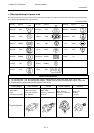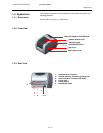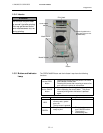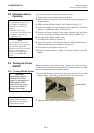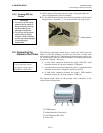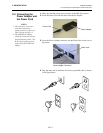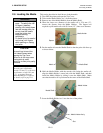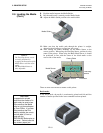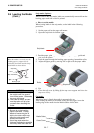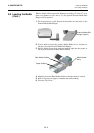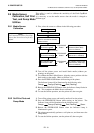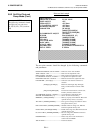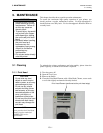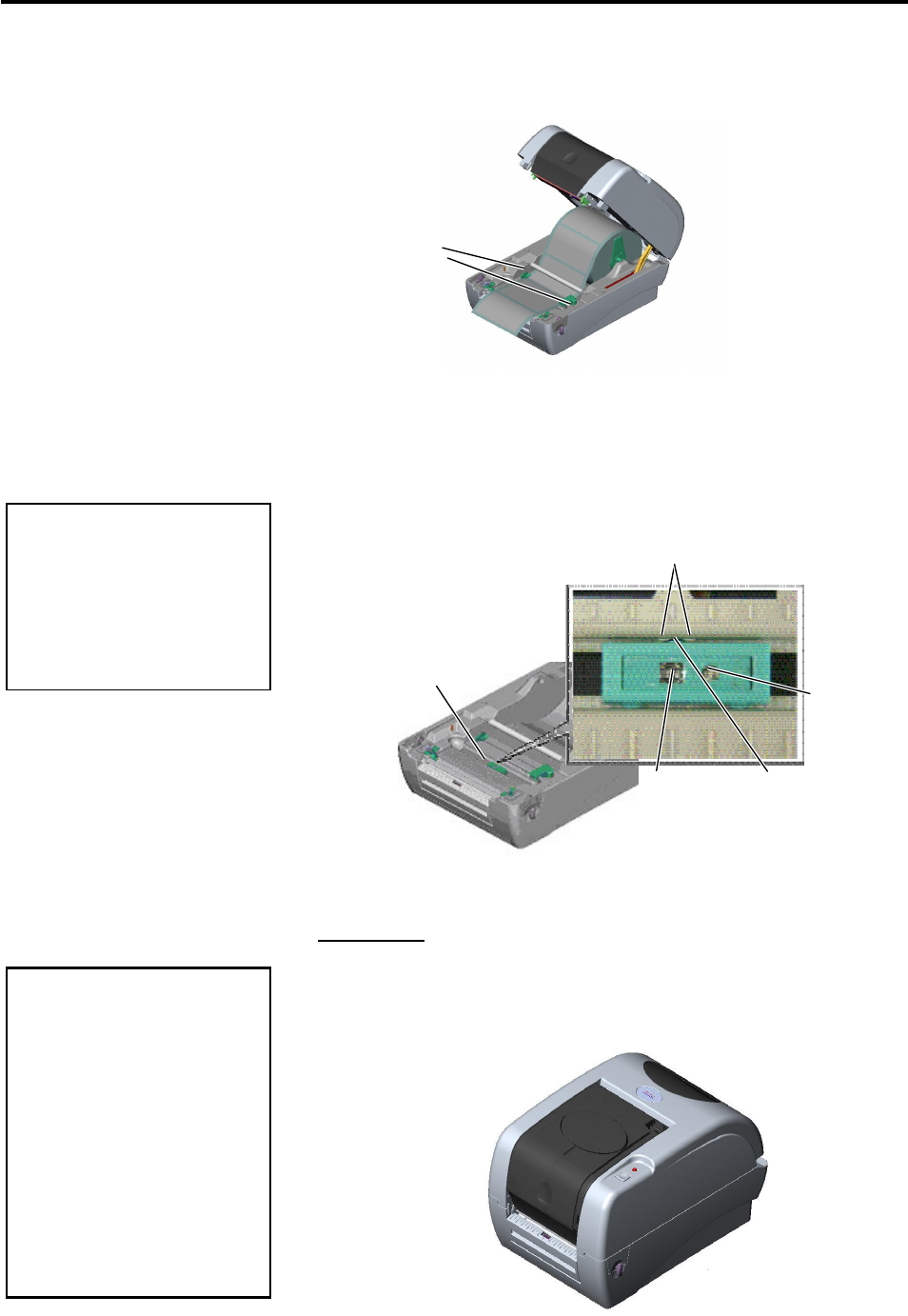
2. PRINTER SETUP
ENGLISH VERSION
2.6 Loading the Media
E2- 6
2.6 Loading the Media
(Cont.)
8. Feed the media between the Media Guides.
9. Pull the media until it extends past the Media Outlet.
10. Adjust the Media Guide position to the media width.
11. Make sure that the media path through the printer is straight,
otherwise skew feeding or a paper jam may occur.
12. After loading the media, manually set the Media Sensor to the
correct position. When using the Feed Gap Sensor, position it to the
centre of the printer. When using the Black Mark Sensor, it should
be positioned in line with the centre of the black marks on the
reverse side of the media.
There are three issue modes available on this printer.
Batch mode:
In the batch mode, the media is continuously printed and fed until the
number of media specified in the issue command has been printed.
Media Guide
CAUTION!
To separate the printed
media from the media roll in
batch mode, be sure to tear
off the media at the Media
Outlet or cut the media past
the Tear Off Bar. If you tear
off the media at the Print
Head by mistake, be sure to
feed one label (10 mm or
more) with the
FEED/PAUSE Button prior to
next issue. Failure to do this
may cause a paper jam.
NOTES:
1. The Feed Gap Sensor can be
correctly positioned by
engaging the Protrusion
of the
Media Sensor with the centre
guide.
2. The Black Mark Sensor is
fully adjustable.
Media Sensor
Black Mark Sensor
Feed Gap
Sensor
Protrusion
Centre Guide