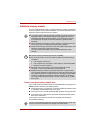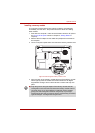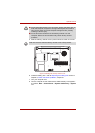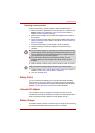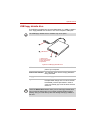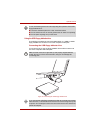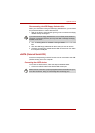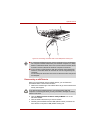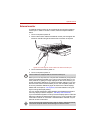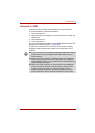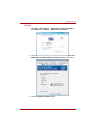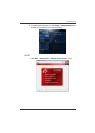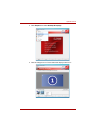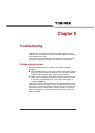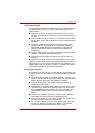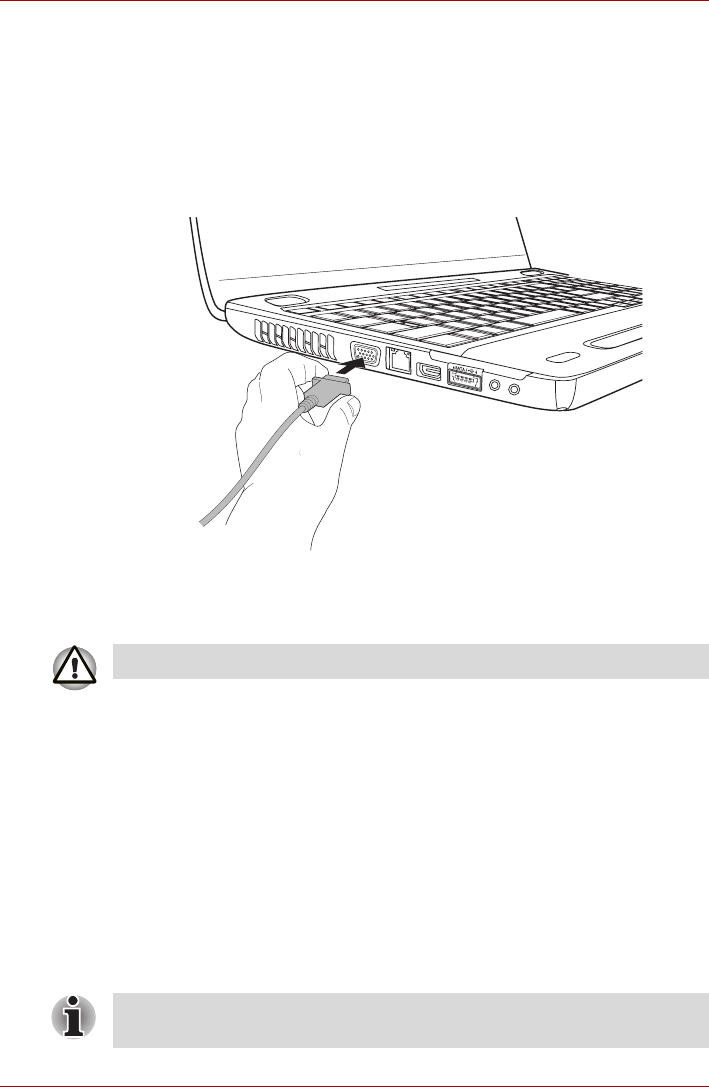
User’s Manual 8-14
Optional Devices
External monitor
An external analog monitor can be connected to the computer's external
monitor port. In order to connect a monitor, follow the steps as detailed
below:
1. Turn the computer's power off.
2. Connect the monitor cable to the external monitor port and tighten the
screws on the left and right hand side of the connector as required.
Figure 8-9 Connecting the monitor cable to the external monitor port
3. Turn the external monitor’s power on.
4. Turn the computer's power on.
When you turn on the power, the computer will automatically recognize the
monitor and determine whether it is a color or monochrome device. If you
have problems on getting an image displayed on the correct monitor, you
should use the FN + F5 hot key to change the display settings (if you then
disconnect the external monitor before you turn the computer's power off,
be sure to press FN + F5 hot key again to switch to the internal display).
Please refer to Chapter 5, The Keyboard, for further details on using hot
keys to change the display setting.
You can use the HW Setup to select between Auto-Selected and System
LCD Only displays. Refer to Chapter 7, HW Setup and Passwords.
If you have selected System LCD Only under the Display options of the HW
Setup, the internal LCD will be active when you turn on the computer, even
if the external monitor is connected. If Auto-Selected is selected, only the
external monitor will be active.
Some models are equipped with an external monitor port.
Do not disconnect the external monitor while in Sleep or Hibernation Mode.
Turn off the computer before disconnecting the external monitor.