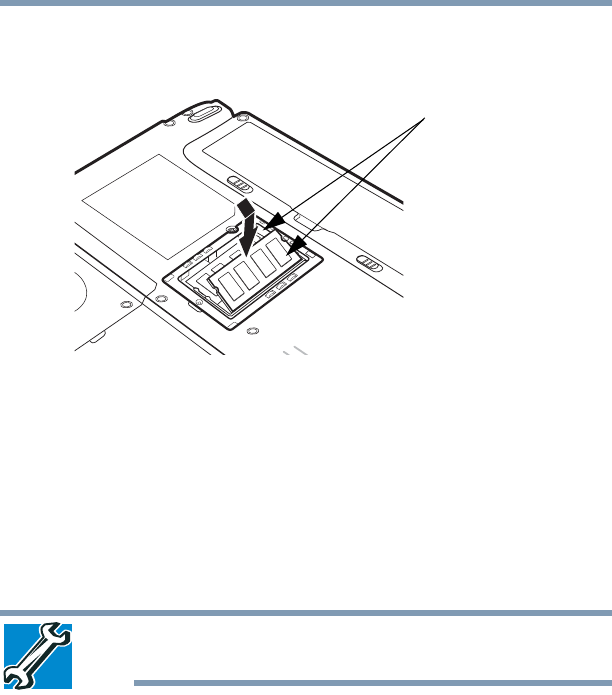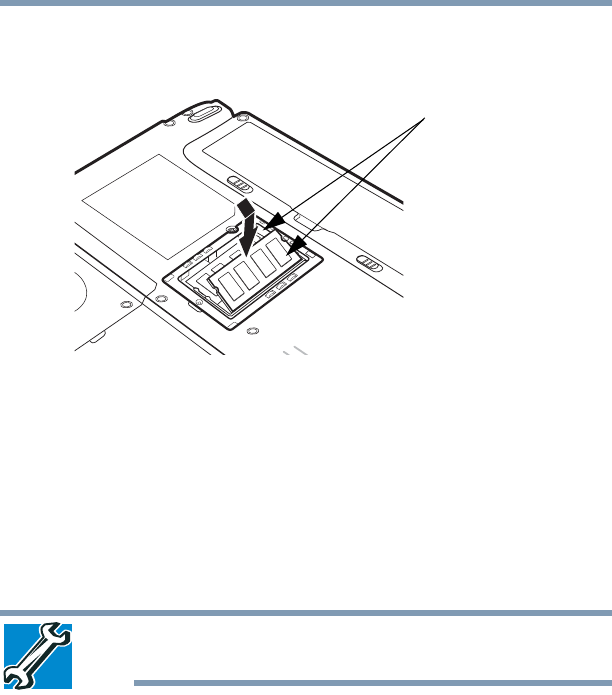
49
Getting Started
Adding memory (optional)
Do not force the memory module into position. The memory
module should be completely inserted into the socket and level
when secured in place.
(Sample Illustration) Inserting the memory module into the slot
14 Replace the memory module slot cover and secure it using the
captive screw.
15 Re-insert the main battery. For more information on inserting
the main battery, see “Inserting a charged battery” on page 108.
16 Turn the computer right side up.
17 Reconnect the cables.
18 Restart the computer.
TECHNICAL NOTE: You must have at least one memory module
installed for the computer to work.
You can now continue setting up the computer. When the operating
system has loaded, you can verify that the computer has recognized
the additional memory module.
If you are adding extra memory after setting up the computer, verify
that the computer has recognized it correctly as described in
“Checking total memory” on page 51.
Removing a memory module
If you need to remove a memory module:
1 Complete steps 1–8 in “Installing a memory module” on
page 45 to shut down the computer and open the memory
module slot cover.
Memory slots