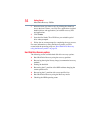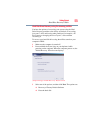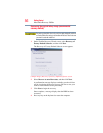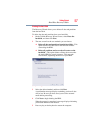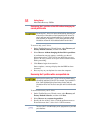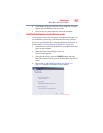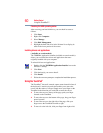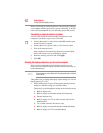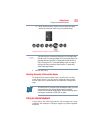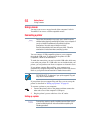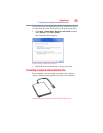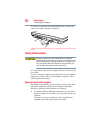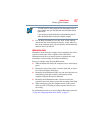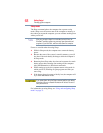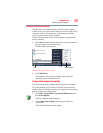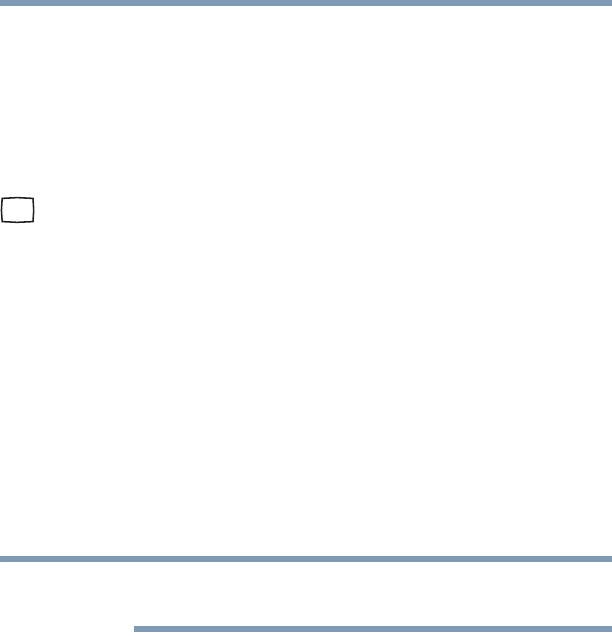
62
Getting Started
Using external display devices
Before connecting an external monitor or video projector, configure
your computer for the type of device you are connecting. To do this,
refer to the documentation for your operating system and devices.
Connecting an external monitor or projector
You can easily attach an external monitor or projector to your
computer if you need a larger screen. To do this:
1 Connect the monitor’s video cable to the RGB (monitor) port
on the side of the computer.
2 Connect the device’s power cable to a live electrical outlet.
3 Turn on the external device.
Your computer will automatically detect the external display
device and activate a screen with display options.
4 Select the settings you desire and click Apply.
5 Click OK.
Directing the display output when you turn on the computer
Once you have connected an external display device, you can
choose to use the internal display only, the external device only, or
both simultaneously.
Some modes are only available with the appropriate device attached
and turned on.
The quickest way to change the display output settings is to use the
display hot key (
Fn + F5):
1 While holding down
Fn, press F5 repeatedly, pausing between
each press, until the setting you want takes effect.
This hot key cycles through the settings in the following order:
❖ Built-in display only
❖ Built-in display and external monitor simultaneously
❖ External monitor only
❖ Built-in display and TV (or other external video device)
simultaneously
❖ TV (or other external video device) only
❖ Built-in display and external monitor (extended desktop)
❖ Built-in display and TV (extended desktop)
NOTE