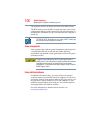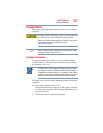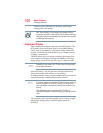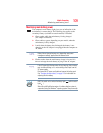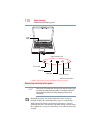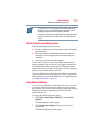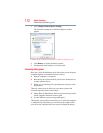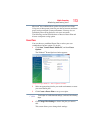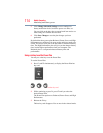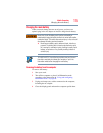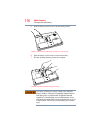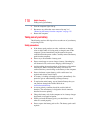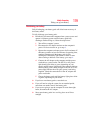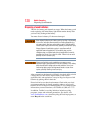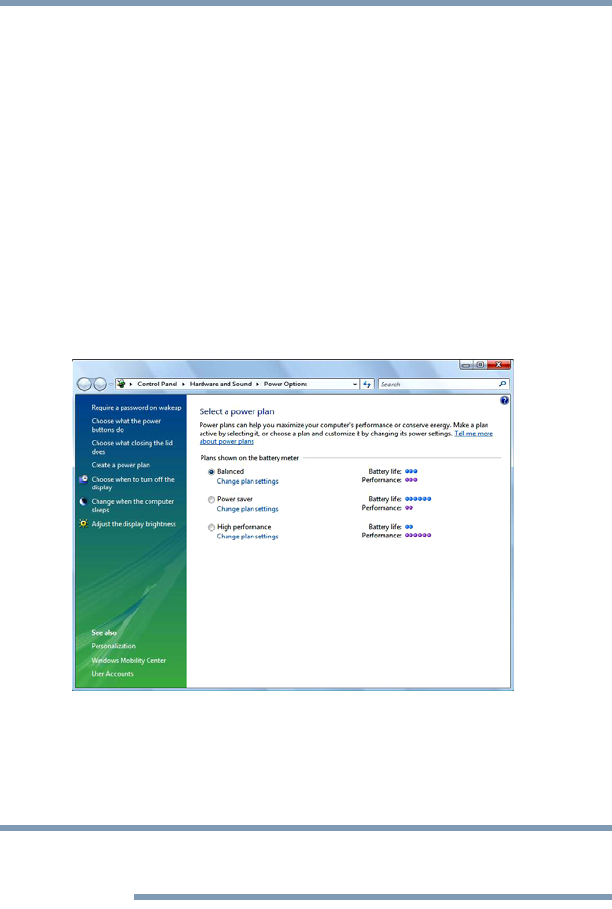
113
Mobile Computing
Monitoring main battery power
Microsoft
®
has combined these options into preset Power Plans.
Using one of these power plans lets you choose between maximum
power savings and peak system performance. You may also set
individual power-saving options to suit your own needs.
The following sections describe how to choose a Power Plan and
discuss each power-saving option.
Power Plans
You can choose a predefined Power Plan or select your own
combination of power options. To do this:
1 Click Start, Control Panel, Mobile PC, and then Power
Options.
The Windows
®
Power Options window appears.
(Sample Image) Windows
®
Power Options window
2 Select an appropriate plan for your work environment or create
your own custom plan.
3 Click Create a Power Plan to set up a new plan.
To edit a plan or to edit advanced settings, continue to the following
steps.
4 Click Change Plan Settings to choose the plan you want to
edit.
This screen allows you to change basic settings.
NOTE